Customize services
You can define service groups that contain one or more services to use when performing tasks such as running traffic simulation queries and/or configuring the trusted traffic you want to view.
In this topic:
Add and edit service groups
Note: To define a single custom service, add a service group that contains only the desired service.
Do the following:
-
In the toolbar, click your username.
A drop-down menu appears.
-
Select Administration.
The Administration page appears, displaying the Options tab.
-
Click the Compliance tab.
The Compliance tab appears, displaying the Risk Profiles sub-tab.
-
Click
 .
.The User-defined Services window appears.
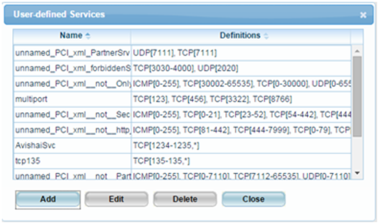
-
Do one of the following:
- To add a new service, click Add.
- To edit an existing service, select the service and then click Edit.
The New Service Group / Edit Service Group dialog box appears.
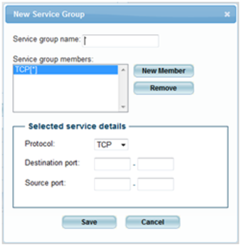
-
In the Service group name field, type the service group's name.
-
To add a service to the group, do the following:
If this is not the first service to be added to the group, click New Member.
Complete the fields using the information in the following table.
In this field...
Do this...
Protocol
Select the service's protocol.
Destination port
Type the destination port range.
Source port
Type the source port range.
-
To remove a service from the group, select the service in the Service group members list box, then click Remove.
-
Click Save.
A success message appears.
-
Click OK.
-
Click Close.
Delete service groups
Do the following:
-
In the toolbar, click your username.
A drop-down menu appears.
-
Select Administration.
The Administration page appears, displaying the Options tab.
-
Click the Compliance tab.
The Compliance tab appears, displaying the Risk Profiles sub-tab.
-
Click
 .
.The User-defined Services window appears.
-
Select the desired service and click Delete.
A success message appears.
-
Click OK.
The service is deleted.
-
Click Close.

