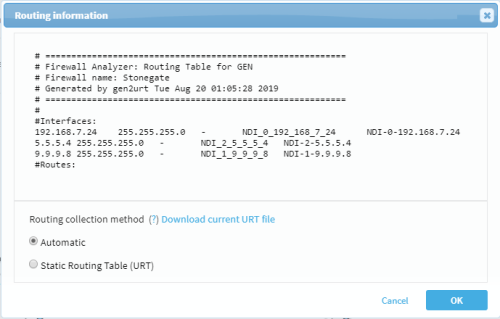Specify routing data manually
Relevant for: AFA Administrators
This topic explains how AFA administrators can manually change the device's routing data.
AFA compiles routing and topology data collected from each device into a unified routing table (URT) file, which stores the data in AFA's generic format. By default, this file automatically regenerates every time the device is monitored or analyzed.
AFA administrators can manually change the device's routing and topology data in two ways:
- Static method: A static representation of the device is added to the URT file. Subsequently, AFA will not regenerate updated URT files for this device automatically. The administrator must manually update the URT file again for any configuration changes made.
- Hybrid method: The hybrid feature allows you to manage the URT file in both an automatic and static (manual) way at the same time. Only the customized part of routing info (for example, additional interface or routes) are manually added to the URT file for the device. Subsequently, AFA will regenerate an updated URT file for this device automatically.
To specify routing data manually
Specifying routing data manually for primary devices with sub-devices is done differently than for primary devices without secondary devices.
If sub-devices are defined in the URT file, specify routing data manually for each sub-device (not for the parent device). If the primary device has no secondary device, specify routing data manually for it directly.
To specify routing data from the map
This procedure describes how to specify routing data manually using the Static method directly from the map, instead of the Devices Setup page.
Do the following:
-
In AFA, view the graphic network map. Click DEVICES, select a device, and then click MAP.
-
Locate and right-click the device you want to edit, and select Routing Information.
The Routing information dialog shows the current URT file. For example:
-
Select Static Routing Table (URT), and then do one of the following:
- If you already have a URT defined that you want to edit, click Download current URT file.
- To create a new URT file, click Download Sample files.
-
Edit the file with the routing information you want to import. See an example for manually specifying routing information at How to manually specify routing information for Cisco Layer 2 devices in AlgoPedia.
-
Again access the Devices Setup page. For details, see Access the DEVICES SETUP page.
- From the tree on the left, select the device or sub-device you want to edit, and then click Edit on the right.
- In the Route Collection area, select Static Routing Table (URT).
-
click Upload new file, and select the your edited file.
AFA validates your file, and notifies you if any syntax or content error is found.
-
When complete, click OK.
The new routing table will take affect after the next device analysis.