Search result settings
Do the following:
-
In the main menu, click Preferences.
The Settings page is displayed.
-
In the main menu, click Search options.
The Search Preferences page is displayed.
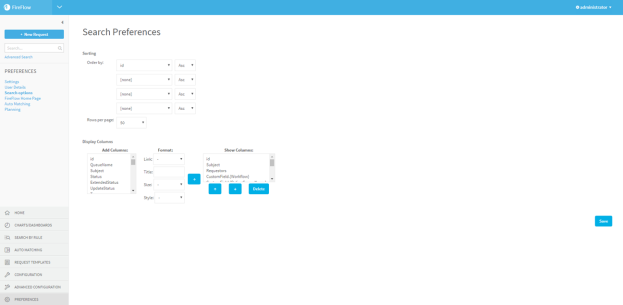
In the Sorting area, do the following:
Order by In the Order by area, specify the default sort order of the search results as follows:
- In the left-side fields, select one or more columns according to which the search results should be sorted.
- In the right-side fields, select the sort order to use for each specified column: ascending (Asc) or descending (Desc).
Rows per page In the Rows per page field, select the number of search result rows that should appear in each page. Display Columns In the Display Columns area, do the following for each column you want to appear in the search results:
Add Columns Do the following:
-
In the Add Columns box, select a column you want to appear.
-
Complete the fields in the Format area using the information in Column Format Fields. (see Column Format Fields)
-
Click
 .
.The column appears in the Show Columns box. The order that the columns appear in the box (top to bottom) represents the order in which they will appear in the search results (left to right).
To move the column up or down in the box, select the column and click the
 or
or  buttons.
buttons.To delete the column, select it and click Delete.
- Click Save.
|
In this field... |
Do this... |
|---|---|
|
Link |
Specify whether items in the column should be linked, by selecting one of the following:
|
|
Title |
Type the name of the column. |
|
Size |
Specify the text size of items in the column, by selecting one of the following:
|
|
Style |
Specify the font style of items in the column, by selecting one of the following:
|

