Add or edit Remote Agents
This procedure describes how to add or edit a Remote Agent, and is part of configuring geographic distribution.
If you are adding an HA cluster of appliances as a Remote Agent, first add node to the Central Manager and then build the cluster. For details to build the cluster, see Build a cluster.
Do the following:
-
Ensure that you are logged in to AFA as an administrator. For details, see Logins and other basics.
-
In the toolbar, click your username, and select Administration.
-
In the Administration area, click the Architecture tab.
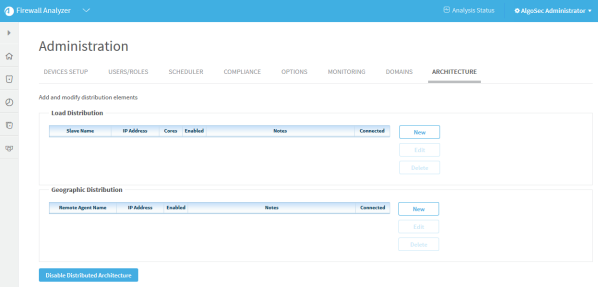
-
In the Geographic Distribution area, do one of the following:
- To add a new Remote Agent, click New.
- To edit an existing Remote Agent, click on the relevant row, and click Edit.
The Add New Remote Agent dialog box appears.
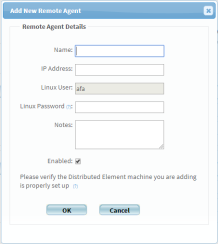
-
Enter the following details:
Name
Enter a unique name for the Remote Agent. Read-only when editing.
IP Address
Enter the Remote Agent's unique IP address.
Linux User
Read only. The username of the Linux user you used to install AFA on the Remote Agent.
Linux Password
Enter the password of the Linux user shown.
Notes
Optional. Enter any notes about this Remote Agent.
Enabled
Select to enable the Remote Agent.
-
Click OK. If you added a new Remote Agent, AFA attempts to connect to it.
The Connected column on the ARCHITECTURE tab indicates whether this connection is successful. Connection statuses are indicated by the following colors:
- Green. Successful
- Red. Failed
- Grey. In progress
-
If you are building a high availability architecture on two remote agents, continue by building a cluster. For more details, see Build a cluster.
-
If you use AlgoCare: Install the AlgoCare Agent on newly added nodes. See Deploy AlgoCare on newly added nodes.
â See also:

