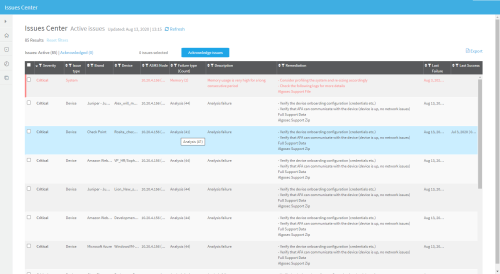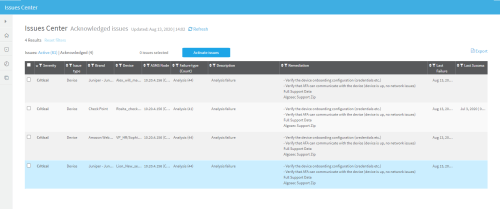Manage ASMS issues
The ASMS Issues Center notifies you about problems, both actual and potential, across ASMS.
Each notification displayed provides details of the issue and the information needed to solve the problem.
These notifications refer to:
- System issues: such as dwindling disk space.
- Device specific issues: such as a failed analysis.
Manage ASMS from the Issues Center
Do the following:
-
In AFA, FireFlow, or AppViz, from the toolbar, click Issues Center.
The Issues Center opens on the Active issues tab displaying the Active Issues list.
Each active notification appears as an entry in the table. For more details, see Issues Center column reference.
Note: Critical system issues are shown in the list in red to easily discern them from device specific issues.
-
Do any of the following:
Explore solutions
To explore solutions for an issue, see the suggestions in the Remediation column.
Sort and filter By default, the list is sorted first by Severity and then by Issue type. Sort and filter the table as follows:
- To sort the issues by column, click
 in the column.
in the column. - To filter the issues by column, click
 in the column, and type the search in the text box.
in the column, and type the search in the text box.
To reset all sorting and filtering, click Reset filters.
Export issues To export one or more active issues to a CSV file, select the issue(s) in the list, and click  .
.Acknowledge issues To remove one or more issues from the Active Issues list (even though the issue has not been resolved), select the issue(s) and click Acknowledge Issues.
The issue is moved from the Active Issues list to the Acknowledged Issues list (click the Acknowledged issues tab to view). You may undo immediately if you want, or later you can reactivate issues from the Acknowledged Issues list to move them back to the Active Issues list.
Note: Only selected specified issues are marked as acknowledged; related issues are unaffected.
For more details, see Acknowledged issues.
- To sort the issues by column, click
Acknowledged issues
Acknowledged issues are items that have been manually removed from the Active Issues list even though they have not been fully resolved.
View acknowledged issues to check their details, or reactivate them to move them back to the Active issues list.
Do the following:
-
To view the Acknowledged Issues list, click the Acknowledged issues tab.
The list of acknowledged issues appears.
The Acknowledged Issues list supports the same filtering, sorting, and exporting functionality as the Active Issues issues.
-
To re-active one or more acknowledged issues, select the issue(s) and click Activate Issues.
The issue(s) move(s) from the Acknowledged Issues list to the Active Issues list.
-
To return to the Active Issues list, click the Active tab.
The Active Issues list appears.
- To refresh the issues center, click
 .
.
Issues Center column reference
| Column | Description |
|---|---|
| Severity | Severity level of the issue. Severity levels include: Low, Medium, High and Critical. |
|
Issue Type |
One of the following issue types: System or Device. System notifications refer to system issues, such as failed backups or available disk space. Device notifications refer to device issues, such as failed analysis or log collection. Critical system issues appear in the list in red to easily discern them from device specific issues. |
|
Brand |
Brand of the device with the issue. This field is only relevant for device issues. |
|
Device |
Name of the device with the issue. This field is only relevant for device issues. |
|
ASMS Node |
The name of node with the issue and its role. This is relevant when a distribution architecture is enabled; otherwise, this will always be the localhost/master. |
|
Failure Type (Count) |
The type of failure that occurred and the number of times it occurred. |
|
Description |
A description of the issue. |
|
Remediation |
Information to solve the problem. |
|
Last Failure |
Date and time of the last failure. |
|
Last Success |
The date and time of the last successful completion of the task. |