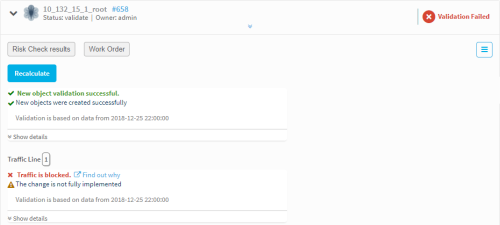Verify change request results
Relevant for: Network operations users and requestors
This topic describes how to verify change validation results.
In this topic:
- Verify change validation results (requestors)
- Verify change validation results (network operations users)
- Validation timeouts
Verify change validation results (requestors)
Relevant for: Requestors
You must check that the desired results were achieved, and respond in one of the following ways:
- Respond directly to the email message. For details, see Respond to change requests.
- Respond via the Web interface. For details, see Report change verifications.
If your response indicates that the desired results were not achieved, your change request will be re-implemented and you will be asked to check the results again.
If your response indicates that you are satisfied with the results, the change request will be resolved.
Verify change validation results (network operations users)
Note: It may take a few minutes until the validation results are displayed. After implementing the change, change notification is triggered by an analysis or when a scheduled monitoring process runs on the device(s).
This procedure describes how network operations users can verify change validation results.
Do the following:
- View the change request. For details, see View change requests.
-
If the validation results are not available or old, refresh the validation calculation by clicking Recalculate.
The change validation results appear, indicating whether the implemented changes achieved the result specified in the change request.
For example:
Details are shown as follows:
Object change, rule removal, and web filtering change requests The change validation verifies the changes specified in the work order were implemented by performing a traffic simulation query.
- Validation succeeds if the query indicates the planned changes specified in the work order have been made for every traffic line in the change request.
- Validation fails if the planned changes have not been made for at least one traffic line.
Traffic change and recertification requests The change validation verifies the changes specified in the work order were implemented with a traffic simulation query and a work order/device policy comparison.
Rule modification change requests The change validation displays whether the specified changes in the work order match the device policy.
Note: If you implemented the changes even slightly differently than the work order, Validation will fail.
For example, if the work order specified one rule with multiple sources, and you added multiple rules (with one source each), Validation will fail.
- To view extended information about the change validation, click Show details.
-
If you do not see that the result you wanted was implemented, view device reports describing the problem by clicking the Find out why link.
A report opens in a new window, and you can drill down to view the relevant device rules.
Note: This option is not available for rule removal or rule modification requests.
- Click Next.
-
If the desired result was not achieved, do the following:
-
Re-implement the change(s). For details, see Resolve or return change requests.
- Repeat change validation.
-
Validation timeouts
If validation times out before the device has been analyzed,  appears.
appears.
For more details, see Change validation parameters.