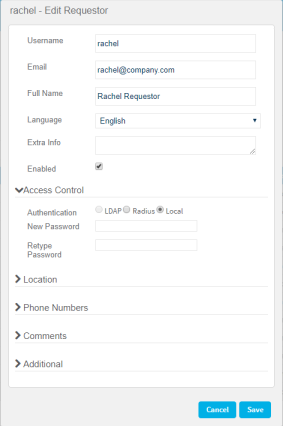Manage requestors
Relevant for: Administrators
This topic describes how to manage FireFlow requestors.
FireFlow requestors can be managed by FireFlow administrators from the FireFlow Configuration area and the requestors database, and by AFA administrators from the AFA Administration area. Requestors can also be created in LDAP.
In this topic:
- Manage requestors from AFA
- Manage requestors from FireFlow
- Requestor field reference
- Manage FireFlow requestors from the requestor database
- Manage FireFlow requestors from LDAP
 Manage Requester Object Views: Watch to learn how to prevent requestors from seeing the list of suggested firewall objects.
Manage Requester Object Views: Watch to learn how to prevent requestors from seeing the list of suggested firewall objects.
Manage requestors from AFA
Do the following:
-
In the AFA Administration area, click the Users / Roles tab.
The User and Role Management page appears.
-
Click Manage FireFlow requestors.
The Select a user page appears, displaying the Requestors tab.
-
Click + New.
The Create Requestor dialog is displayed.
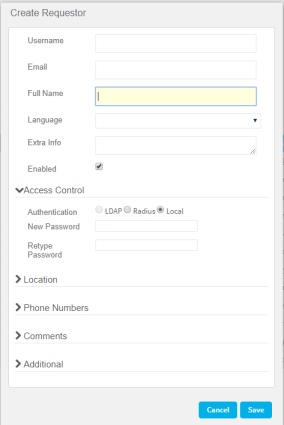
-
Complete the fields as needed. For details, see Requestor field reference.
-
Click OK.
Perform any of the following additional requestor management procedures, as needed:
Manage requestors from FireFlow
This procedure describes how to manage requestor users from the FireFlow administration area.
Do the following:
- Log in to FireFlow for configuration purposes. For details, see Log in for configuration purposes.
-
In the main menu, click Configuration.
The FireFlow Configuration page appears.
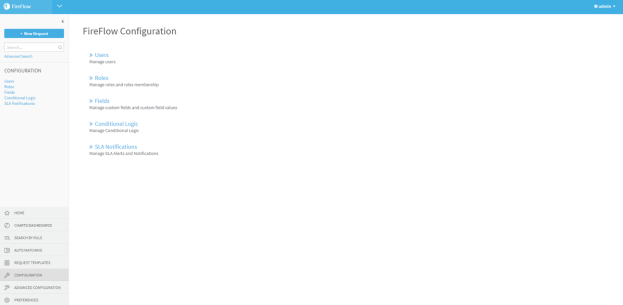
-
Click Users.
The Select a user page appears, displaying the Requestors tab.
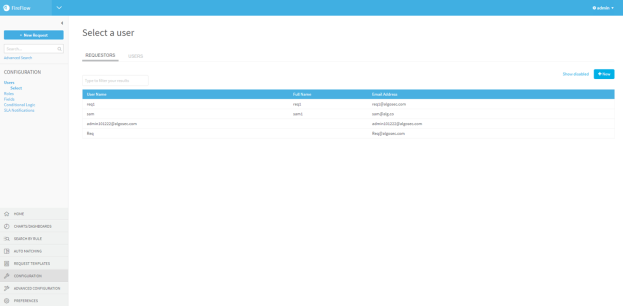
-
Click + New.
The Create Requestor dialog is displayed.
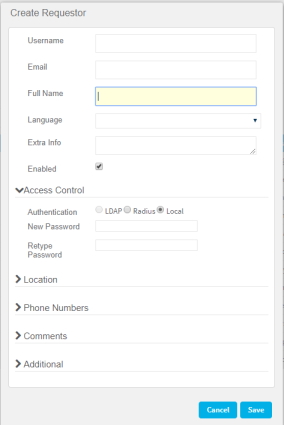
-
Complete the fields as needed. For details, see Requestor field reference.
-
Click OK.
Requestor field reference
The following fields are available in either the AFAAdministration area or the FireFlowConfiguration area.
General fields
|
Username |
Type the requestor's username. Usernames can contain any alpha-numeric character and the following special characters: "@", "_", ".", or "-". This field is required. |
|
|
Type the requestor's email address. |
|
Full Name |
Type the requestor's full name. |
|
Language |
Select the desired FireFlow interface language. All fields will be displayed in the selected language. |
|
Extra info |
Type additional information about the requestor. |
|
Enabled |
Select this option to enable the requestor to access the Requestors Web Interface. |
Access Control fields
|
Authentication |
Select the type of authentication to use for this requestor:
|
|
New Password |
Type a password for the requestor. Passwords can contain any alpha-numeric character or any special character, excluding back ticks (`). |
|
Retype Password |
Re-type the same password you entered in the New Password field. |
Location fields
|
Organization |
Type the name of the requestor's organization. |
|
Address 1 |
Type the requestor's primary mailing address. |
|
Address 2 |
Type the requestor's secondary mailing address. |
|
City |
Type the requestor's city. |
|
State |
Type the requestor's state. |
|
Zip |
Type the requestor's zip code. |
|
Country |
Type the requestor's country. |
Phone number fields
|
Home |
Type the requestor's home telephone number. |
|
Work |
Type the requestor's work telephone number. |
|
Mobile |
Type the requestor's mobile telephone number. |
|
Pager |
Type the requestor's pager number. |
Comment fields
Enter any additional comments about this requestor user.
Additional fields
If custom user fields are defined, this area displays the fields.
Complete the fields with the required information.
Manage FireFlow requestors from the requestor database
FireFlow provides a requestor management tool that enables you to add new requestors and edit existing requestors directly in the Requestor Database. The tool uses a REST API to access the Requestor Database. This same tool can be used to export a list of requestors.
Tip: FireFlow administrators can also export the current data into a CSV file. For details, see Exporting the Requestors Database.
Do the following:
-
Create a CSV file with which to update the Requestor Database.
For each requestor, the file should include the fields specified in CSV File Fields (see CSV File Fields).
Note: The fields are case-sensitive.
Note: You can save the file anywhere on the server.
-
Open a terminal, and log in using the username "root" and the related password.
-
Enter the following command:
/usr/share/fireflow/local/extras/update_requestors.pl {-fCSVFile -uUsername-pPassword [-t Timeout] [-sServerURL] | -iParametersFile}
For information on the command's flags, see Requestor Database Script Flags (see Requestor Database Script Flags).
Manage FireFlow requestors from LDAP
This procedure describes how to manage FireFlow requestor users from LDAP. Only users who are not defined in AlgoSec Firewall Analyzer can be considered requestors by FireFlow.
Do the following:
- In AlgoSec Firewall Analyzer, go to the Administration page.
- Click the Options tab, then click the Authentication tab.
- Select LDAP as the Authentication Server.
- In the Permitted Users area, add the DN of the users in the Users Under Base DN field.
The LDAP field MemberOf associates the user with an AlgoSec Firewall Analyzer role. Any user for which the LDAP field MemberOf is empty is automatically considered a requestor by FireFlow.