Manage groups
In this topic:
About groups in AFA
A group is a set of devices, in which no information about the relationships between the member devices is provided, or when the devices are not connected in a tiered network. AFA allows you to quickly define a group and configure parameters for analyzing the member devices. You can then do the following:
- Schedule an analysis of all the devices in a group at once.
- Produce an additional high-level report that aggregates the reports of all the member devices, so that you have a bird's-eye view of your group-wide risk exposure.
For information on defining sets of devices, in which information about the relationships between the member devices is provided, see Manage matrices).
In addition to user-defined groups, AFA includes a built-in group called ALL_FIREWALLS. This group consists of all devices in the system, and you can generate reports for it. You cannot edit or delete this group.
Note: In a Geographic Distribution architecture, groups may contain devices that are managed by different remote agents.
Add groups
Do the following:
-
Access the Devices Setup page. For details, see Access the DEVICES SETUP page.
-
Click New, then click Group.
The Create a New Group dialog is displayed.
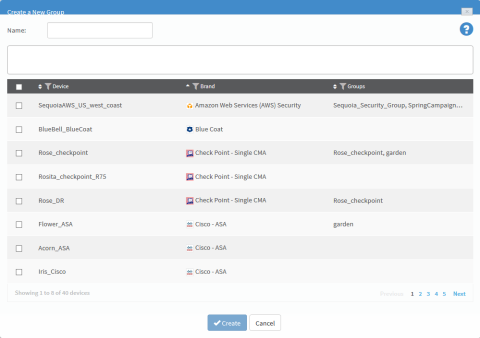
-
In the Name field, type the name of the new group.
-
Select the devices that you want to add to the group.
You can search for devices by typing the full or partial name of a device into the box.
You can browse the list by clicking Previous or Next below the list. Additionally, you can see more devices on the same page by expanding the size of the dialog box by pulling the bottom corner. You can filter the devices by Device, Brand and Group by clicking
 beside the column title.
beside the column title.The devices appear in the members box.
-
To remove members from the group, clear the device's check box.
The device is removed from the members box.
Note: A group can include only one member.
-
Click Create.
A success message appears.
-
Click OK.
Edit groups
Do the following:
- Access the Devices Setup page. For details, see Access the DEVICES SETUP page.
-
Select the desired group and click Edit.
The Edit Groups dialog is displayed.
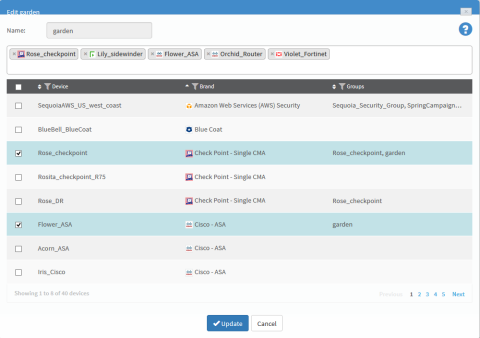
-
To add a member to the group, select the desired device.
You can search for devices by typing the full or partial name of a device into the box.
You can browse the list by clicking Previous or Next below the list. Additionally, you can see more devices on the same page by expanding the size of the dialog box by pulling the bottom corner. You can filter the devices by Device, Brand and Group by clicking
 beside the column title.
beside the column title.The devices appear in the members box.
-
To remove members from the group, clear the device's check box.
The device is removed from the members box.
Note: A group must include at least two members.
-
Click Update.
A success message appears.
-
Click OK.
Rename groups
Do the following:
-
Access the Devices Setup page. For details, see Access the DEVICES SETUP page.
-
Select the desired group from the tree and click Rename.
The Rename group dialog is displayed.
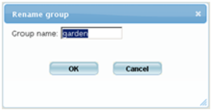
-
In the Group name field, change the group name.
-
Click OK.
A success message appears.
-
Click OK.
Delete groups
Do the following:
-
Access the Devices Setup page. For details, see Access the DEVICES SETUP page.
-
Select the desired group and click Delete.
A confirmation message appears.
-
Click OK.
A success message appears.
-
Click OK.
The group is deleted.

