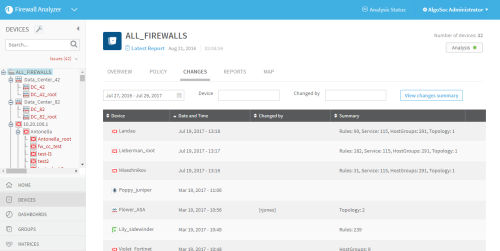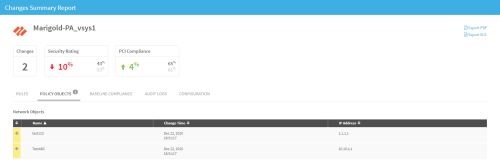Manage real-time monitoring
To view the most recent changes or changes for a specific period of time, see Viewing Real-Time Monitoring Results.
To configure users to receive e-mail notifications when changes are detected, see Configure event-triggered notifications.
To activate real time monitoring, see Configure real-time monitoring.
This section explains real-time monitoring results, and how to view the results.
Viewing Real-Time Monitoring Results
You can view the changes detected for individual devices, groups, or matrices. Changes can be viewed in either of the following formats:
- List of recent changes (from the last 30 days, by default). For details, see Viewing List of Recent Changes.
- Summary of changes over a specific period of time. For details, see Viewing Summaries of Changes for a Specified Period of Time.
Viewing List of Recent Changes
To view a list of recent changes for a device, group or matrix:
- View the desired device, group, or matrix. For details, see View AFA device data, View AFA group data, and View AFA matrix data.
-
If the Changes tab is not selected, click the Changes tab.
The Changes tab appears, displaying a list of recent changes for the selected device, group, or matrix.
For information on the list's fields, see the table below.
- To filter the information displayed in the list, do the following:
- To filter by date, click the field displaying the date range, and select a time period in the calendar which appears. You can select a beginning and end date, or you can select one of the relative options, such as This month.
- To filter by device, in the Device field, type the name of the desired device. This field is not relevant for individual devices.
- To filter by administrator who performed the change, in the Changed by field, type the administrator's username.
Press Enter.
The changes are filtered according to the specified parameters.
- To view a summary of all changes that occurred at a specific instance, do the following:
Hover over a change that occurred at the desired time.
 appears in the row.
appears in the row.Click the icon.
The Changes Summary Report for the desired instance opens in a new tab.
Changes List Fields
|
This field... |
Displays... |
|---|---|
|
Device |
The device on which the change occurred. This field is not relevant for individual devices. |
|
Date and Time |
The date and time at which the change occurred. |
|
Changed by |
The administrator who performed the change. |
|
Summary |
A summary of device items affected by the change. |
Viewing Summaries of Changes for a Specified Period of Time
To view a summary of changes for a specified period of time:
- View the desired device, group, or matrix. For details, see View AFA device data, View AFA group data, and View AFA matrix data.
-
If the Changes tab is not selected, click the Changes tab.
The Changes tab appears, displaying a list of recent changes for the selected device, group, or matrix.
-
Click the field displaying the date range.
A calendar appears.
- Do one of the following:
- Select a start date, select and an end date, and then click Apply.
- Select one of the relative time frame options, such as Last 7 Days or This month.
-
Click View changes summary.
The Changes Summary Report opens in a new tab.
- To export the summary to :
a PDF file, click
 . For more details, see Export AFA screens to PDF.
. For more details, see Export AFA screens to PDF.an XLS file, click
 .
.
Monitored Content
The change monitoring support for each device brand varies:
- All monitoring devices are monitored for any changes to the full configuration of the device.
- All devices which support full analyses / report generation are monitored for changes to the following:
- Policy rules
- Network object definitions
- Service object definitions
- Device topology
- Audit logs
- Full configuration (not for Check Point)
- For Check Point devices, the following items are additionally monitored:
- User groups
- Users
- VPN communities
- Global properties
- NAT rules
- Application Control Rules
- Configuration of policy installation
- For cloud devices (such as Amazon Web Services and Microsoft Azure), the following specific items are monitored:
- For the user account/subscription tier:
- Aggregated changes in rules/risks/configuration
- For the Region and VNet/VPC tier:
- Addition/removal/modification of security sets
- Aggregated changes in rules/risks/configuration/topology
- For the security set tier:
- Additional/removal of instances/ALBs/VMs
- Changes in rules in security groups/network security groups and network ACLs/subnet network security groups
- Addition/removal of security groups/network security groups and network ACLs/subnet network security groups
- For the user account/subscription tier:
For more information about the different tiers in the device tree for cloud devices, see Device data for cloud devices.