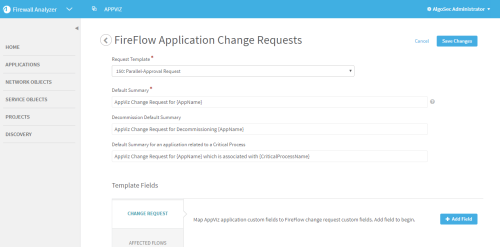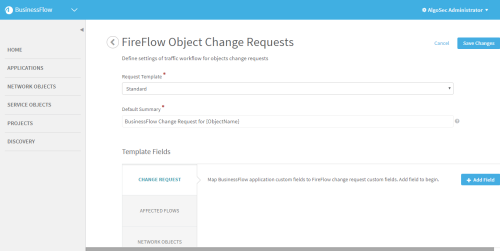Customize interactions with AFA and FireFlow
This topic describes how AppViz administrators can customize how AppViz and AppChange interact with elements in AFA and FireFlow.
For more details, see AppViz administration.
 Customizing Change Requests from AppViz: Watch to learn how to map AppViz custom fields to FireFlow template fields.
Customizing Change Requests from AppViz: Watch to learn how to map AppViz custom fields to FireFlow template fields.
Manage application change requests
Use this procedure to customize the traffic change requests that AppChange opens as the result of applying changes to an application.
Note: Whenever a FireFlow change request is opened as the result of a change to a AppViz application, AppChange passes information about the application to FireFlow. The FireFlow change request will include a link to the application, the application's diagram, and details of the changes to the application's flows. The application information in FireFlow will only be visible to users with the required AppViz permissions.
Do the following:
-
In the toolbar, click your username.
A drop-down list appears.
-
In the drop-down list, select Administration.
The administration page appears in the workspace.
-
Click Customization.
The Customization tab appears.
-
In the FireFlow Change Request Definitions area, next to Manage application change requests, click Manage.
The FireFlow Application Change Requests page appears.
- In the Request Template drop-down menu, select the FireFlow traffic change request template to use for all application based change requests.
-
Complete the fields using the information below.
In this field... Do this... Default Summary
Type the default summary for application based change requests. You can optionally include the variable {AppName} to indicate the relevant application's name.
Decommission Default Summary
Type the default summary for decommission change requests. You can optionally include the variable {AppName} to indicate the relevant application's name.
This field is optional. If left blank, the Default Summary is used for all application based change requests (including decommission requests).
Default Summary for an application related to a Critical Process
Type the default summary for any change request opened for an application which is part of a Critical Process. You can optionally include the variable {AppName} to indicate the relevant application's name or the variable {CriticalProcessName} to indicate the critical process's name.
This field is optional. If left blank, the Default Summary is used for all application based change requests (including requests related to critical processes).
- (Optional) To map the values of AppViz fields to FireFlow change request custom fields, continue completing the fields as needed. For details, see Template fields .
-
Click Save Changes.
A confirmation message appears.
- Click OK.
Manage object change requests
Use this procedure to customize the traffic change requests that AppChange opens as the result of changing an object used in an application.
Note: If your AppViz environment is configured to open a FireFlow object change request to change the definition of device objects on the device(s), this procedure does not apply. For details, see Edit device objects.
Do the following:
-
In the toolbar, click your username.
A drop-down list appears.
-
In the drop-down list, select Administration.
The administration page appears in the workspace.
-
Click Customization.
The Customization tab appears.
-
In the FireFlow Change Request Definitions area, next to Manage object change requests, click Manage.
The FireFlow Object Change Requests page appears.
- In the Request Template drop-down menu, select the FireFlow traffic change request template to use for all object based change requests
-
In the Object Change Default Summary field, type the default subject for all object based change requests.
You can optionally include the variable {ObjectName} to indicate the relevant object's name.
- (Optional) To map the values of AppChange fields to FireFlow change request custom fields, continue completing the fields as needed. For details, see Template fields .
-
Click Save Changes.
A confirmation message appears.
- Click OK.