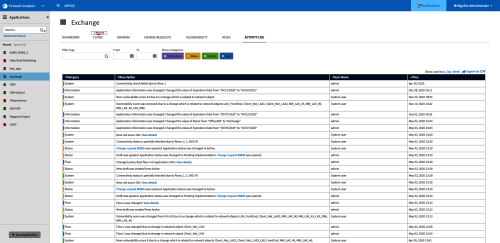Application activity log
This topic describes the application's ACTIVITY LOG tab, which displays a log of all actions that affected the application.
ACTIVITY LOG interface
|
Column |
Description |
|---|---|
|
Category |
The activity's category: Flow, Information, Status, or System. |
|
Description |
Description of the activity. |
|
User Name |
Name of user who performed the activity. |
|
Time |
Date and Time the activity occurred. |
Filtering Activity Logs
To filter and sort activity logs:
- To filter the logs by a textual search, do the following:
Type your search text into the search box.
A drop-down menu appears, allowing you to specify whether to search all fields or a specific field.
Select the desired option in the drop-down menu.
The search parameter you specified appears in the search box.
- If desired, specify additional parameters.
- Click
 .
.
The logs which do not satisfy the search parameter(s) you specified are removed from the log list.
- To filter the logs by Time, do one of the following:
- To filter out all logs before a date, click on the calendar icon in the From field, and select the date.
- To filter out all logs after a date, click on the calendar icon in the To field, and select the date.
- To filter out all logs outside a range of dates, select dates for both the From and To fields.
-
To filter out all logs that did not occur within the last hour, day or week, click the desired link in the Show Last field.
-
To filter the logs by Category, click one or more of the Show Categories buttons.
All logs which do not have one of the specified categories are removed from the log list.
-
To sort the logs by a specific column, click the desired column header.
To reverse the sort order, click the heading again.
Exporting Activity Logs
To export activity logs to a CSV file:
- View the Activity Log tab.
-
Click
 .
.Your browser will prompt you open or save the file.