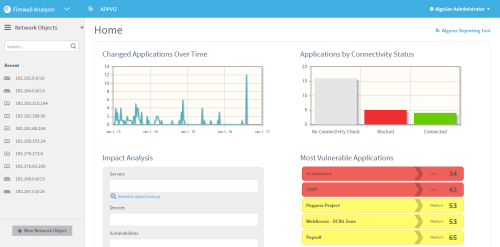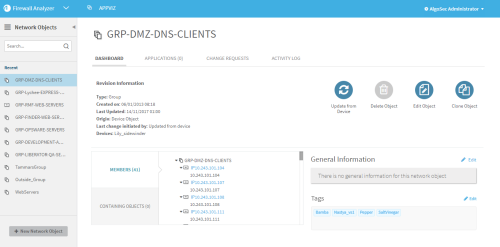View a network object
This topic describes how to view network objects in AppViz.
Do the following:
-
In AppViz, from the main menu on the left, click NETWORK OBJECTS.
The Network Objects page opens, listing recently used network objects on the left.
The icon next to each network object indicates the object type:
 . A host.
. A host. . A range.
. A range. . A group.
. A group. . An abstract network object.
. An abstract network object.Note: If you have AppChange configured to manage device objects on their devices, some of your network objects may be in the Pending Deletion status. Such objects appear greyed out in the list, but are still available for you to view.
For more details, see Device objects.
-
Either select a recent network object from the list, or use the search box above the list to perform a simple search.
To search for network objects, enter one of the following, and click
 :
:- Any part of the network object's name
- An IP address that intersects the object
The matching objects appear below the search box. Select a network object from the list.
The network object appears in the workspace. For example: