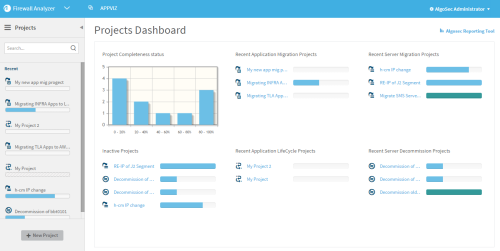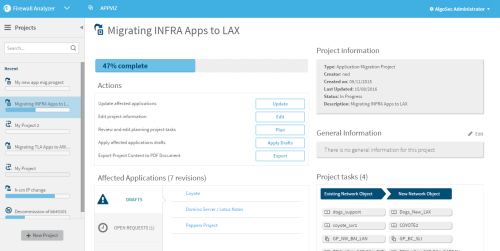Projects
This section explains how to manage projects. It is intended for users with permission to edit all applications.
Project types
AppViz supports the following types of projects:
|
Server Migration Projects |
Server Migration projects manage migration from current servers to new servers. The new servers are added to the flows of the relevant applications, but the old servers are not removed. This allows for testing the new environment. Once the server migration project is complete, AppViz offers you the option to initiate removal of the old servers from the traffic flows via a decommission project. |
| Application Migration Projects |
Application Migration projects manage migration of applications to new servers. You select applications to migrate, and you are given the option to migrate any or all of the servers used in the application.AppViz provides a detailed impact analysis of the planned changes, including risk analysis and vulnerability assessment for the application and affected flows. |
| Application Lifecycle Projects |
Application Lifecycle projects manage the migration of multiple applications between different lifecycle phases. They provide the ability to easily plan the server migrations that must occur when transitioning from testing, staging, or production all the way through to decommission. |
| Server Decommission Projects |
Server Decommission projects manage the decommissioning of servers. The servers are removed from the flows of relevant applications. |
Note: You cannot add an application to a project if it is pending decommission. If an application currently being used by a project is decommissioned, it will appear grayed out while it is in the Pending Decommission status, and it will be removed from the project once it has the Decommissioned status.
Note: You cannot add an object to a project that is pending deletion or add an application to a project if the application has outdated objects. If a project is using an object that is deleted or using an application where the definition of one of its objects has become outdated, an "invalid tasks" warning appears when you attempt to edit the project. You must correct the project to keep it relevant.
Note: If an object is deleted while it is being used in a project, it will appear grayed out and the delete icon appears on the object's icon. This is true for AppViz objects and imported objects once the object is deleted in AppViz. For device objects, this is true once the FireFlow change request deleting the object is resolved. Note that objects can never be deleted when they are being used by a project In Progress.
For more details, see Device objects.
View a project
To view a project:
-
Go to the Projects area. For details, see Welcome to AppViz.
The Projects area appears.
- Do one of the following:
- Select a project from one of the lists of recent or inactive projects.
- Perform a simple search for a project by doing the following:
Type any part of the project's name in the search box, and click
 .
.The matching projects appear below the search box.
Select a project from the list.
The project appears in the workspace.
For more details, see Manage projects.
Tip: To return to the other areas available from the main menu, click
 at the top left, and select the page you want to navigate to.
at the top left, and select the page you want to navigate to.
Project dashboard
The Projects Dashboard provides the ability to:
- Quickly and easily view a summary of the status of current migration, application migration, and decommission projects.
- View a general summary of the completeness of your projects.
- View recent projects and their completeness progress bar.
- View any inactive projects.
The Projects Dashboard Areas
|
Area |
Description |
|---|---|
|
Recent |
The left panel displays a list of recent projects of all types. Each project's type is designated by its icon, and each project's completeness is designated by its progress bar. |
|
Project Completeness Status |
Displays a graph which shows the number of projects in each range of completeness. |
|
Inactive Projects |
Displays a list of inactive projects. |
|
Recent Application Migration Projects |
Displays a list of recent application migration projects. |
|
Recent Server Migration Projects |
Displays a list of recent server migration projects. |
|
Recent Server Decommission Projects |
Displays a list of recent server decommission projects. |
|
Recent Application Lifecycle Projects |
Displays a list of recent application lifecycle projects. |
The icons next to each project indicate the project type.
|
This icon... |
Indicates... |
|---|---|
|
|
Server Migration Project |
|
|
Application Migration Project |
|
|
Server Decommission Project |
|
|
Application Lifecycle Project |
Each project has a progress bar which indicates the completeness of the project.
|
This color... |
Indicates... |
|---|---|
|
|
An incomplete project. |
|
|
A complete project. |