Configure initial plan device group conditions
This topic explains how to configure custom conditions for which device group to query during initial planning.
Create new initial plan conditions
Note: Conditions configured for the initial plan device group in the FireFlow web interface take precedence over any conditions specified with the GetFirewallGroupName (see GetFirewallGroupName) hook.
Do the following:
-
Log in to FireFlow for configuration purposes. For details, see Log in for configuration purposes.
-
In the main menu, click Configuration.
The FireFlow Configuration page appears.
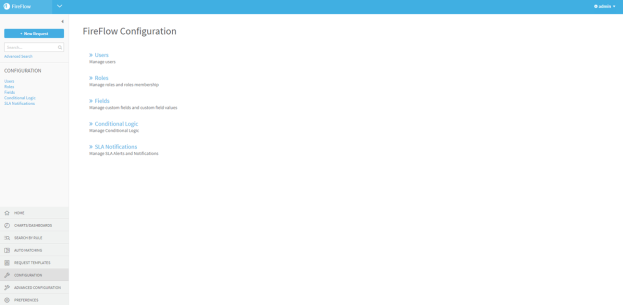
-
Click Conditional Logic.
The Select a condition page appears.
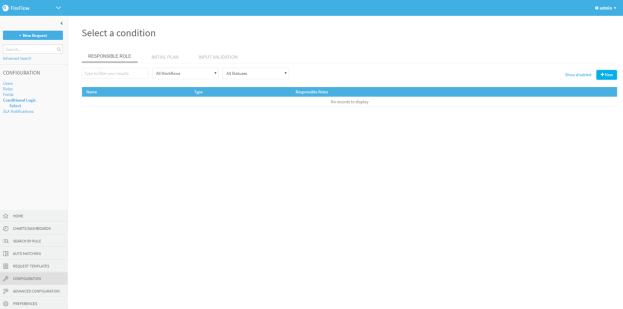
-
Click the Initial Plan tab.
The Initial Plan tab appears.
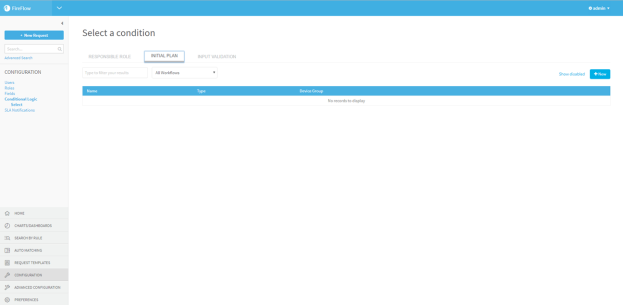
-
Click
 .
.The Create device group for initial plan custom logic window appears.
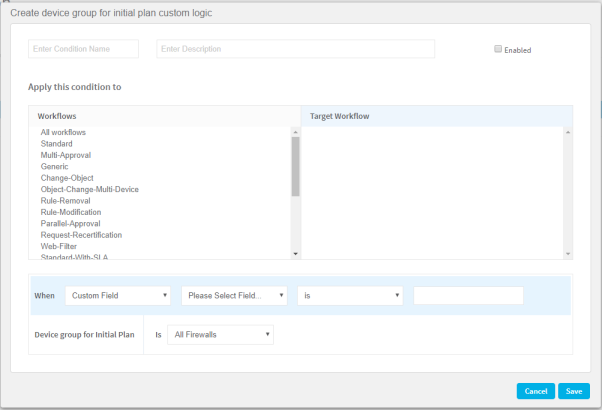
-
Complete the fields using the relevant information in Initial Plan Custom Logic Fields (see Initial Plan Custom Logic Fields).
-
Click Save.
Initial Plan Custom Logic Fields
|
In this field... |
Do this... |
|---|---|
|
Enter Condition Name |
Type a name to represent the condition. |
|
Enter Description |
Type the description of the condition. |
|
Enabled |
Select this check box to enable the condition. |
|
Apply this condition to |
Select the relevant workflows. The selected workflows appear in the Target Workflow list. To remove a status, click the status in the Target Workflow list. |
|
When |
Define the condition by selecting the condition type in the drop down menu and completing the relevant fields.
Note: The Traffic condition type is only for traffic change request workflows. |
|
Device group for Initial Plan is |
In the drop-down list, select the device group which should be used for the Initial Planning traffic simulation query for change requests which meet the defined conditions. |

