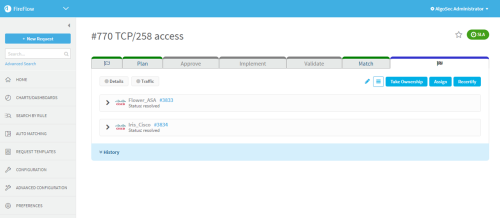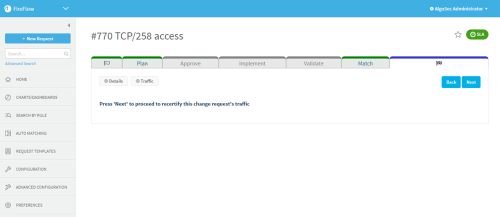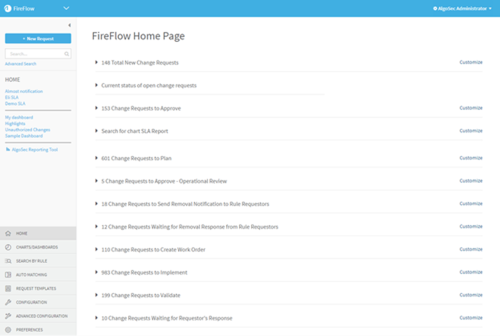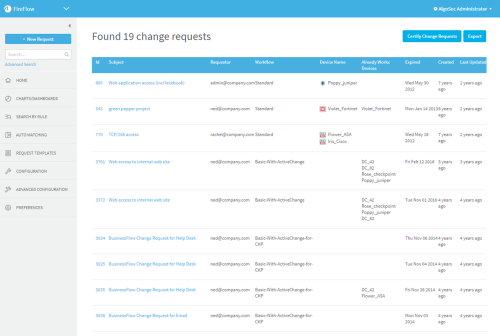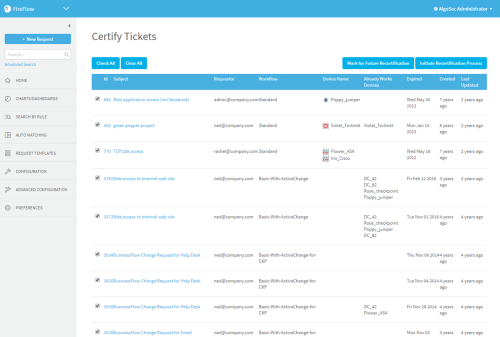Re-certify traffic
Relevant for: Network operations users
This topic describes how to re-certify traffic changes that were added by change requests that are now expired.
For example, if you have a traffic change request that has since expired but did require the addition of Allow traffic to a specific device policy, re-certify the change request to verify whether that change is still required.
Note: To determine a change request's stage, view the change request. The stage is indicated by the Change Request Lifecycle Status Bar. For details, see View change requests.
In this topic:
Create a single re-certification request
This procedure describes how to create a re-certification request for a single change request.
Tip: See also Create a multiple re-certification request.
Do the following:
-
View a change request whose status is "resolved". For details, see View change requests.
The change request appears.
-
Click Recertify.
The Recertify Change Request page is displayed.
- Click Next.
A re-certification request is automatically created for the change request. The due date for the re-certification request is 14 days from the present date.
A success message appears with the ID number of the re-certification request. To view the request, click the ID number.
Create a multiple re-certification request
This procedure describes how to create a recertification request for multiple expired change requests.
Do the following:
-
In the main menu, click Home.
-
Click on the Change Requests that are due to be recertified list heading.
Note: Alternatively, you can load the saved search Change Requests that are due to be recertified, located under the FireFlow's saved searches category. For details, see Search for change requests.
The Found page appears displaying the all expired traffic change requests for which Allow traffic was added to the device policy.
-
Click Certify Change Requests.
The Certify Tickets page is displayed.
-
Specify the desired change requests, by doing any of the following:
- Select the check box next to the change requests' names to re-certify individual change requests in the list.
- Click Check All to re-certify all change requests in the list.
- Click Clear All to not re-certify any of the change requests in the list.
-
Do one of the following:
Postpone expiration To postpone the expiration date of the selected change request(s) without recertifying them, click Mark for Future Recertification.
The due date for the change request(s) is deferred to 365 days from the original due date.
In this case, no re-certification request is created.
Re-certify To re-certify the selected change request(s), click Initiate Recertification Process.
A re-certification request is automatically created for each of the selected change requests. The due date for the re-certification requests is 14 days from the present date.
A success message appears with the ID number of the re-certification request(s). To view the request(s), click the ID number(s).