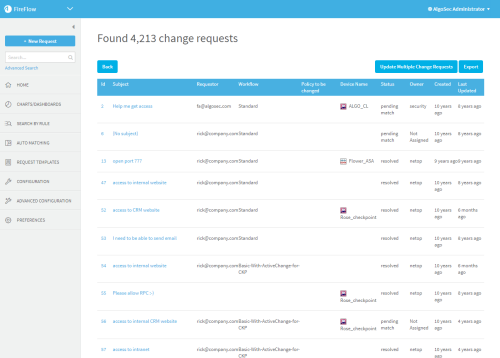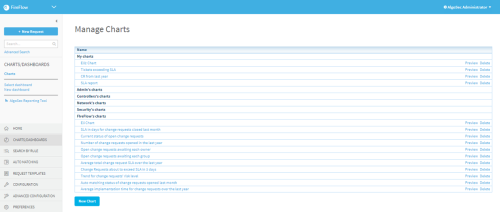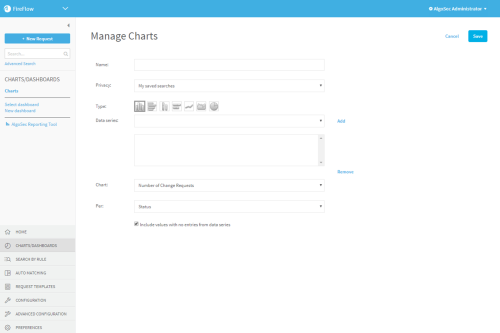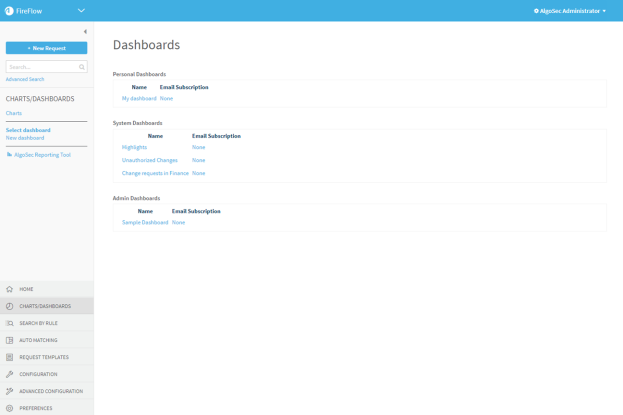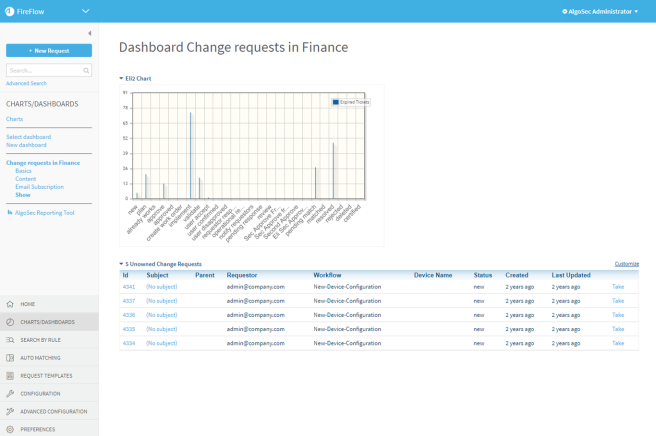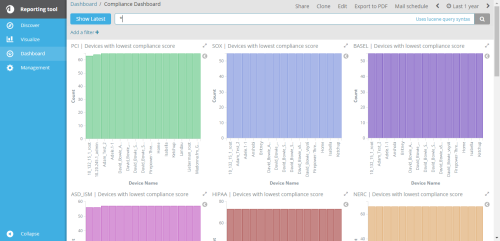Reports, charts, and dashboards
Relevant for: Network operations, Information security, and Administrative users
This section describes how to create and manage FireFlow reports, charts, and dashboards.
In this topic:
- Generate a FireFlow report
- Generate FireFlow charts
- View FireFlow charts
- Edit a FireFlow chart
- Delete a FireFlow chart
- View FireFlow dashboards
- Edit a FireFlow dashboard
- Manage email subscriptions to dashboards
- Delete a FireFlow dashboard
- Access the AlgoSec Reporting Tool from FireFlow
 Creating Charts and Dashboards: Watch to learn about creating FireFlow charts and dashboards.
Creating Charts and Dashboards: Watch to learn about creating FireFlow charts and dashboards.
Generate a FireFlow report
Do the following:
-
Perform an advanced search for the change requests you want to include in the report. For details, see Search for change requests.
The Found page appears displaying the report.
-
Do any of the following:
Generate a chart based on the report Generate a pie or bar chart that is based on a specific change request attribute, such as change request owner or due date.
For details, see Generate FireFlow charts.
Export the report to spreadsheet format Export a report to a .tsv file that can be viewed in Excel, for example. The report is presented in table format and includes a pre-defined set of change request attributes.
Click Export > Spreadsheet.
Export a report to RSS format Click Export > RSS.
Generate FireFlow charts
Generate a pie or bar chart that is based on a specific change request attribute.
The chart can be made available to you only, certain user roles, or system-wide. Furthermore, it can be displayed in your Home page.
Do the following:
- Generate a report. For details, see Generate a FireFlow report.
-
In the main menu, click Charts/Dashboards.
The Manage Charts page is displayed.
-
Click New Chart.
New fields are displayed.
- Configure the fields as needed. For details, see Chart details fields.
-
Click Save.
The chart is displayed.
- Click Done.
View FireFlow charts
This procedure describes how to view FireFlow charts that are already generated.
Do the following:
-
In the main menu, click Charts/Dashboards, then click Charts.
The Manage Charts page is displayed.
-
Click Preview next to the desired chart.
The chart is displayed.
- To view the number of items represented by a bar in a bar chart, hover the mouse over the desired bar.
Edit a FireFlow chart
This procedure describes how to edit FireFlow charts that are already generated.
-
In the main menu, click Charts/Dashboards, then click Charts.
The Manage Charts page is displayed.
-
Click on the name of the desired chart.
The chart's details are displayed.
- Modify the fields as needed. For details, see Chart details fields.
-
Click Save.
The chart is displayed.
- Click Done.
Delete a FireFlow chart
This procedure describes how to delete FireFlow charts.
Do the following:
-
In the main menu, click Charts/Dashboards, then click Charts.
The Manage Charts page is displayed.
-
Click Delete next to the desired chart.
The chart is deleted.
Add dashboards to FireFlow
FireFlow enables you to create custom pages displaying a specific set of search results, charts, and other elements. These pages are called dashboards, and they can be made available to single users, certain roles, or system-wide.
In addition, users can be subscribed to dashboards, so that they periodically receive the dashboard's content via email.
Do the following:
-
In the main menu, click Charts/Dashboards, then click New dashboard.
The Create a new dashboard page is displayed.
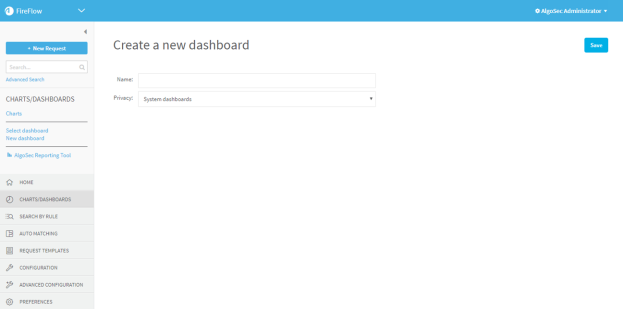
- In the Name field, type a name for the dashboard.
-
In the Privacy drop-down list, specify who should be allowed to load this dashboard:
- My dashboards: to make the dashboard available only to yourself.
- Admin's dashboards: to make the dashboard available to all administrators.
- Controllers' dashboards: to make the dashboard available to all controllers.
- Network's dashboards: to make the dashboard available to all network operations users.
- Security's dashboards: to make the dashboard available to all information security users.
- System dashboards: to make the dashboard available to all users.
Note: The Privacy list includes all of the user roles to which you belong. Therefore, some of the above options may not appear in the list, or additional options may appear.
-
Click Save.
The dashboard is saved and appears in the main menu.
-
In the main menu, under the dashboard's name, click Content.
The Modify the content of dashboard page is displayed.
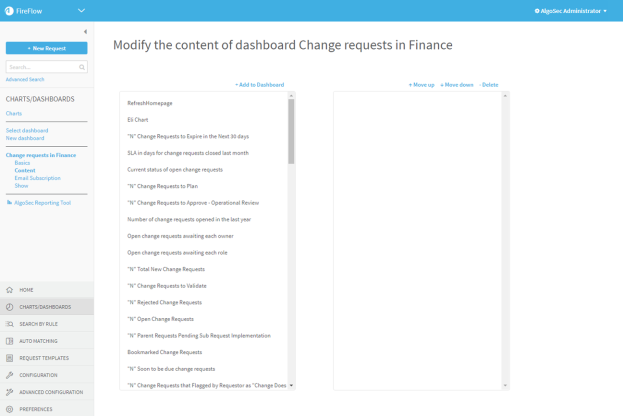
-
For each element you want to add to the dashboard, do the following:
-
In the Available list box, select the element you want to add.
For more details, see Dashboard elements.
-
Click
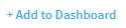 .
.The selected element moves to the right list box. The order that the elements appear in the box represents the order in which they will appear in the dashboard.
-
To move the element up or down in the box, select the element and click the
 or
or  buttons.
buttons. -
To delete the element, select it and click Delete.
Your changes are saved.
-
View FireFlow dashboards
You can view the following dashboards:
- Personal dashboards
- Dashboards that are available to your user role(s)
- System dashboards
Edit a FireFlow dashboard
Do the following:
- View the desired dashboard. For details, see View FireFlow dashboards .
-
In the main menu, under the dashboard's name, click Basics.
The Modify the dashboard page is displayed.
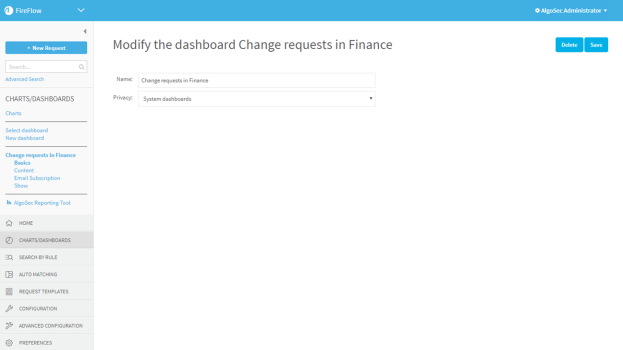
- In the Name field, type a name for the dashboard.
-
In the Privacy drop-down list, specify who should be allowed to load this dashboard:
- My dashboards: to make the dashboard available only to yourself.
- Admin's dashboards: to make the dashboard available to all administrators.
- Controllers' dashboards: to make the dashboard available to all controllers.
- Network's dashboards: to make the dashboard available to all network operations users.
- Security's dashboards: to make the dashboard available to all information security users.
- System dashboards: to make the dashboard available to all users.
Note: The Privacy list includes all of the user roles to which you belong. Therefore, some of the above options may not appear in the list, or additional options may appear.
- Click Save.
-
In the main menu, under the dashboard's name, click Content.
The Modify the content of dashboard page is displayed.
-
For each element you want to add to the dashboard, do the following:
-
In the Available list box, select the element you want to add.
For more details, see Dashboard elements.
-
Click
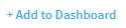 .
.The selected element moves to the right list box. The order that the elements appear in the box represents the order in which they will appear in the dashboard.
-
To move the element up or down in the box, select the element and click the
 or
or  buttons.
buttons. -
To delete the element, select it and click Delete.
Your changes are saved.
-
Manage email subscriptions to dashboards
By default, when you create a dashboard, you are automatically subscribed to it, and emails containing the dashboard's content will be sent to the email address associated with your account. If desired, you can configure FireFlow to send these emails to other recipients, and/or change the frequency and time at which these emails are sent.
Do the following:
- View the desired dashboard. For details, see View FireFlow dashboards .
-
In the main menu, click Email Subscription.
The Subscribe to dashboard page is displayed.
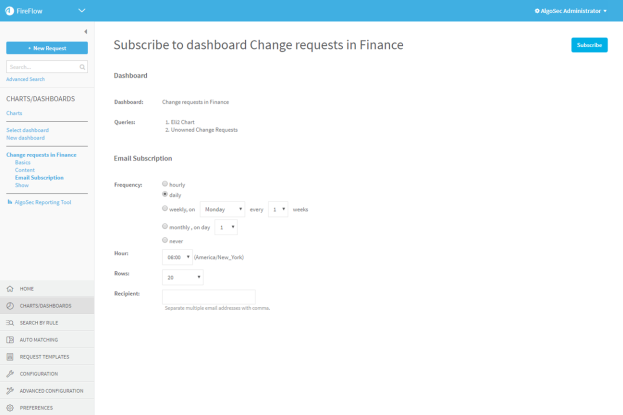
- Complete the fields as needed. For details, see Email subscription fields.
- Click Subscribe or Save.
Delete a FireFlow dashboard
Delete dashboards no longer in use.
Do the following:
- View the desired dashboard. For details, see View FireFlow dashboards .
-
In the main menu, under the dashboard's name, click Basics.
The Modify the dashboard page is displayed.
-
Click Delete.
A confirmation message appears.
-
Click OK.
The dashboard is deleted.
Access the AlgoSec Reporting Tool from FireFlow
Create new FireFlow dashboards using the AlgoSec Reporting tool.
Do the following:
-
In the main menu, click Charts/Dashboards.
The Manage Charts page appears.
-
In the main menu, click More Dashboards.
ART appears in a new tab.
For more details, see AlgoSec Reporting Tool.