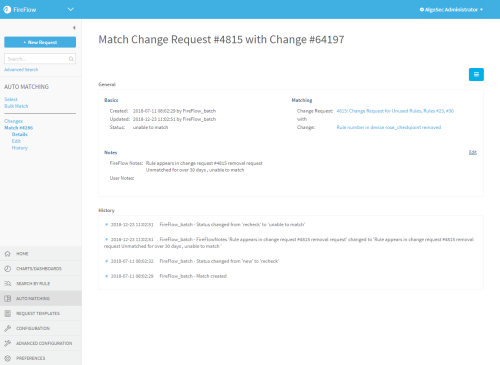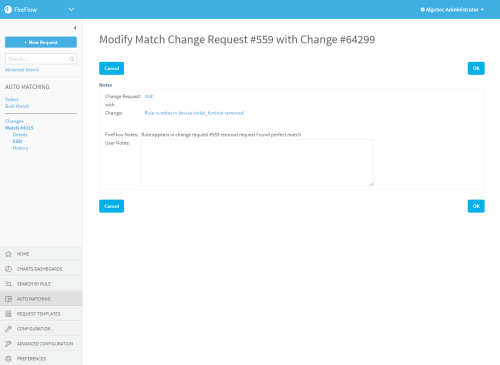View and edit match records
This topic describes how to view a FireFlow match record, which contains all details about a change request, the relevant device change, the current matching status, and history.
In this topic:
View a match record
Viewing match records for unmatched change requests or changes can help you determine how to manually match them.
Do the following:
-
In the main menu, click Auto Matching.
The Auto Matching page appears displaying lists of change requests and changes.
-
In the change request's row, click Details.
The match record is displayed. For example:
Match record fields
Each match record includes the following fields:
Basics
Matching
|
Change Request |
The change request's ID number and name. Click to view the change request. |
|
Change |
The rule change's description. Click to view the change. |
Notes
|
FireFlow Notes |
FireFlow's comments on the match record. |
|
User Notes |
User notes on the match record. For details, see Add notes to match records. |
|
History |
A list of all actions in the match record's history. |
Add notes to match records
Edit a match record to add notes as needed.
Do the following:
- View the match record. For details, see View a match record.
-
Under the change request number in the main menu, click Edit.
The Modify Match Change Request page is displayed.
- In the User Notes field, type your notes on the match record.
- Click OK.