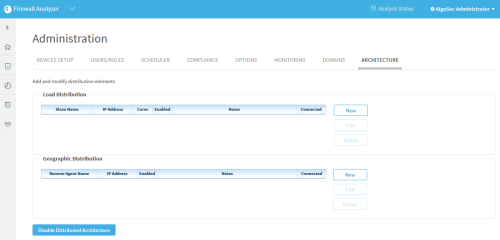Add or edit Load Units
This procedure describes how to add or edit Load Units (Slaves) to ASMS, as part of configuring load distribution.
Do the following:
-
Ensure that you are logged in to AFA as an administrator. For details, see Logins and other basics.
-
Browse to the Administration area and select the ARCHITECTURE tab.
-
In the Load Distribution area, do one of the following:
- To add a new Load Unit, click New.
- To edit an existing Load Unit, click on the relevant row, and click Edit.
The Add New Slave/Edit Slave dialog is displayed.
-
Enter the following details:
Name
Enter a name for the Load Unit. Read-only when editing.
IP Address
Enter the Load Unit's IP address. Read-only when editing.
Linux User
Read only. The username of the Linux user you used to install AFA on the Load Unit.
Appears only when adding a new Load Unit.
Linux Password
Enter the password of the Linux user shown.
Appears only when adding a new Load Unit.
Notes
Optional. Enter any notes about this Load Unit.
Enabled
Select to enable the Load Unit.
-
Click OK.
-
If you added a new Load Unit, reconfigure the distributed architecture on all Load Units. Do the following:
-
Connect to the Administration interface on the Master Appliance. If the Master Appliance is in a cluster, connect to the primary node. Log in to the machine as user root. The algosec_conf main menu appears.
-
Select option 15 - Distributed architecture configuration.
-
When prompted, enter Y to abort all analyses.
-
Note: If you added a new Load Unit, AFA attempts to connect to it. The Connected column on the ARCHITECTURE tab indicates whether this connection is successful. Connection statuses are indicated by the following colors:
- Green. Successful
- Red. Failed
- Grey. In progress
Note: If this is the first Load Unit that you've added, the number of CPU cores used by the Central Manager for running analysis is reduced by half, since the other half is now used by the Load Unit.
â See also: