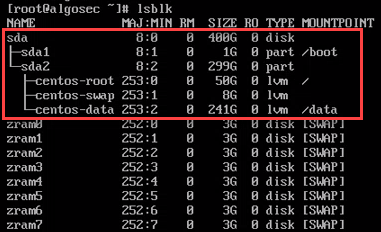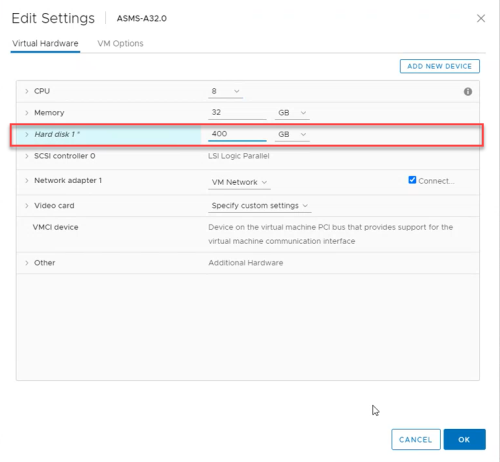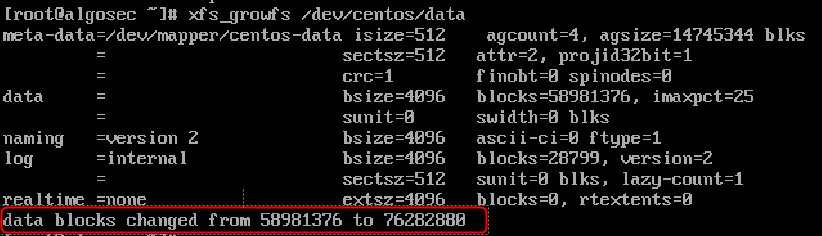Increase disk space of a new AlgoSec VM
The following topic explains how to increase the disk space of a newly deployed AlgoSec VM (running CentOS 7) by extending your out-of-the-box VM hard disk (up to 2TB).
The AlgoSec OVF comes with 241 GB in the data partition. After you deploy it on a VMware environment, according to your sizing, you may need to increase the disk space of your newly deployed AlgoSec VM.
Procedure preconditions:
Only run this procedure if the following two conditions are true:
Do the following:
-
On the VM, click Actions and select Edit Settings.
-
On the Virtual Hardware tab, change the disk size of the Hard Disk.
-
Click OK.
-
Restart the machine and run the following command:
fdisk /dev/sda
Press n
Command (m for help): n
Press p
Command action
l logical (5 or over)
p primary partition (1-4)
p
Press 3
Partition number (1-4): 3
Hit <enter>
First sector (….): <enter>
Hit <enter>
Last sector (...): <enter>
Press t
Command (m for help): t
Press 3
Partition number (1-3, default 3): 3
Press t
Command (m for help): t
Press 8e
Hex code (type L to list codes): 8e
Changed system type of partition 3 to 8e (Linux LVM)
Press w
Command (m for help): w
The partition table has been altered!
-
Run the command:
partprobe