Customize zone types
If desired, you can define additional zone types. Configuring user-defined zone types enables you to tailor risk profiles to your exact network topology. Each user-defined zone type is based on one of AFA's built-in zone types.
Built-in zone types
|
Zone Type |
Color |
Description |
Example |
|---|---|---|---|
|
External |
Red |
Represents network zones that are directly connected to the Internet. |
The "Outside" zone is assigned to this zone type. |
|
Internal |
Blue |
Represents network zones that are not connected to the Internet. |
The "Inside" zone is assigned to this zone type. |
|
DMZ |
Orange |
Represents the DMZ (Demilitarized Zone). |
The "DMZ" zone is assigned to this zone type. |
Add and edit zone types
Do the following:
-
In the toolbar, click your username.
A drop-down menu appears.
-
Select Administration.
The Administration page appears, displaying the Options tab.
-
Click the Compliance tab.
The Compliance tab appears, displaying the Risk Profiles sub-tab.
-
Click
 .
.The Edit and define zone types page appears.
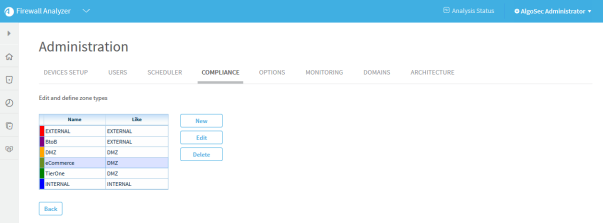
-
Do one of the following:
- To add a new zone type, click New.
- To edit an existing zone type, select the desired zone type and click Edit.
The Add New Zone Type or Edit Zone Type dialog is displayed.
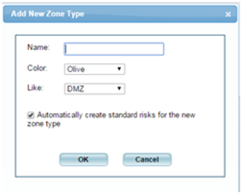
Note: You cannot edit the built-in zone types (EXTERNAL, INTERNAL, or DMZ).
-
Complete the fields using the information in the following table.
-
Click OK.
|
In this field... |
Do this... |
|---|---|
|
Name |
Type the zone type's name. This field is read-only when editing a zone. |
|
Color |
Select a color to represent the zone type. |
|
Like |
Select an existing zone type from which this zone type should inherit its settings. You can then override the inherited settings as desired. This field is read-only when editing a zone. |
|
Automatically create standard risks for the new zone type |
Select this option to automatically use the Standard Risk Profile for the zone. This field appears only when adding a new zone. |
Delete zone types
Note: You cannot delete a zone type if it appears in a defined device's topology.
Note: You cannot delete the built-in zone types (EXTERNAL, INTERNAL, or DMZ).
Do the following:
-
In the toolbar, click your username.
A drop-down menu appears.
-
Select Administration.
The Administration page appears, displaying the Options tab.
-
Click the Compliance tab.
The Compliance tab appears, displaying the Risk Profiles sub-tab.
-
Click
 .
.The Edit and define zone types page appears.
-
Select the desired zone type and click Delete.
A confirmation message appears.
-
Click OK.
The zone type is deleted.