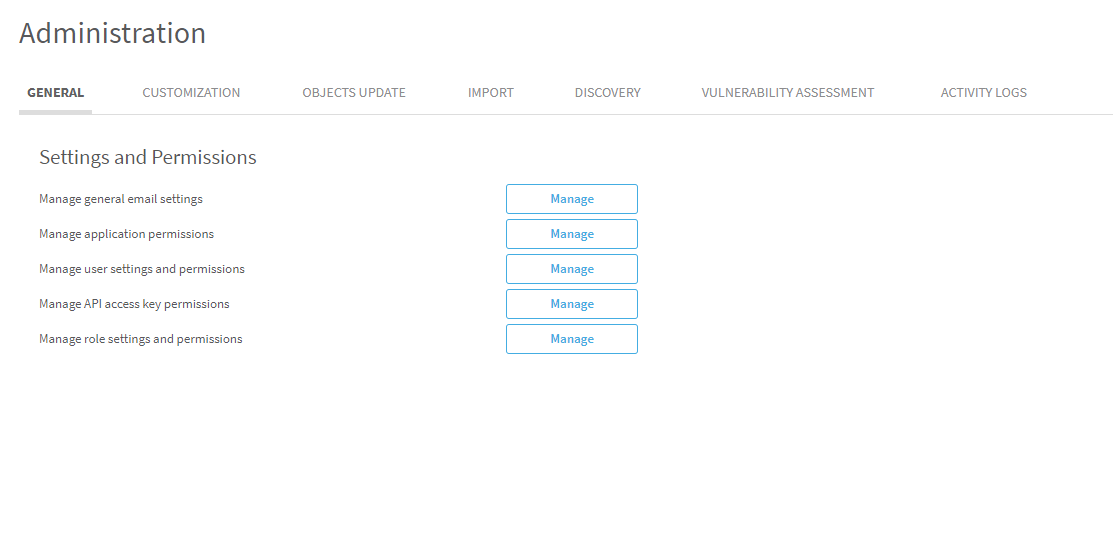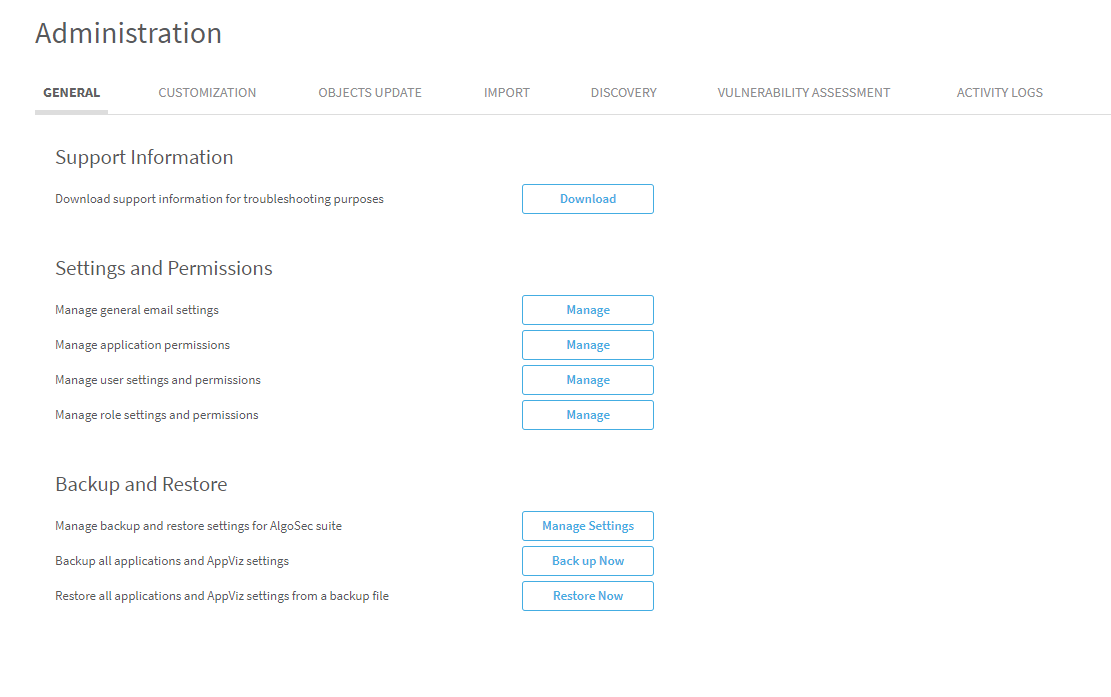Relevant for AppViz administrators
This topic describes how to configure a Cisco Secure Workload server in AppViz.
Note: The Cisco Secure Workload server was formerly known as the Cisco Tetration Server.
This enables you to import flows to AppViz directly from discovered applications .
For more details, see Discover applications.
Configure a Cisco Secure Workload server
Note: For instructions to integrate ASMS with Cisco Secure Workload, see AlgoSec - Cisco Secure Workload Integration Guide.
This procedure describes how to connect a Cisco Secure Workload server to AppViz, enabling you to use Secure Workload to discover business applications and import them in to AppViz.
Do the following:
-
Navigate to the Administration area.
-
 Hover over the
Hover over the  SETTINGS icon at the bottom left of the screen. After the panel expands, click
SETTINGS icon at the bottom left of the screen. After the panel expands, click  ADMINISTRATION.
ADMINISTRATION. -
 In the toolbar, click your username. From the drop-down menu, click ADMINISTRATION.
In the toolbar, click your username. From the drop-down menu, click ADMINISTRATION.
The Administration area appears in the workspace.
-
-
Click DISCOVERY.
The Discovery tab appears.
-
Click Connect to Cisco Secure Workload, and enter the following details:
Cisco Secure Workload server URL The IP address of the Cisco Secure Workload server. Cisco Secure Workload VRF ID The VRF ID used to access the Cisco Secure Workload server. Cisco Secure Workload OpenAPI Key The OpenAPI key used to access the Cisco Secure Workload server.
Click Select a File to browse to and select the OpenAPI key file to upload.
Tip: Click Download Example to view a sample json OpenAPI key file.
- Click Save at the top-right of the page to save your changes.