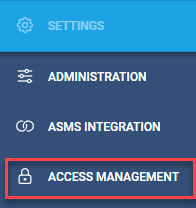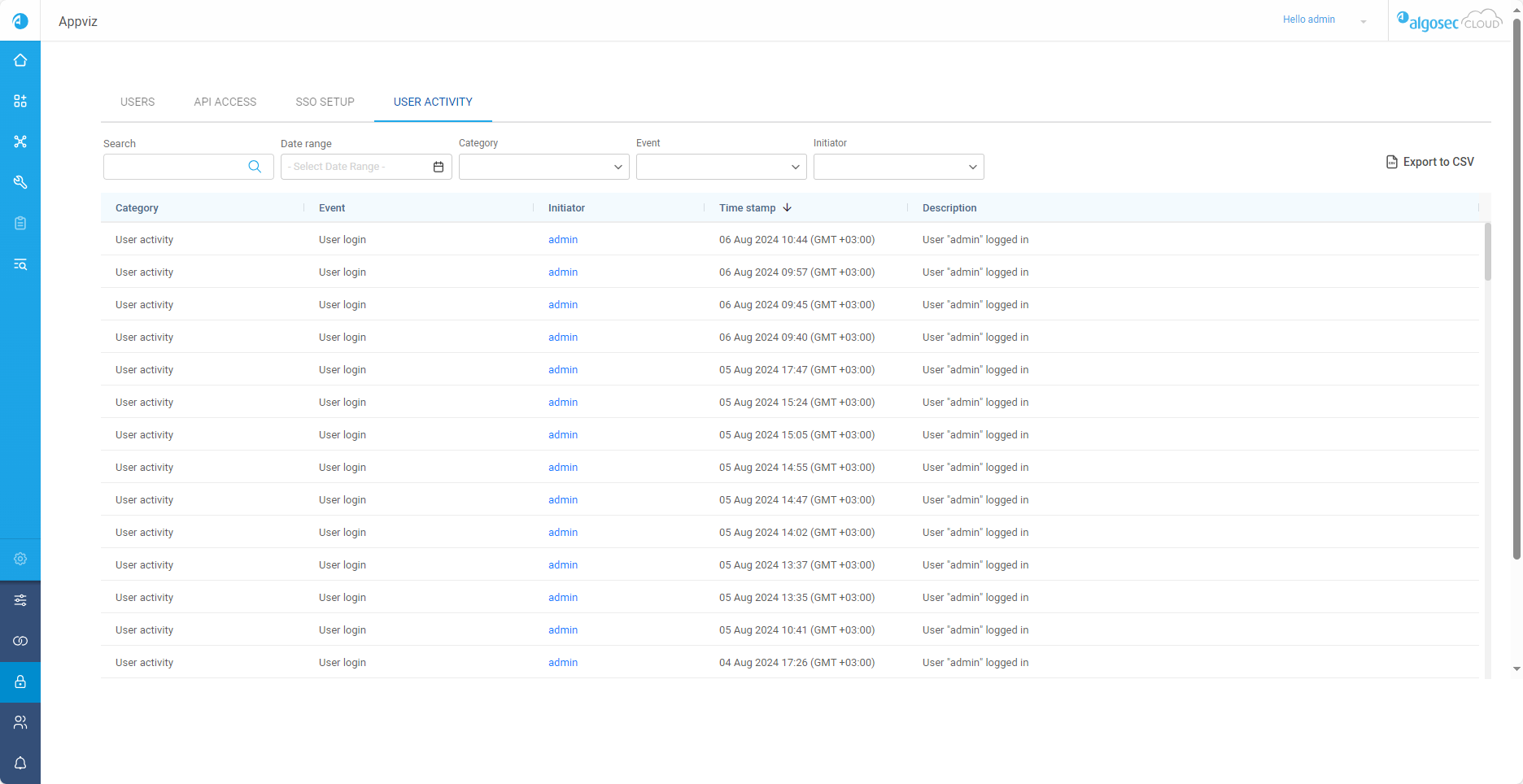Track User Activities

This topic provides an overview of tracking and managing user activity within the system for security and auditing.
Access the User Activity tab
Do the following:
-
Hover over the Settings
 icon at the lower left of your screen. Settings options are displayed.
icon at the lower left of your screen. Settings options are displayed. -
Click on Access Management.
The Access Management page is displayed.
-
Select the User Activity tab.
Track User Activity
The User Activity tab lists user activities detected by the system, including who initiated the activity and when. This makes it easy to check that users are following established protocols, and assists in preventing and tracking down fraud.
Note: User activity is based on the last three months of recorded data.
To view a log of other actions, see:
The following is a list of the user activity tracked by AppViz:
| Category | Event | Description |
|---|---|---|
| User management | User creation | A new user was added to the system. |
| SSO user creation | A new user was added to the system using an SSO login session. | |
| User deletion | A user was removed from the system. | |
| User modification | User information or role was updated. | |
| API management | API creation | A new access key was created. |
| Role management | Role creation | A new role was added to the system. |
| Role deletion | A role was removed in the system. | |
| Role modification | An existing role in the system was updated. | |
| Access management | SSO Activated | Single Sign-On (SSO) was enabled. |
| SSO Deactivated | Single Sign-On (SSO) was disabled. | |
| User Activity | User login | User login-related activity was detected. |
| API Activity | API connection | Access key logged in. |
| API management | API deleted | Access key was deleted. |
| API updated | Access key was renamed or configuration changed. |
The following details are displayed for each recognized activity:
| Column Name | Description |
|---|---|
| Category | The category type of the activity detected. |
| Event | Event name as identified in the system. |
| Initiator | Username or access key name (of the API) that initiated the activity. |
| Time stamp | The date and time (UTC) the action took place. |
| Description | Easy-to-understand description of the event. |
Search and filtering options
Use the search and filters to see a targeted selection of user activities.
| Search | Search activities by any of the fields (except for time stamp). |
| Time range | Display activities occurring within the specified dates. |
| Category | Filter activities by category type. |
| Event | Filter activities by event type. |
| Initiator | Filter activities by the username(s) or access key name(s) that initiated the activity. |
Export user activites
Export a list of user activities to a CSV file for easy sharing and further analysis.
Do the following:
-
(Optional) Customize the list of user activities displayed by using the Search and filtering options as needed.
-
Click
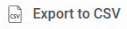 .
.The Confirm export pop-up window appears.
-
In the Confirm export pop-up, click Yes.
A CSV file of the user activities is saved in the browser's download folder.