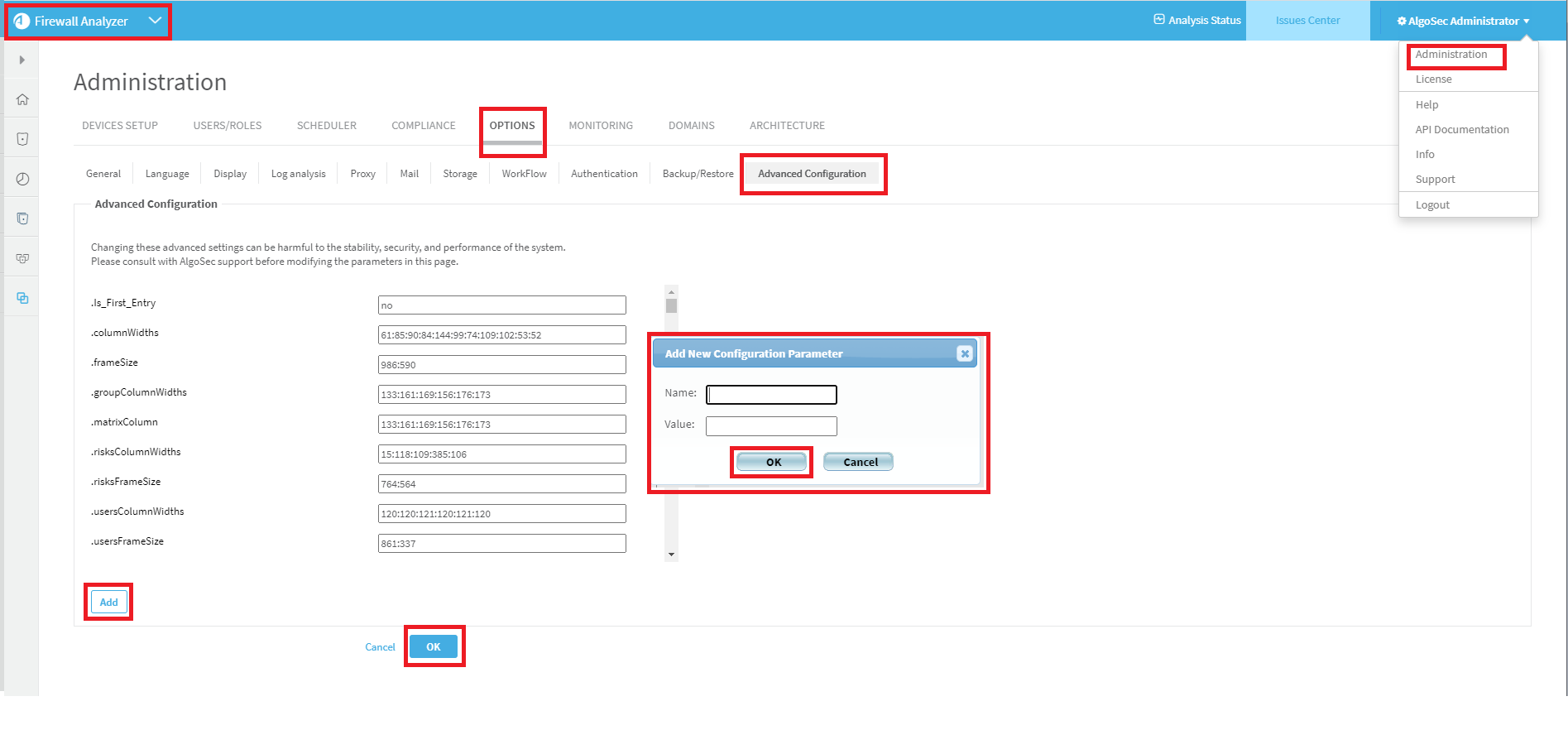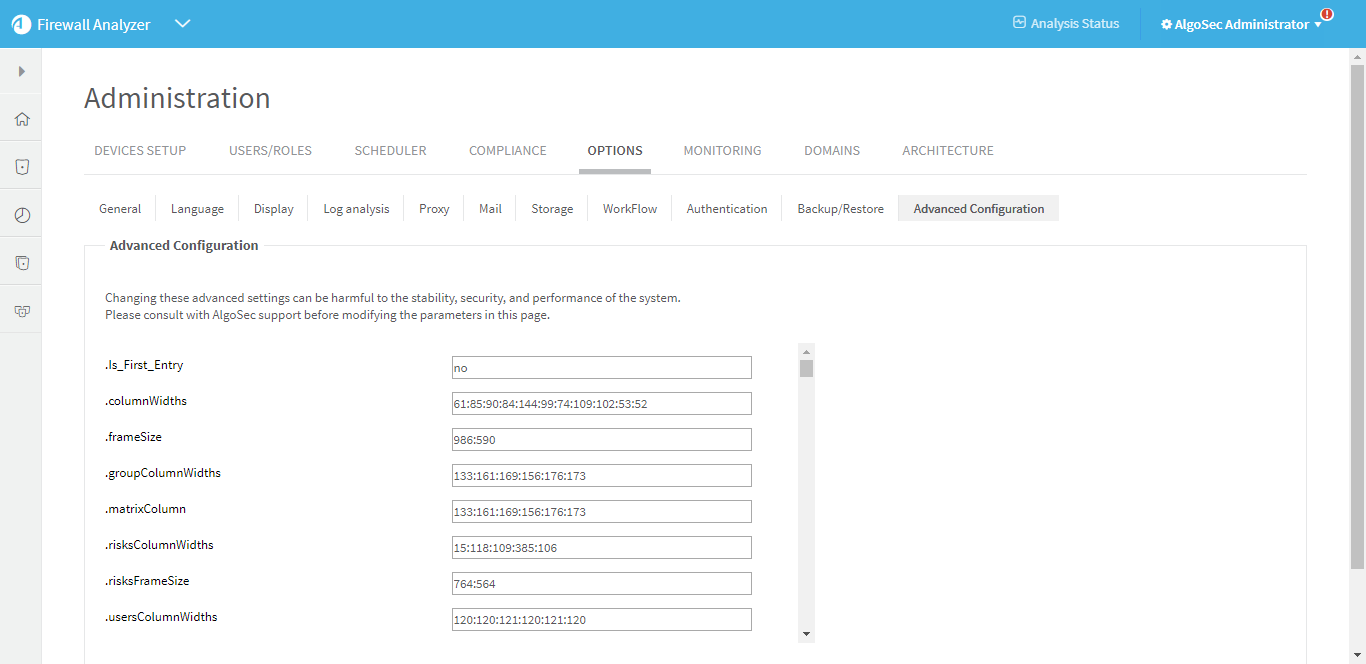ActiveChange parameters
Configure Logging for Rules created by ActiveChange for Check Point devices
By default, ActiveChange creates rules with logging enabled (the device will track the rule's activities in logs). You can configure ActiveChange to create rules without logging for Check Point devices by setting the DefaultTrackOption to the value "None".
To modify the value of this parameter, go to FireFlow > Advanced Configuration > Fireflow Configuration and enter the parameter name in the left filter at the top of the page.
| Configuration Parameter Name | Value |
|---|---|
| DefaultTrackOption |
Log To configure ActiveChange to create rules with logging. (Default) None To configure ActiveChange to create rules without logging. |
To modify the value of this parameter, go to FireFlow > Advanced Configuration > Fireflow Configuration and enter the parameter name in the left filter at the top of the page.
Configuring Logging for Rules Created by ActiveChange for Cisco ASA Devices
By default, ActiveChange assigns new rules on Cisco firewalls' log levels in accordance with the following criteria:
- Rules with an Allow action are assigned the device's default log level.
- Rules with a Drop action are assigned the log level, informational.
You can optionally customize the log levels for each of these rule types.
Supported log levels include emergencies, alerts, alert, critical, errors, error, warnings, warning, notifications, notification, informational, debugging, disable, and default.
| Configuration Parameter Name | Value |
|---|---|
| CiscoLogLevelForAllow |
The desired log level for rules with an Allow action. The default value is the device's default log level. |
| CiscoLogLevelForDrop |
The desired log level for rules with a Drop action. The default value is informational. |
Configuring Logging for Rules Created by ActiveChange for Cisco Firepower Devices
By default, ActiveChange creates rules with logging enabled (the device will track the rule's activities in logs).
AlgoSec recommends using the default beginningOfConnection setting only. When working with Cisco Firepower, using the endOfConnection setting alone for FTD, deny rules will not be logged, and using both settings simultaneously counts these rules twice.
| Configuration Parameter Name | Value |
|---|---|
| CiscoFTDLogLevel |
beginningOfConnection
endOfConnection Both None. |
Configuring Logging for Rules Created by ActiveChange for Cisco IOS Routers
By default, ActiveChange creates rules with logging enabled (the device will track the rule's activities in logs). If desired, you can configure ActiveChange to create rules without logging.
| Configuration Parameter Name | Value |
|---|---|
| IOSLogForAllow |
0. To configure ActiveChange to create allow rules without logging. 1. To configure ActiveChange to create allow rules with logging. (Default) |
| IOSLogForDrop |
0. To configure ActiveChange to create drop rules without logging. 1. To configure ActiveChange to create drop rules with logging. (Default) |
Configuring Logging for Rules Created by ActiveChange for Fortimanager Devices
By default, rules for Fortimanager devices are created with logging enabled in the following situations:
- For rules with an "allow" action, logging is enabled only for security events.
- For rules with a "drop" action, logging is always enabled.
If desired, you can customize the log levels for each of these rule types.
| Configuration Parameter Name | Value |
|---|---|
| FortinetLogLevelForAllow |
no. Rules with the action "allow" will be created with logging disabled. security. Rules with the action "allow" will only be created with logging enabled for security events. (Default) all. All rules with the action "allow" will be created with logging enabled. |
| FortinetLogSessionsStartForAllow |
0. Logs for "allow" rules are generated when the session starts. 1. Logs for "allow" rules are generated when the session ends. (Default) Note: This parameter is only relevant when FortinetLogLevelForAllow is set to all. |
| FortinetLogCaptureForAllow |
0. Logging for "allow" rules does not capture packets. (Default) 1. Logging for "allow" rules captures packets. Note: This parameter is only relevant when FortinetLogLevelForAllow is set to all. |
| FortinetLogForDrop |
0. Rules with the action "drop" will be created with logging disabled. 1. Rules with the action "drop" will be created with logging enabled. (Default) |
Configuring Maximum Number Rules Generated from Cisco IOS Router Work Order
| Configuration Parameter Name | Value |
|---|---|
| IOSMaxNumberOfRules |
The maximum number of rules that will be allowed. The default value is 5000. |
Summary of ActiveChange Policy Implementation Behavior for Various Devices
The values assigned to the parameters in the table below can be modified from FireFlow > Advanced Configuration > ActiveChange (dropdown) by:
Editing the current value, click Update, click Store Changes.
| Configuration Parameter Name | Description | Value | Requires Reset |
Default Value |
|---|---|---|---|---|
| CheckPointActiveChangeInstallPolicy |
The value assigned to this parameter determines whether or not ActiveChange installs the saved policy on the Check Point modules. Note:This configuration parameter applies to automatic implementation on Check Point devices of version R80 and up. |
0 - Do not install the policy 1 - Install the saved policy. |
yes | |
|
CheckPointActiveChangeReassign |
The value assigned to this parameter determines if ActiveChange re-assigns the saved global policy to the Check Point device's managed equities. Note: When the value Reassign is assigned to this parameter, the policy will be re-assigned only to management entities that exist in the Firewall Analyzer tree. |
Reassign - Re-assign the saved policy to the managed entities None - Do not re-assign the policy. |
yes | |
|
CiscoFirepowerActiveChangeInstallPolicy |
The value assigned to this parameter determines whether ActiveChange installs the saved policy on the Cisco FTD devices. Note: ActiveChange installs saved policies even when the object does not exist in any rule. |
0 - Do not install the policy 1 - Install the saved policy |
yes | 0 |
|
FortiManagerActiveChangeInstall |
The value assigned to this parameter determines whether ActiveChange installs all the changes saved to the security policy, or saves the security policy without installing it. |
Save - Save the security policy but don't install it Install all - Install all the changes saved to the security policy |
yes | |
| JuniperSpaceActiveChangeInstallPolicy | The value assigned to this parameter determines whether ActiveChange installs the saved policy on the Juniper SRX devices. |
0 Do not install policy 1 Install the saved policy |
yes | 0 |
Configuring ActiveChange Implementation Behavior for Check Point Devices
By default, FireFlow will implement changes for Check Point devices on the policy and install the new policy on the devices. Additionally, FireFlow will re-assign the saved global policy to its managed entities (so that all lower level domains will be able to see the changes to the global policy).
However, you can change this default behavior. You can specify that FireFlow should only save the changes to the policy, but not install the new policy on the devices, or that FireFlow should still install the policy on the devices, but not re-assign the saved global policy to its managed entities.
Note: When re-assigning is enabled, the policy will only be re-assigned to management entities that exist in the AFA device tree.
| Configuration Parameter Name | Value |
|---|---|
CheckPointActiveChangeInstallPolicy
|
0. To disable installing the new policy. 1. To enable installing the new policy. (Default) |
CheckPointActiveChangeReassign
|
None. To not re-assign the saved policy to the managed entities. Reassign. To re-assign the saved policy to the managed entities. (Default) |
- Switch to AFA.
-
In the toolbar, click your username.
A drop-down menu appears.
-
Select Administration.
The Administration page appears, displaying the Options tab.
-
Click the Advanced Configuration tab.
The Advanced Configuration page is displayed.
-
Click Add.
The Add New Configuration Parameter dialog is displayed.
- In the Name field, type CKP_ACTIVE_CHANGE_INSTALL_POLICY_ON_CHANGE.
-
In the Value field, type one of the following:
- Type 1 to enable installing the new policy.
- Type 0 to disable installing the new policy. (Default)
- Click OK in the dialog.
- Click OK at the bottom of the Advanced Configuration tab.
Configuring ActiveChange Implementation Behavior for Cisco Firepower
By default, FireFlow will implement changes for Cisco Firepower devices on the policy, but not install the new policy on the devices. If desired, you can change this.
| Configuration Parameter Name | Value |
|---|---|
| CiscoFirepowerActiveChangeInstallPolicy |
0. To configure ActiveChange to save changes to the policy. (Default) 1. To configure ActiveChange to save changes to the policy and install the policy on the devices. |
Configure ActiveChange implementation behavior for FortiManager devices
By default, FireFlow will implement changes for FortiManager devices on the policy, but will not install the new policy on the devices.
You can change this as needed using the following parameter:
| Configuration Parameter Name | Value |
|---|---|
FortiManagerActiveChangeInstall
|
Save To save the security policy without installing it. (Default) Install all. To install all the changes saved to the security policy. |
Configure ActiveChange for FortiManager to install the new policy
Do the following:
-
Switch to FireFlow.
-
Click the Advanced Configuration tab.
The Advanced Configuration page is displayed.
-
Optional: Filter for FortiManagerActiveChangeInstall or just scroll to find it.
The description, requires restart, default value and current values are displayed for the field.
-
Click on the edit icon next to the current value field.
Enter the one of the following values below (without quotation marks) in the current value field:
- Type Save to save the security policy without installing it. (Default)
- Type Install all To install all the changes saved to the security policy.
- Click Update below the current value field.
- Click Store Changes at the top of the page.
Configuring ActiveChange Implementation Behavior for Palo Alto Panorama Devices
By default, FireFlow will implement changes for Panorama/Palo Alto devices on the policy, but not commit the changes to Panorama. If desired, you can change this.
Committing is asynchronous, and may take 30 minutes or more to complete. FireFlow will continuously poll Panorama for the status of the commit until it completes. By default, FireFlow will send a request every 1500 milliseconds, for a maximum of 120 times (30 minutes of polling). You can optionally customize the polling interval and the maximum number of polls in AlgoSec Firewall Analyzer.
To customize polling
- Switch to AFA.
-
In the toolbar, click your username.
A drop-down list appears.
-
Select Administration.
The Administration page appears, displaying the Options tab.
-
Click the Advanced Configuration tab.
The Advanced Configuration tab appears.
-
To customize the polling interval, do the following:
-
Click Add.
The Add New Configuration Parameter dialog is displayed.
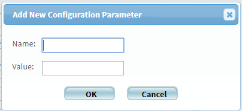
- In the Name field, Active_Change_Commit_Poll_Interval.
- In the Value field, type the desired interval in miliseconds.
- Click OK.
-
-
To customize the maximum number of polls, do the following:
-
Click Add.
The Add New Configuration Parameter dialog is displayed.
- In the Name field, Active_Change_Commit_Poll_Max_Tries.
- In the Value field, type the desired maximum number of polls.
- Click OK.
-
- Click OK.
- Restart FireFlow. For details, see Restart FireFlow.
Configuring a Custom Rollback Notification for ActiveChange
FireFlow provides a rollback feature when implementation on a device fails. It is possible that a failure could occur where FireFlow has no ability to rollback the changes. Optionally, you can create a custom notification with rollback instructions.
To configure a custom rollback notification for ActiveChange
- Create an html file with the desired notification, name it <device brand name>RecoveryProcedure.html, and save it to /usr/share/fireflow/local/etc/site/RecoveryProcedures.
Example file names
- For a Cisco ASA - Cisco_AsaRecoveryProcedure.html
- For a CIsco router - Cisco_RouterRecoveryProcedure.html
- For a Juniper SRX - JunosRecoveryProcedure.html
- For a Panorama - PanoramaRecoveryProcedure.html
Enabling VMWare NSX ActiveChange Rollback
In order to allow rollback for VMWare NSX ActiveChange, it is mandatory to enable the NSX auto configuration draft save feature. If this feature is disabled, no drafts will be saved.
If this feature is disabled and you want to enable auto save on the NSX, run the following PUT request with the appropriate Basic authorization:
PUT /api/4.0/firewall/config/globalconfiguration
Content-Type: application/xml
<?xml version="1.0" encoding="UTF-8"?>
<globalConfiguration>
<autoDraftDisabled>false</autoDraftDisabled>
</globalConfiguration>
Response example:
Success
If you want to keep this feature disabled, but still to allow the ActiveChange functionality (without being able to rollback to previous configurations [not recommended]), use the following method:
In the file data/algosec-ms/config/ms-devicemanager-prod.properties,
modify the threshold for last draft age parameter:
devicedriver.nsx.backupDraftAgeThresholdDays
Note: If the age of the last draft is more than this value, implementation will be aborted.
The default value is 1 day.
To override it, use the following:
devicedriver.nsx.backupDraftAgeThresholdDays=30