Manage DR sets
This section describes how to configure disaster recovery (DR) sets in AFA.
Add DR sets
Do the following:
-
Access the Devices Setup page. For details, see Access the DEVICES SETUP page.
-
Click New, then click DR Set.
The Create a New DR Set dialog is displayed.
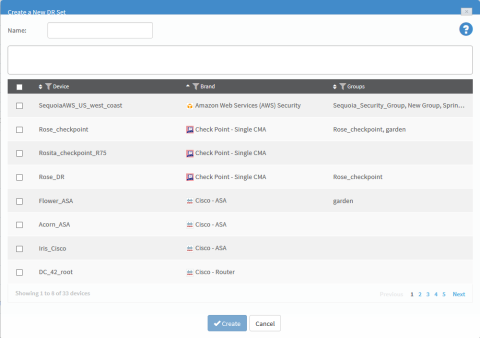
-
In the Name field, type the name of the new DR set.
-
Select the devices that you want to add to the DR set.
You can search for devices by typing the full or partial name of a device into the box.
You can browse the list by clicking Previous or Next below the list. Additionally, you can see more devices on the same page by expanding the size of the dialog box by pulling the bottom corner. You can filter the devices by Device, Brand and Group by clicking
 beside the column title.
beside the column title.The devices appear in the members box.
-
To remove members from the DR set, clear the device's check box.
The device is removed from the members box.
Note: A DR set must include at least two members.
-
Click Create.
A success message appears.
-
Click OK.
Edit DR sets
-
Access the Devices Setup page. For details, see Access the DEVICES SETUP page.
-
Select the desired DR set and click Edit.
The Edit DR set dialog is displayed.
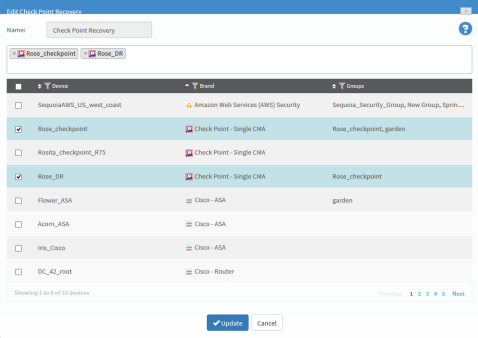
-
To add a member to the DR set, select the desired device.
You can search for devices by typing the full or partial name of a device into the box.
You can browse the list by clicking Previous or Next below the list. Additionally, you can see more devices on the same page by expanding the size of the dialog box by pulling the bottom corner. You can filter the devices by Device, Brand and Group by clicking
 beside the column title.
beside the column title.The devices appear in the members box.
-
To remove members from the DR set, clear the device's check box.
The device is removed from the members box.
Note: A DR set must include at least two members.
-
Click Update.
A success message appears.
-
Click OK.
Rename DR sets
Do the following:
-
Access the Devices Setup page. For details, see Access the DEVICES SETUP page.
-
Select the desired DR set from the tree and click Rename.
The Rename Dr Set dialog is displayed.
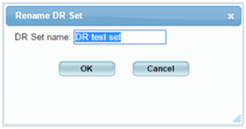
-
In the DR Set name field, modify the DR set name as desired.
-
Click OK.
A success message appears.
-
Click OK.
Delete DR sets
Do the following:
-
Access the Devices Setup page. For details, see Access the DEVICES SETUP page.
-
Select the desired DR set from the tree and click Delete.
A confirmation message appears.
-
Click OK.
A success message appears.
-
Click OK.
The DR set is deleted.