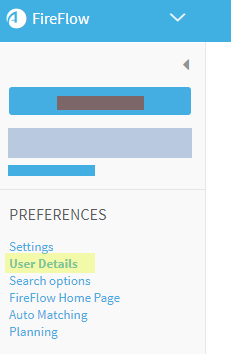Configure user preferences
This topic describes how to configure your own FireFlow user preferences.
Access the Preferences page
To access your user preferences page, do the following:
-
In the main menu on the left, click PREFERENCES.
If you are a requestor, FireFlow will take you directly to the Preferences fields.
If you are a privileged user, you may need to click User Details on the left. For example:
Note: If the system is configured to import user information from an LDAP server upon each login, FireFlow reminds you that changes to these settings may be overridden then next time you log in.
In such cases, you must make these changes in the LDAP server instead of FireFlow.
- Modify the fields as needed. For details, see User preferences fields.
- Click Save Preferences.
User preferences fields
Enter details in the following fields as needed.
Identity fields
Location fields
|
Organization |
Type the name of your organization. |
|
Address 1 |
Type your primary mailing address. |
|
Address 2 |
Type your secondary mailing address. |
|
City |
Type your city. |
|
State |
Type your state. |
|
Zip |
Type your zip code. |
|
Country |
Type your country. |
Phone number fields
|
Home |
Type your home telephone number. |
|
Work |
Type your work telephone number. |
|
Mobile |
Type your mobile telephone number. |
|
Pager |
Type your pager number. |
Additional information
This area displays any custom fields defined for your system.
Signature
Enter a string that you'd like appended to all your comments and replies in FireFlow.