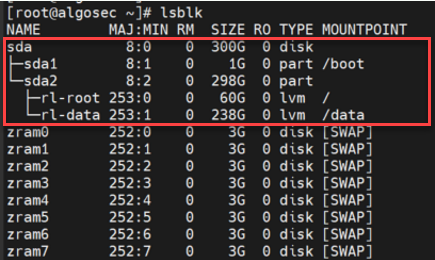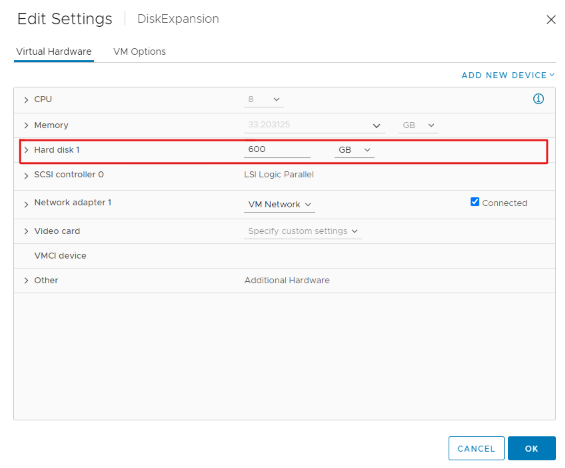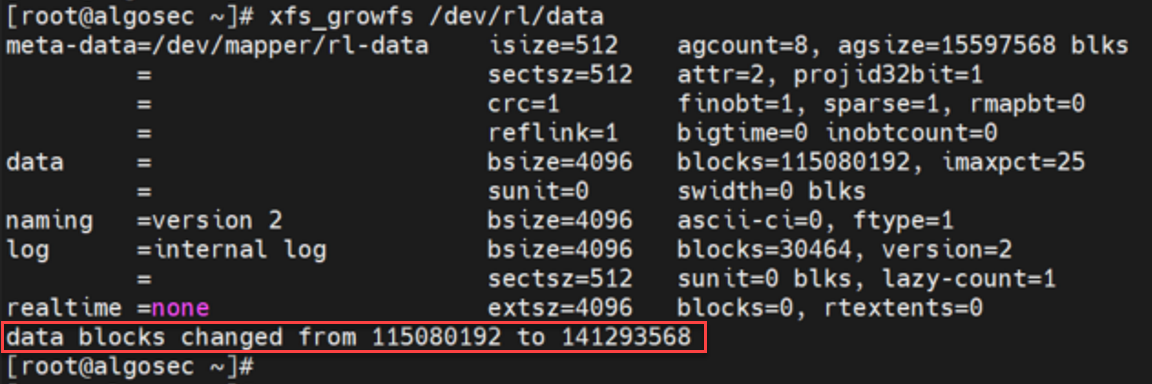Increase disk space of a new AlgoSec VM
The following topic explains how to increase the disk space of a newly deployed AlgoSec VM (running Rocky8) by extending your out-of-the-box VM hard disk (up to 2TB).
Note: To create disk space over 2TB for your VM, resize the existing disk to 2TB. Then add more disks and follow the instructions below to meet your storage requirements. The first disk is named sda. The second should be named sdb. If a third is needed, it should be named sdc, etc.
The AlgoSec OVF comes with 241 GB in the data partition. After you deploy it on a VMware environment, according to your sizing, you may need to increase the disk space of your newly deployed AlgoSec VM.
Procedure preconditions:
Only run this procedure if the following two conditions are true:
Do the following:
-
On the VM, click Actions and select Edit Settings.
-
On the Virtual Hardware tab, change the disk size of the Hard Disk.
-
Click OK.
-
Restart the machine and run the following command:
fdisk /dev/sda
Press n
Command (m for help): n
Press p
Command action
l logical (5 or over)
p primary partition (1-4)
p
Press 3
Partition number (1-4): 3
Hit <enter>
First sector (….): <enter>
Hit <enter>
Last sector (...): <enter>
Press t
Command (m for help): t
Press 3
Partition number (1-3, default 3): 3
Press 8e
Hex code (type L to list codes): 8e
Changed system type of partition 3 to 8e (Linux LVM)
Press w
Command (m for help): w
The partition table has been altered!
-
Run the command:
partprobe