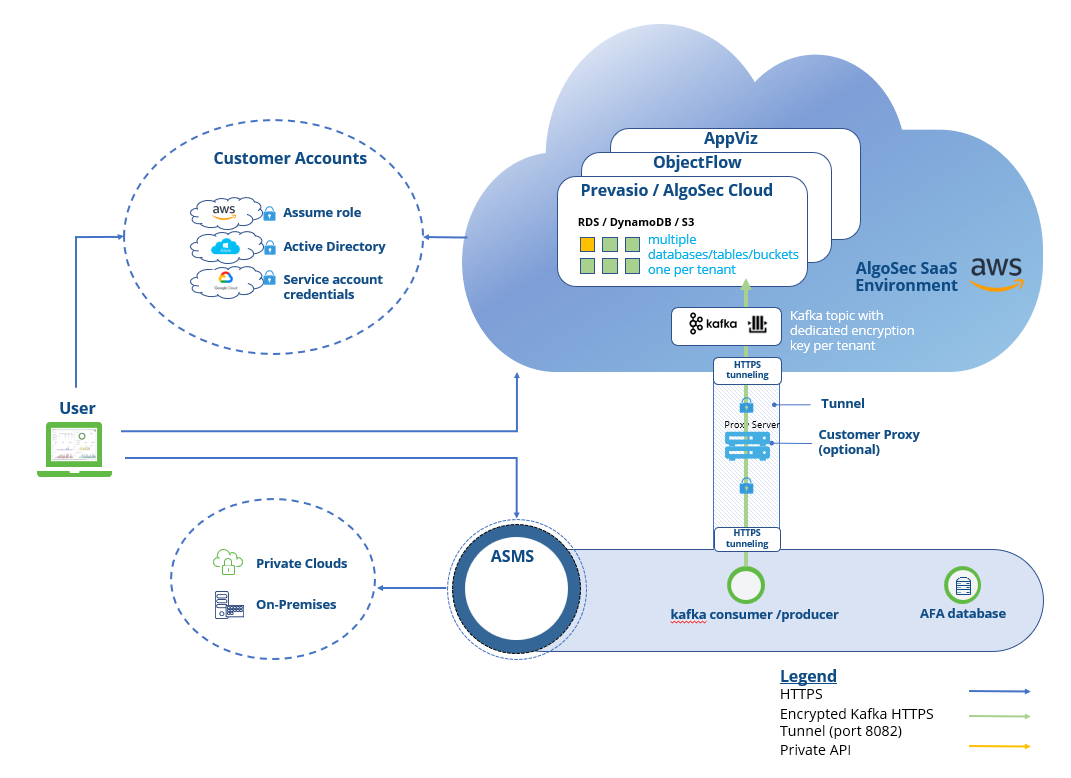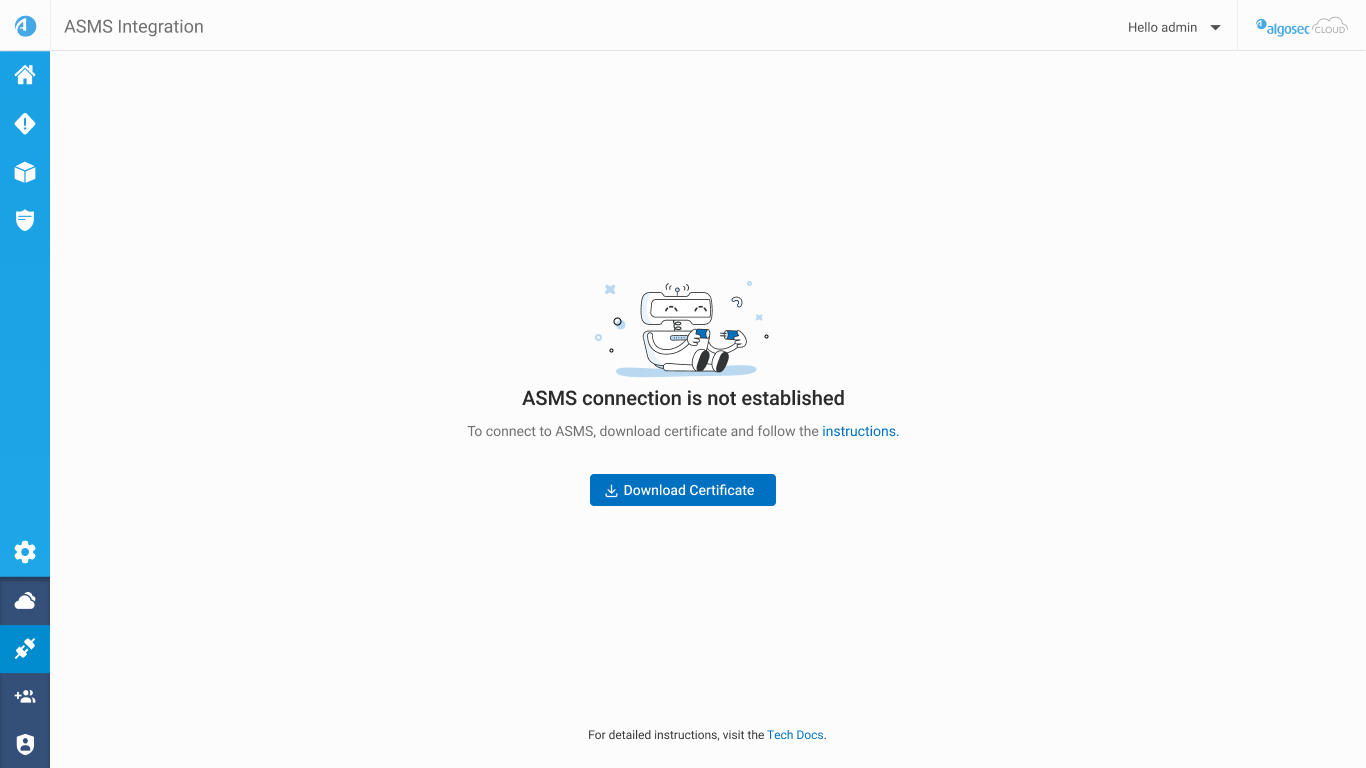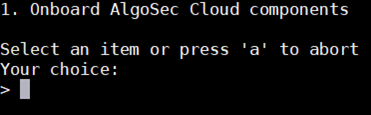ACE - ASMS Integration
This topic describes how to create a connection between the AlgoSec SaaS environment and ASMS.
Benefits of ACE - ASMS integration
ACE-ASMS integration provides the following benefits:
-
Traffic Simulation Query can be run from ACE towards ASMS. See Check Connectivity
-
ACE feeds ASMS with AWS network elements like VPC router, VPC peering, Internet Gateway, VPN Gateway, AWS Transit Gateway and Transit Gateway Peering. In the future, ACE will feed more network elements to the ASMS map.
-
If you are using AWS Transit Gateway, connecting ACE and ASMS will enable you to see it on the map and run TSQ through it in ASMS also.
-
Enhanced risk analysis based on ASMS customizable risk profile for Azure NSG and AWS SG.
-
You can see Google Cloud risks in ASMS.
About the HTTPS tunnel
When you integrate AlgoSec SaaS solutions ObjectFlow, ACE,
Note: If you choose to remove the tunnel, ASMS-AlgoSec SaaS secure communication takes place over TLS, using port TCP/9094. For steps to remove the tunnel, see To remove the HTTPS tunnel
Note: The HTTPS tunnel can run with or without a customer proxy server. If you have configured a proxy server in ASMS (see Define a proxy server) the HTTPS tunnel automatically routes traffic through it.
If you are using a proxy server, the Proxy Content Inspection should be disabled to avoid redundant encryption and resulting degradation of the connection.
The following diagram illustrates the HTTPS tunnel architecture:
Note: For a detailed explanation of how secure ACE-ASMS integration works, see ASMS-AlgoSec SaaS trust and communication.
For instruction on troubleshooting tunnel connectivity problems, see Troubleshoot AlgoSec SaaS HTTPS tunnel.
Connectivity Requirements & Prerequisites
Supported ASMS versions: ACE can be integrated with ASMS A32.10 and above.
Note: If you are running ASMS A32.60, you need to upgrade to ASMS build version A32.60.260-94 or higher in order to have Azure Firewall and NSG support. After the upgrade, connect or reconnect ACE to ASMS. For more details, see Additional steps for Azure subscriptions after upgrading your system.
If you are connecting between ASMS and the AlgoSec SaaS environment :
-
With HTTPS tunnel:
-
Allow outgoing HTTPS traffic TCP/8082 towards the Kafka hosts.
-
Ensure that your edge router is configured with static IPs only, to allow successful traffic flow from the customer network to AlgoSec SaaS services.
-
Before onboarding, ensure the AFA Advanced Configuration parameter: HTTP_Tunnel_Enabling=yes or is undefined. See HTTP_Tunnel_Enabling.
-
-
Without tunnel:
-
Allow ASMS-AlgoSec SaaS secure communication takes place over TLS on TCP/9094.
-
Before onboarding, set the AFA Advanced Configuration parameter: HTTP_Tunnel_Enabling=no. See HTTP_Tunnel_Enabling.
Note: When connecting without the tunnel (TLS over TCP/9094), verify that connectivity between ASMS and the relevant Kafka host is open.
-
Connect ACE to ASMS
This procedure describes how the Admin role can create a ACE trust token and enter it in ASMS, thus establishing a trust and connecting the two systems.
Note: The following steps are relevant both for customers connecting ASMS to AlgoSec SaaS Services for the first time.
Note: ASMS - AlgoSec SaaS integration supports integrating a single ASMS host (i.e. production, testing or Beta) to each AlgoSec SaaS tenant. If you need to change the ASMS host integrated to AlgoSec SaaS, follow Offboard AlgoSec SaaS (ACE, ObjectFlow, AppViz) from ASMS and then reconnect ACE to ASMS. If you are also using other AlgoSec SaaS applications, reconnect as well.
Do the following:
-
Connect to Kafka destination hosts:
-
WIth HTTPS tunnel: Allow outgoing HTTPS traffic on port 8082 towards the Kafka hosts.
-
Without tunnel: Allow outgoing TLS traffic on port TCP/9094 towards the Kafka hosts.
US region:
-
kafka1.us.algocare.algosec.com
-
kafka2.us.algocare.algosec.com
-
kafka3.us.algocare.algosec.com
EU region:
-
kafka1.eu.algocare.algosec.com
-
kafka2.eu.algocare.algosec.com
-
kafka3.eu.algocare.algosec.com
ANZ region:
-
kafka1.anz.algocare.algosec.com
-
kafka2.anz.algocare.algosec.com
-
kafka3.anz.algocare.algosec.com
ME region:
-
kafka1.me.algocare.algosec.com
-
kafka2.me.algocare.algosec.com
-
kafka3.me.algocare.algosec.com
UAE region
-
kafka1.uae.algocare.algosec.com
-
kafka2.uae.algocare.algosec.com
-
kafka3.uae.algocare.algosec.com
IND region
-
kafka1.ind.algocare.algosec.com
-
kafka2.ind.algocare.algosec.com
-
kafka3.ind.algocare.algosec.com
SGP region
-
kafka1.sgp.algocare.algosec.com
-
kafka2.sgp.algocare.algosec.com
-
kafka3.sgp.algocare.algosec.com
-
-
Start in ACE, and click the Settings
 icon at the bottom left of your screen.
icon at the bottom left of your screen. -
Select ASMS INTEGRATION.
The ASMS Integration screen appears
-
Click
 Download Certificate.
Download Certificate.Note the downloaded file's name (AlgoSec_Cloud_trust_establish_data-{tenant ID}.zip) and location for use in Step 5, below.
-
Upload the trust file (AlgoSec_Cloud_trust_establish_data-{tenant ID}.zip) to the ASMS upgrade directory (/root/AlgoSec_Upgrade).
-
Log in to your ASMS machine with username root.
Note: More details regarding the algosec_conf utility can be found in Connect to the Administration interface in the ASMS Documentation.
-
Enter 14 to select option 14. Product and Cloud Configuration from the algosec_conf menu that is displayed .
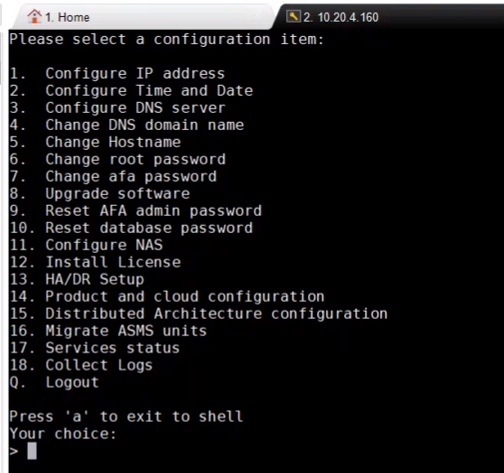
-
Enter 3 to select 3. Cloud Integration from the configuration items submenu.
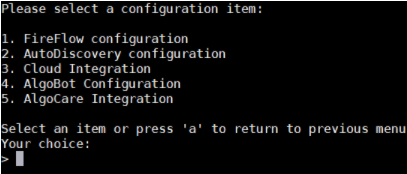
-
Enter 1 to select 1. Onboard AlgoSec Cloud components.
-
When prompted for the path of the configuration file, enter: /root/AlgoSec_Upgrade/AlgoSec_Cloud_trust_establish_data-{tenant ID}.zip

A message will indicate the success or failure of the ASMS -ACE integration.
Note: To check connectivity status, see Check connectivity for the hybrid network.
Calculate risks
To calculate risks using a ACE Standard risk profile or custom risk profiles, see Manage risk profiles.
Offboard AlgoSec SaaS (ACE, ObjectFlow, AppViz) from ASMS
To manually offboard (remove the trust between the subject ASMS machine and the target SaaS tenant):
Do the following:
-
Login via SSH to the target ASMS machine as user root
-
Recommended: Backup the folder: /home/afa/.fa/kafka
-
Remove the tunnel:
-
In the algosec_conf main menu, enter 14 Product and cloud configuration.
-
Enter 3 Cloud Integration.
-
Enter 2 HTTPS tunnel Configuration.
-
Enter 2 Remove HTTPS tunnel.
-
Confirm by entering y. The tunnel is removed.
-
-
Delete the folder: /home/afa/.fa/kafka
-
Open the file: /home/afa/.fa/config and remove the following parameters:
-
Kafka_Tenant_Region
-
Kafka_Tenant_Environment
-
Cloud_Tenant_Id
-
APPVIZCLOUD_ENABLED
Save your changes.
-
-
Run the following command:
service ms-cloudflow-broker restart
To remove the HTTPS tunnel
If you do choose to remove the tunnel, ASMS-AlgoSec SaaS secure communication takes place over TLS, using port TCP/9094.
Note: When ASMS-AlgoSec SaaS secure communication takes place over TLS, using port TCP/9094, make sure that your connectivity between ASMS and the relevant Kafka host is open.
Do the following:
-
In the algosec_conf main menu, enter 14 Product and cloud configuration.
-
Enter 3 Cloud Integration.
-
Enter 3 HTTPS tunnel Configuration.
-
Enter 2 Remove HTTPS tunnel.
-
Confirm by entering y. The tunnel is removed.