Integration with Jira
You can configure Prevasio to create a JIRA ticket every time there is a new alert.
Prerequisites
Do the following:
-
Make sure that you have permissions to create a task in the required JIRA board.
-
Create an API token for your Atlassian account. For instructions how to do this, see here.
-
Convert the API token using the following command:
echo -n <YOUR-EMAIL>:<YOUR-ATLASSIAN-API-TOKEN> | base64
Replace <YOUR-EMAIL> with the email for your attlassian account and <YOUR-ATLASSIAN-API-TOKEN> with the API token for your Atlassian account.
Configure export alerts to Jira
Do the following:
-
From the Main menu, select Integrations > Export alerts to Jira.
-
Set or edit details:
Field Example data Description Jira server URL https://prevasio.atlassian.net Your JIRA application base URL. To find your site URL, follow these steps. Username (issue reporter) [email protected] The email address for the Atlassian account you're using to create the token, as explained here. API token ******* Add the converted API token for your Atlassian account. Project key PR Create a dedicated Jira project for Prevasio alerts and provide its key, as explained here. Default issue type (optional) Bug If you specify a default issue type, make sure it is defined in your project's issue type scheme, as explained here. Default priority (optional) Critical If you specify a default priority, make sure its name is defined in your Jira settings, as explained here. - Click Save.
To export an alert to Jira
-
To export alerts to Jira, click
 .
. If an alert was exported successfully, the 'empty' flag icon will turn into a black flag. This will indicate that the issue can now be opened directly in Jira.
To delete the integration with Jira
To Permanently delete all associations between alerts and Jira tickets (this will not delete any Jira tickets).
Do the following:
-
Click on your username and select the My Account option. This will take you to the account page.
-
Look for the Delete Jira Associations button and click on it.
-
Confirm your action and all associations between alerts and Jira tickets will be deleted. This will not delete any Jira tickets.