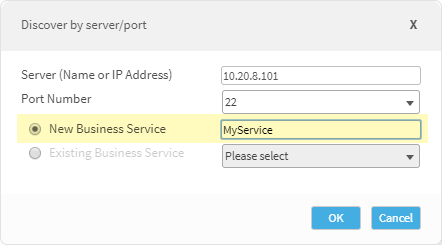Discover map-based services
You can discover map-based business services from a list of potential business services detected by AutoDiscovery. Alternatively, you can search for map-based services directly by server and port, with or without performing a query to find the desired server.
Note: AutoDiscovery can identify the following protocols regardless of whether the default port is being used: HTTP/S, Oracle database access, MS-SQL database access, DNS, and NetFlow/SFlow.
Discover from detected business services
To discover and define detected map-based business services:
-
Hover over the Discover tab.
A drop-down menu appears.

-
Select New Business Services.
The New business services page appears.

Each entry in the table represents a detected business service that has not yet been defined as a business service in AutoDiscovery. For details on the information provided in each column, see Detected Business Service Fields.
Note: All the detected business services are map-based business services (which start with a server and port as the entry point). Web-based business services (which start with a URL as the entry point) have been deprecated. URL information is still provided when the traffic collection method supports URL identification, but only for the sake of identifying the business service.
- To filter the detected business services, do the following:
Type what you want to search for into the search field.
You can search by:
- Name
- URL (when supported by the traffic collection option)
- Server name
- Server IP address
- Click Search.
- Select the check box for each detected business service you want to define.
-
Click Discover Selected.
The Define Business Service dialog box appears, displaying your selections with their default name from the name column.

- If desired, modify the name of the business service(s).
-
Click Define.
A notification at the bottom of the page indicates that the business services were created successfully.
The business services are removed from the table, and appear as business services in the Manage tab.
Discover services by server and port
If you know the server information of the business service you are looking for, you can find it directly by searching for the server and port.
To discover by server/port:
-
Hover over the Discover tab.
A drop-down menu appears.

-
Select New Business Services.
The New business services page appears.
-
Click Discover by Server/Port.
The Discover by server/port window opens.

- Complete all the fields.
-
Click OK.
The map-based business service is created and will appear in the Manage tab.
Discover services from a query
Find the server you want to base a new business service on by starting from a query. Do this to create a fully-functional, map-based business service, who's data is updated automatically.
Note: This is different than a query-based business service, where the data is not updated automatically.
Do the following:
-
Perform a simple or advanced query. For details, see Perform a query.
-
On the topology map that appears, locate and click the server you want to base your business service on, and then select New Business Service. For example:
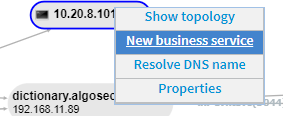
-
In the Discover by server/port dialog that appears, do one or both of the following:
- In the Server (Name or IP Address) field, rename the server as needed.
- Ensure that New Business Service is selected, and enter a name for your new service
For example:
-
Click OK.
The map-based business service is created and will appear in the Manage tab.