Manage SLA notifications
Relevant for: Administrators
In addition, users can be subscribed to SLA notifications, so that they periodically receive the SLA notifications' content via email.
This section explains how to configure SLA notifications.
In this topic:
- Add SLA notifications
- Edit SLA notifications
- Manage email subscriptions to SLA notifications
- Delete SLA notifications
Add SLA notifications
Do the following:
-
Log in to FireFlow for configuration purposes. For details, see Log in for configuration purposes.
-
In the main menu, click Configuration.
The FireFlow Configuration page is displayed.
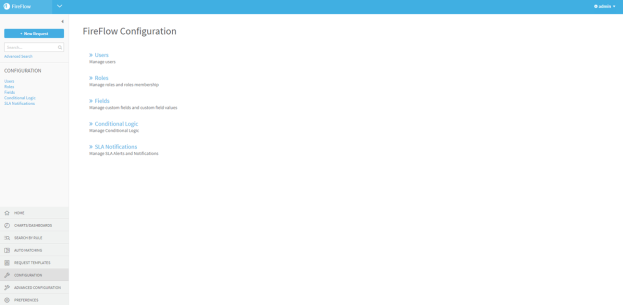
-
Click SLA Notifications.
The SLA Notifications page is displayed.
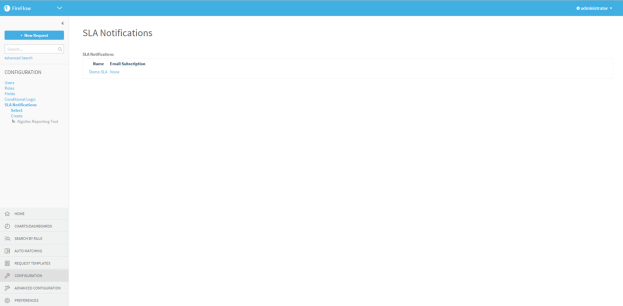
-
In the main menu, click Create.
The Create a new SLA notification page is displayed.
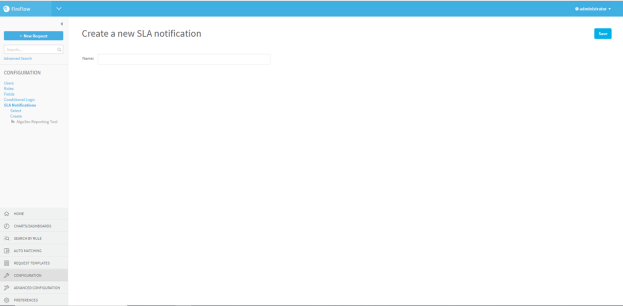
-
In the Name field, type a name for the SLA notification.
-
Click Save.
-
In the main menu, under the SLA notification's name, click Content.
The Modify the content of SLA notification page is displayed.
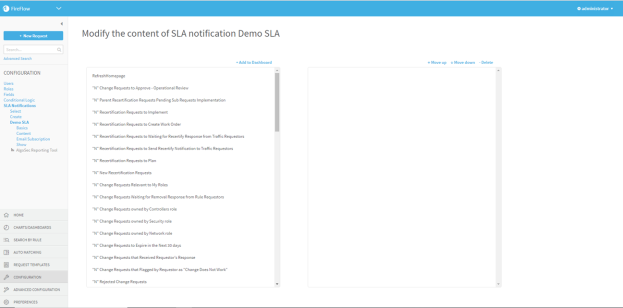
-
For each element you want to add to the SLA notification, do the following:
-
In the Available list box, select the element you want to add.
For information on each element, see SLA Notification Elements (see SLA notification elements).
-
Click
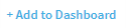 .
.The selected element moves to the right list box. The order that the elements appear in the box represents the order in which they will appear in the SLA notification.
-
To move the element up or down in the box, select the element and click the
 or
or  buttons.
buttons. -
To delete the element, select it and click Delete.
-
Your changes are saved.
Edit SLA notifications
Do the following:
- Log in to FireFlow for configuration purposes. For details, see Log in for configuration purposes.
-
In the main menu, click Configuration.
The FireFlow Configuration page is displayed.
-
Click SLA Notifications.
The SLA Notifications page is displayed.
-
Click on the name of the desired notification.
The SLA notification appears.
-
To modify the SLA notification's name, do the following:
-
In the main menu, under the SLA notification's name, click Basics.
The Modify the SLA notification page is displayed.
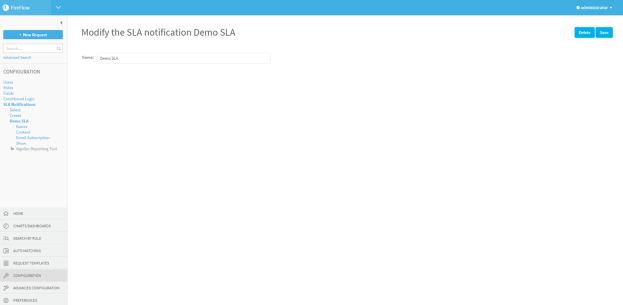
-
In the Name field, type a name for the SLA notification.
-
Click Save.
-
-
To modify the SLA notification's content, do the following:
-
In the main menu, under the SLA notification's name, click Content.
The Modify the content of SLA notification page is displayed.
-
For each element you want to add to the SLA notification, do the following:
-
In the Available list box, select the element you want to add.
For information on each element, see SLA Notification Elements (see SLA notification elements).
-
Click +Add to Dashboard.
The selected element moves to the right list box. The order that the elements appear in the box represents the order in which they will appear in the SLA notification.
- To move the element up or down in the box, select the element and click Move down or Move up.
- To delete the element, select it and click - Delete.
-
-
Your changes are saved.
Manage email subscriptions to SLA notifications
By default, when you create an SLA notification, you are automatically subscribed to it, and emails containing the SLA notification's content will be sent to the email address associated with your account. If desired, you can configure FireFlow to send these emails to other recipients, and/or change the frequency and time at which these emails are sent.
Do the following:
- Log in to FireFlow for configuration purposes. For details, see Log in for configuration purposes.
-
In the main menu, click Configuration.
The FireFlow Configuration page is displayed.
-
Click SLA Notifications.
The SLA Notifications page is displayed.
-
Click on the name of the desired notification.
The SLA notification appears.
-
In the main menu, under the SLA notification's name, click Email Subscription.
The Subscribe to SLA notification page is displayed.
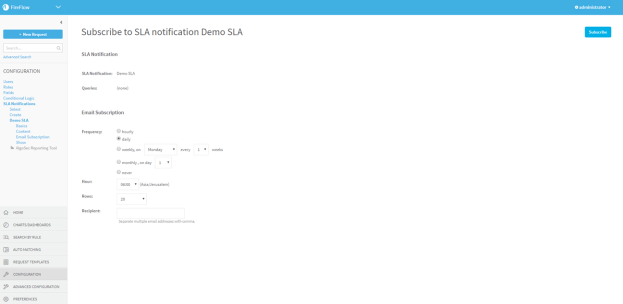
-
Configure the fields as needed. For details, see Email Subscription Fields.
-
Click Subscribe.
Delete SLA notifications
Do the following:
- Log in to FireFlow for configuration purposes. For details, see Log in for configuration purposes.
-
In the main menu, click Configuration.
The FireFlow Configuration page is displayed.
-
Click SLA Notifications.
The SLA Notifications page is displayed.
-
Click on the name of the desired notification.
The SLA notification apears.
-
In the main menu, under the SLA notification's name, click Basics.
The Modify the SLA notification page is displayed.
-
Click Delete.
A confirmation message appears.
-
Click OK.
The SLA notification is deleted.

