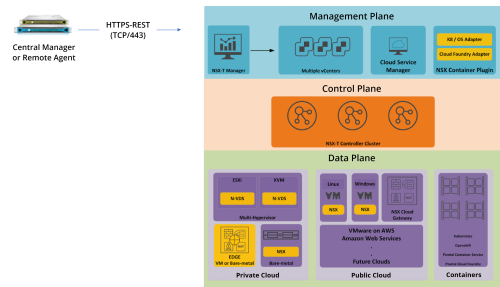Add VMware NSX-T data centers
Relevant for: AFA Administrators
This topic describes ASMS's support for VMware NSX-T data centers.
Network connectivity
Device permissions
ASMS requires the following to collect data from VMware NSX-T data centers.
Add a VMware NSX-T to AFA
This procedure describes how to add a VMware NSX-T Data Center to AFA.
Do the following:
-
From the Administration area, access the Devices Setup page. For details, see Access the DEVICES SETUP page
-
Click New > Devices > VMware > NSX-T. In the vendor device selection page, click VMware > NSX-T.
- Click Finish. The new device is added to the device tree.
-
If you selected Set user permissions, the Edit users dialog box appears.
In the list of users displayed, select one or more users to provide access to reports for this account.
To select multiple users, press the CTRL button while selecting.
Click OK to close the dialog.
A success message appears to confirm that the device is added.
Upgrading to NSX-T Data Center from NSX-V
IMPORTANT: Do not delete the NSX-V device. Deletion of the device is irreversible and includes all associated reports and data.
Before Upgrading from NSX-V to NSX-T, do the following on the NSX-V:
- Rename the device.
- Turn off the monitor.
- Erase the password
Note: All the existing reports and history will be kept on this device as long as the device is not deleted. After being renamed, you will not be able to run analysis on the device.
Migration from NSX-V to NSX-T in the VMware environment.
Follow these steps to migrate from NSX-V to NSX-T:
- Add the NSX-T to ASMS with a new credential.
- Copy the trusted traffic from the former NSX-V device to the new NSX-T Data Center. AlgoSec Professional Services can assist.
-
(optional but recommend) Back up all NSX-V reports before deleting the NSX-V device. AlgoSec Professional Services can assist.
Important: Backup the NSX-V reports before deleting device to avoid irreversible loss of the NSX-V data.
- Delete the NSX-V device.