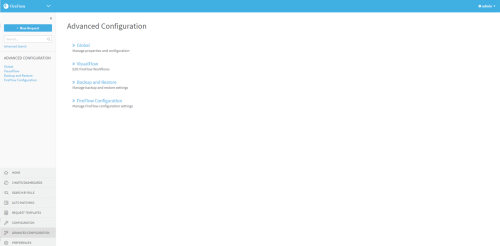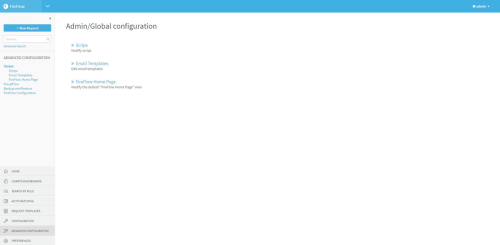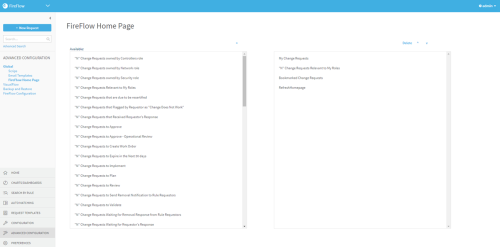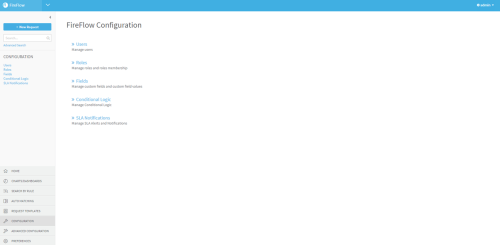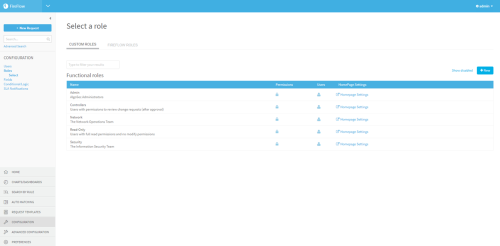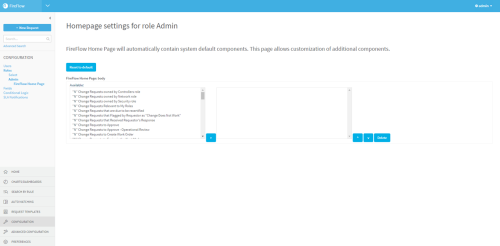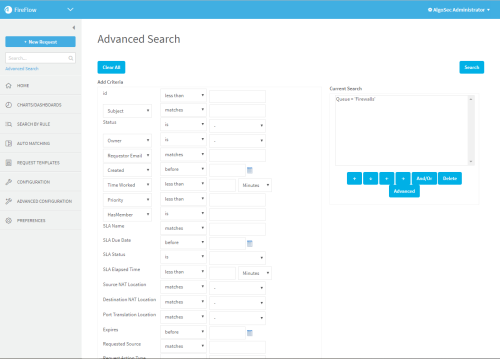Customize the FireFlow Home page
Relevant for: FireFlow administrators
This topic describes how FireFlow administrators can customize the FireFlow home page for all users or per role, adding search results and charts as needed.
 Customize Homepage Views: Watch to learn how to customize the homepage view for each user role.
Customize Homepage Views: Watch to learn how to customize the homepage view for each user role.
Customize the Home page globally
By default, the Home page is globally configured to include the Change Request I own pre-defined search results and a Refresh field. If desired, you can add or remove elements.
Global customization affects the Home page of all users. It enables adding or removing any screen element.
Note: Elements that are added to the Home page via global customization cannot be removed via per-role or per-user customization.
Do the following:
-
Log in to FireFlow for configuration purposes. For details, see Log in for configuration purposes.
-
In the main menu, click Advanced Configuration.
The Advanced Configuration page appears.
-
Click Global.
The Admin/Global configuration page appears.
-
Click FireFlow Home Page.
The FireFlow Home Page configuration page appears.
-
For each element you want to add to the Home page, do the following:
-
In the Available list box, select the element you want to add. For details, see Home page elements.
-
Click
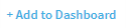 .
.The selected element moves to the right list box. The order that the elements appear in the box represents the order in which they will appear in the Home page.
- To move the element up or down in the box, select the element and click the
 or
or  buttons.
buttons. - To delete the element, select it and click Delete.
-
Your changes are saved.
Customize the Home page per role
By default, the Home page for a user role is configured to include certain pre-defined search results, as well as the globally configured elements. If desired, you can add or remove elements.
Per-role customization affects the Home page of all users belonging to a specific user role. It enables adding screen elements to the Home page, but not removing those that were added via global customization.
Note: Elements that were added to the Home page via global customization cannot be removed via per-role customization. Likewise, elements that are added to the Home page via per-role customization cannot be removed via per-user customization.
Do the following:
-
Log in to FireFlow for configuration purposes. For details, see Log in for configuration purposes.
-
In the main menu, click Configuration.
The FireFlow Configuration page appears.
-
Click Roles.
The Select a role page appears.
-
(Optional) To display disabled roles, click the Show disabled link.
To revert to a list which only displays enabled roles, click the Hide disabled link.
-
(Optional) To search for the desired role, type your search in the Type to filter your results field.
The roles which match your search appear in the Functional roles area.
-
In the row of the relevant role, click Homepage settings.
The HomePage settings for role page appears.
-
For each element you want to add to the Home page, do the following:
-
In the Available list box, select the element you want to add. For details, see Home page elements.
-
Click
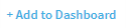 .
.The selected element moves to the right list box. The order that the elements appear in the box represents the order in which they will appear in the Home page.
Note: All custom elements will appear above the globally added pre-defined search results in the Home page.
- To move the element up or down in the box, select the element and click the
 or
or  buttons.
buttons. - To delete the element, select it and click Delete.
Your changes are saved.
-
- To reset the page's fields to their default values, click Reset to default.
Customize pre-defined search results
The pre-defined search results represent specific saved searches.
For example, "N" New Change Requests represents an advanced search for all change requests with the status "New", and it displays search results in descending order sorted according to the LastUpdated column.
Do either of the following, as needed: