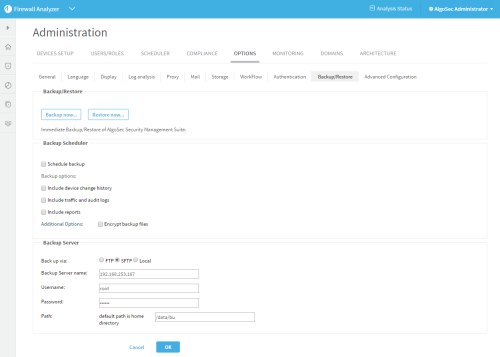Backup and restore
Note:  For information about backup / restore for AppViz (SaaS-based), see Backup and Restore
For information about backup / restore for AppViz (SaaS-based), see Backup and Restore
 This topic describes how to start a backup or restore process from FireFlow or AppViz (on-prem). The actual backup and restore is handled by AlgoSec Firewall Analyzer. Starting from FireFlow or AppViz switches you to AFA to complete the process.
This topic describes how to start a backup or restore process from FireFlow or AppViz (on-prem). The actual backup and restore is handled by AlgoSec Firewall Analyzer. Starting from FireFlow or AppViz switches you to AFA to complete the process.
The AlgoSec Security Management Suite enables you to back up and restore the entire ASMS environment as needed.
Note: Backup / restore is not relevant for AppViz (SaaS-version).
Backup and restore prerequisites
Note the following before starting your backup or restore procedure:
| User roles | You must be an administrator to perform the backup or restore. |
| Version |
You can only restore ASMS to the same major version from which the backup was taken. If you have upgrades to perform, upgrade your system only before the backup or after the restore. Do not attempt to upgrade your system between backup and restore processes. |
| System processes |
Restoring your system requires some downtime. Disable any jobs scheduled to run during the restore process, such as ASMS monitoring or analysis. Reinstate the scheduling once the restore is complete. |
| System requirements |
We recommend always restoring to an appliance with the same number of cores as the appliance from which the backup was taken. |
| Physical appliance requirements | Restore to a clean machine. See Install ASMS on a repurposed AlgoSec hardware appliance . |
Access backup and restore from FireFlow or AppViz
Do one of the following:
| FireFlow |
In FireFlow, in the main menu on the left, click Advanced Configuration. Then, click the Backup and Restore tab on the right. |
 AppViz AppViz |
In AppViz, click your username and select Administration from the drop-down menu. On the Administration page,
|
The AFA Backup/Restore page appears.
Complete the fields as needed.
Note: After performing a restore:
-
You must run a report on 'All Firewalls' to ensure a valid network map.
-
The admin password to log in with the GUI may be different from your latest password and login may fail. In order to reset the password, from algosec_conf main menu enter 9. Reset AFA admin password.
-
Local user passwords may be different from their latest password and login may fail. To reset local user passwords, see Add or edit users.