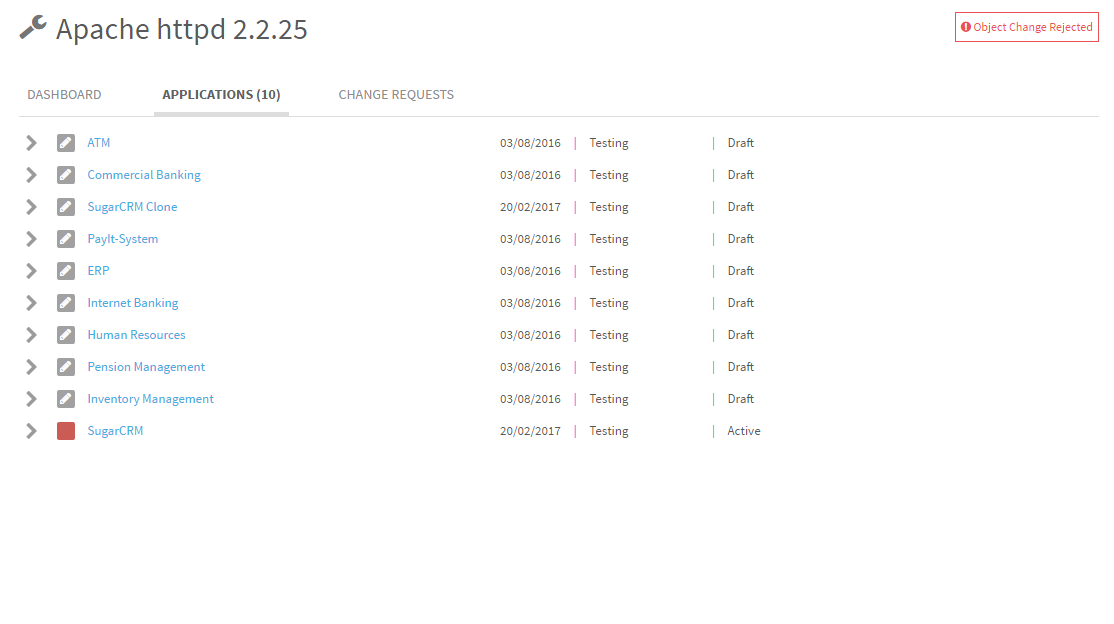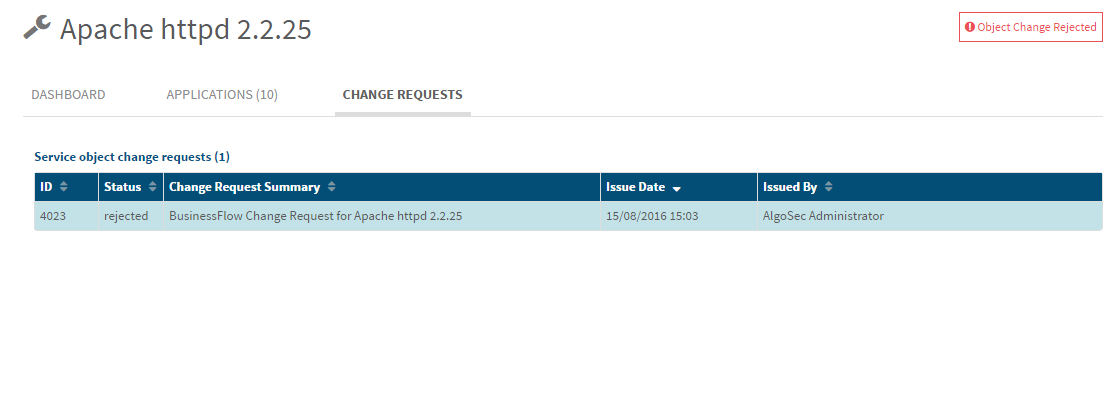This topic describes how to manage service objects in AppViz.
View a service object
To view a service object:
-
In AppViz, from the main menu on the left, click SERVICE OBJECTS.
The Service Objects page appears on the left with details about the most recent service object in the workspace.
The Service Objects menu appears on the left.
The icon next to each service object indicates the object type.
 . A single service.
. A single service. . A group or range of services.
. A group or range of services. -
Do one of the following:
- Select a service object from the list of recent objects.
- Perform a simple search for a service object. Type any part of the service object's name in the search box, and click
 . The matching objects appear below the search box. Select a service object from the list.
. The matching objects appear below the search box. Select a service object from the list.
The service object appears in the workspace with the Dashboard tab displayed.
Tip: To return to the other areas available from the main menu, click the hamburger menu  at the top left, and select the page you want to navigate to.
at the top left, and select the page you want to navigate to.
Add a service object
To add a service object:
-
Go to the Service Objects area.
-
Click +New Service Object.
The New Service Object form appears in the workspace.
-
Complete the fields as follows:
Name
Type the name of the service object.
Protocol
Type the protocol of the service.
Port
Type the Port of the service.
+ Add new service item
Click this link to add an additional service to the service object. Another line with Protocol and Port fields appears to define the service.

Click this icon to delete the service.
- Click Save Changes. Click OK.
The service object is created, and the DASHBOARD tab for the new service object appears.
Service object DASHBOARD
The DASHBOARD tab provides the ability to:
- Quickly and easily view a summary of a service object's history and basic information.
- View a service object's contents and containing objects.
- Edit the service object, delete the service object, or create a new service object with the same contents.
- Edit service object information.
|
Area |
Description |
|---|---|
|
Revision Information |
This area displays the following information about the network object you are viewing:
Note: This field only appears for objects currently defined on devices. AppViz will keep a device object alive after it is deleted from its devices if the object is being used in an application. |
|
Object Change Status |
Service objects may have one of the following change statuses:
Note: Objects with the Rejected change status cannot be edited, included in discovery from traffic logs or used in flows. Note: Some service objects may have a notification that is not related to change status, but because it is in one of the following problematic scenarios:
|
|
Actions |
This area provides the option to:
For details, see Manage network / service objects and Application dashboard. Note: When a FireFlow change request is created as the result of an object action, the subject of the change request signifies the object. For more details, see Customize interactions with AFA and FireFlow. |
|
Object Content |
The Contents of the service object. |
|
General Information |
This area displays custom fields for the object. For more details, see Custom fields. |
Service object applications
The service object APPLICATIONS tab lists all applications which contain the service object.
When there are applications using an old revision of the object, these applications are listed separately. When an application is in the pending decommission status, the application appears grayed out.
To view the flows that contain the service object, click ![]() next to the application name.
next to the application name.
For more details, see Business applications.
Service object change requests
The Change Requests tab displays details for all FireFlow change requests that have been created for the service object.

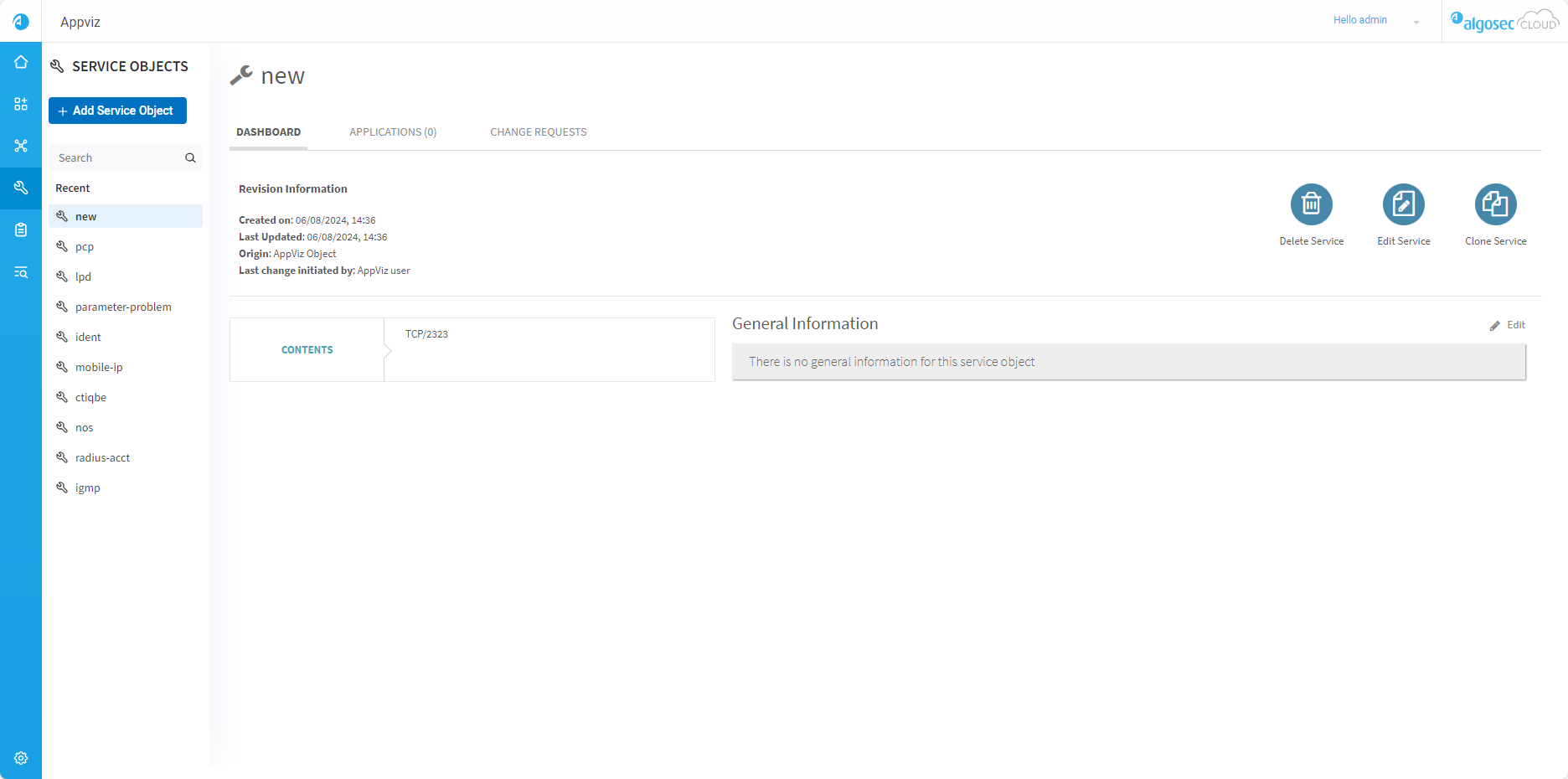

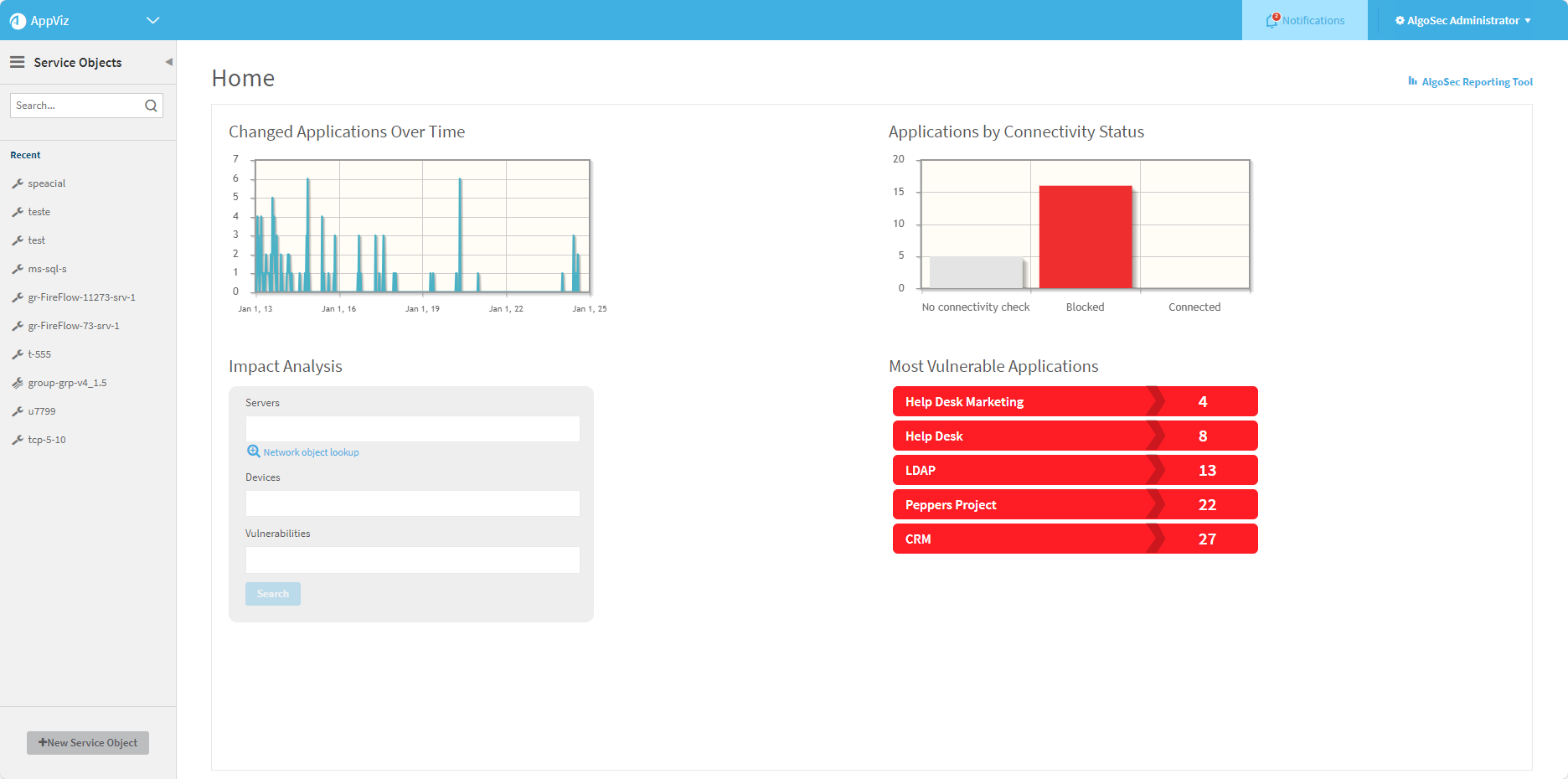
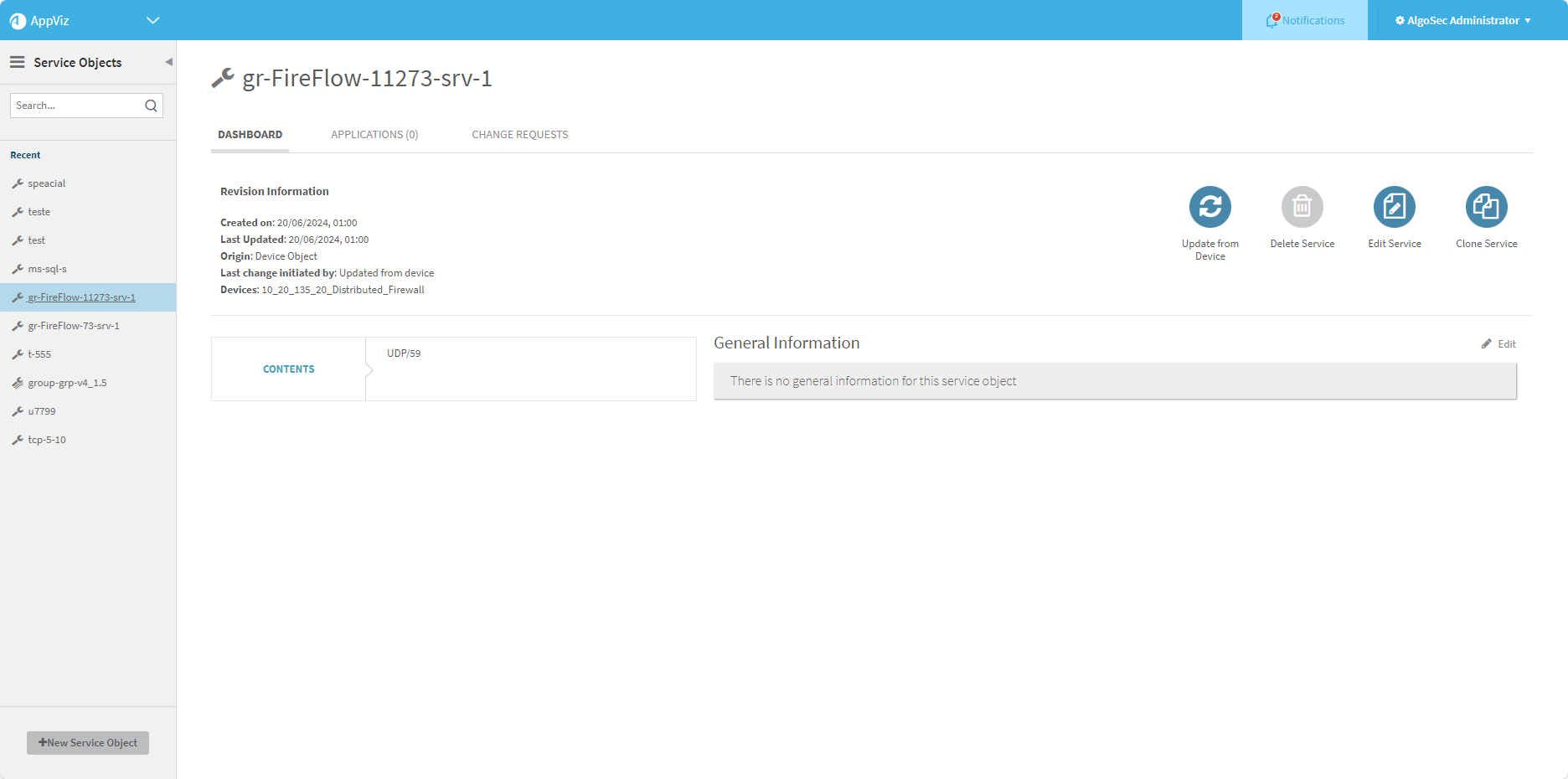
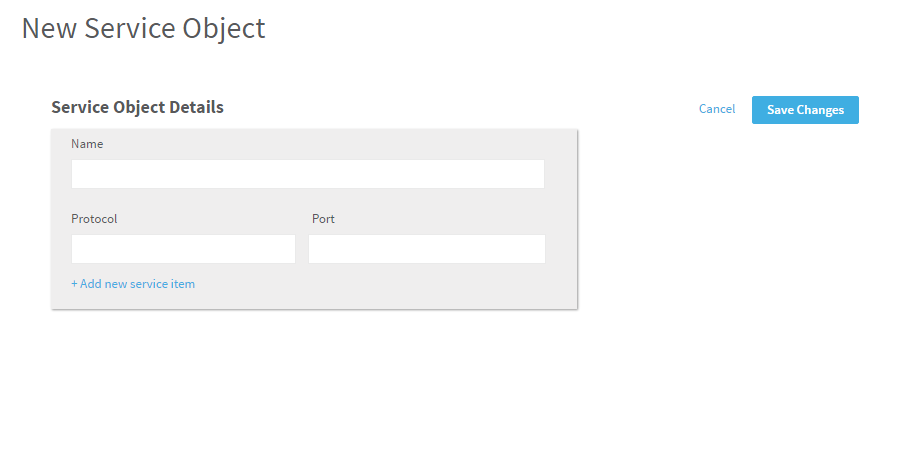
 appears in the upper right corner of its page. Additionally,
appears in the upper right corner of its page. Additionally,  appears on the object's icon in any application flows or discovery processes.
appears on the object's icon in any application flows or discovery processes.  appears in the upper right corner of its page. Additionally,
appears in the upper right corner of its page. Additionally,  appears on the object's icon in any application flows or discovery processes.
appears on the object's icon in any application flows or discovery processes. the upper right corner of its page.
the upper right corner of its page. appears in the upper right corner of its page and
appears in the upper right corner of its page and  appears on the object's icon in any application flows using the outdated revision. This situation can only occur as the result of an import when the
appears on the object's icon in any application flows using the outdated revision. This situation can only occur as the result of an import when the