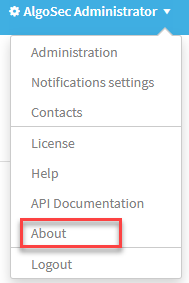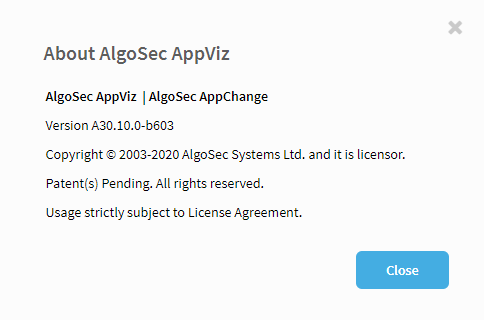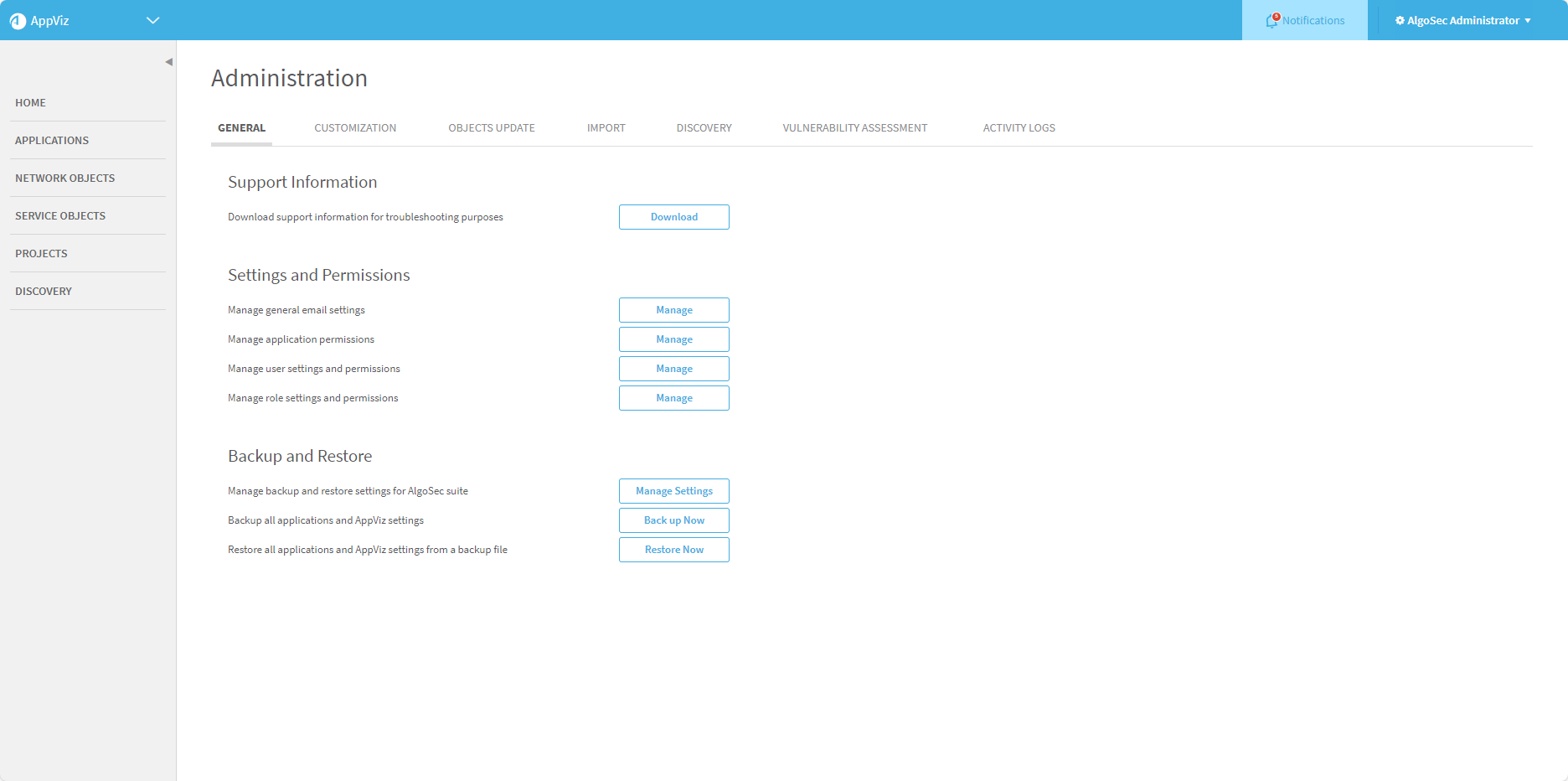AppViz maintenance
AppViz maintenance
Relevant for AppViz administrators
This section describes maintenance procedures that administrators must perform periodically to maintain AppViz.
 Updating Network Objects: Watch to learn how to ensure that your AppViz network objects are always up to date.
Updating Network Objects: Watch to learn how to ensure that your AppViz network objects are always up to date.
View AppViz product data
You can view information about your AppViz installation, including version and build number.
To view information about your AppViz installation:
-
In the toolbar, click your username.
A drop-down list appears.
-
In the drop-down list, select About.
The About AlgoSec AppViz window appears displaying the version, build, and copyright information.
For more details, see ASMS licensing.
Download support data
If needed, you can download support information for troubleshooting purposes and send it to AlgoSec technical support.
Do the following:
-
In the toolbar, click your username.
A drop-down list appears.
-
In the drop-down list, select Administration.
The Administration page appears in the workspace.
-
In the Support Information area, click Download.
A ZIP file called appviz-support-zip.zip is downloaded to your computer.
AppViz troubleshooting permissions
AppViz troubleshooting may include steps such as viewing logs, editing configuration files and log configuration files, restarting the AppViz service, and running the CLI tool.
To perform these steps, you must have the following permissions:
- Read /var/log/bflow
- Read/write /home/bflow/config
- Execute/read /usr/share/bflow
- Restart the AppViz service (/etc/init.d/algosec-ms restart)
For more details, see Restart AppViz.
Update all rule/application associations for AFA
AppViz applications associated with specific device rules are indicated in AFA for each rule. Run a connectivity check on an AppViz application to update and synchronize the rule details in AFA.
Do the following:
- Open a terminal.
-
Enter the following command:
A connectivity check is run for every application in AppViz and the AFA details are updated for each rule.
Backup and restore AppViz from the CLI
Do the following:
Open a terminal and run one of the following:
| Back up AppViz |
BusinessFlow-CLI.sh -t backup -o File where File is the full path of the output backup file. |
| Restore AppViz |
BusinessFlow-CLI.sh -t restore -i File where File is the full path of the backup file. |
Restart AppViz
Some AppViz configurations require that you restart AppViz.
Do the following:
- Log in to the AppViz server as user root.
-
Run the following command:
/usr/share/bflow/restart_businessflow.sh
AppViz is restarted.
Update or import AppViz data
Administrators can update or import data into AppViz using files from AFA, CSV files, or a CMBD.
For more details, see:
Tip: Additionally, you can import flow data using an automatic discovery server, or using data exported from AFA. For details, see Discover applications
Customize AppViz user interface text
You can customize text in the AppViz web interface. This allows you to translate the web interface into a different language or simply edit terminology to suit your needs.
Do the following:
- Open a terminal and log in using the username "bflow" and the related password.
- Create a new file at /home/bflow/config/customization/customized_messages.
-
Copy the contents of /data/ms-bflow/webapps/BusinessFlow/WEB-INF/classes/messages/messages.properties into the new file.
-
Search for the phrases you want to edit and change them as needed.
For example, to change the word Summary to Information, do the following:
-
Search the file for the word Summary. It should appear in the following line:
application.stats.revision.header=Revision Summary
-
Edit the line as follows:
application.stats.revision.header=Revision Information
-
Continue searching and editing as needed.
Warning: When making changes, do not change the key value, which is the string on the left side of the code.
-
- Save the file.
-
Restart AppViz. For details, see Restart AppViz.