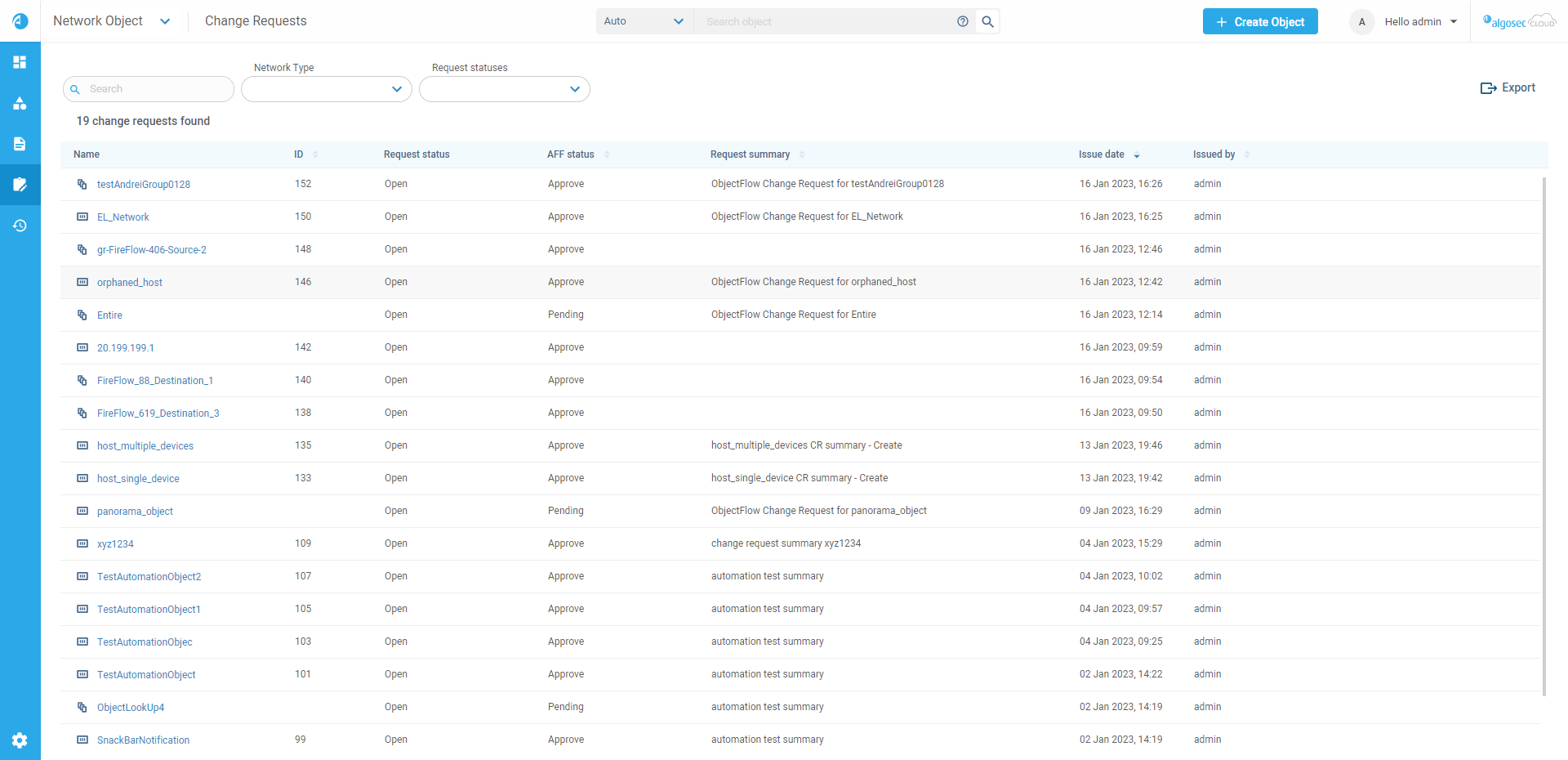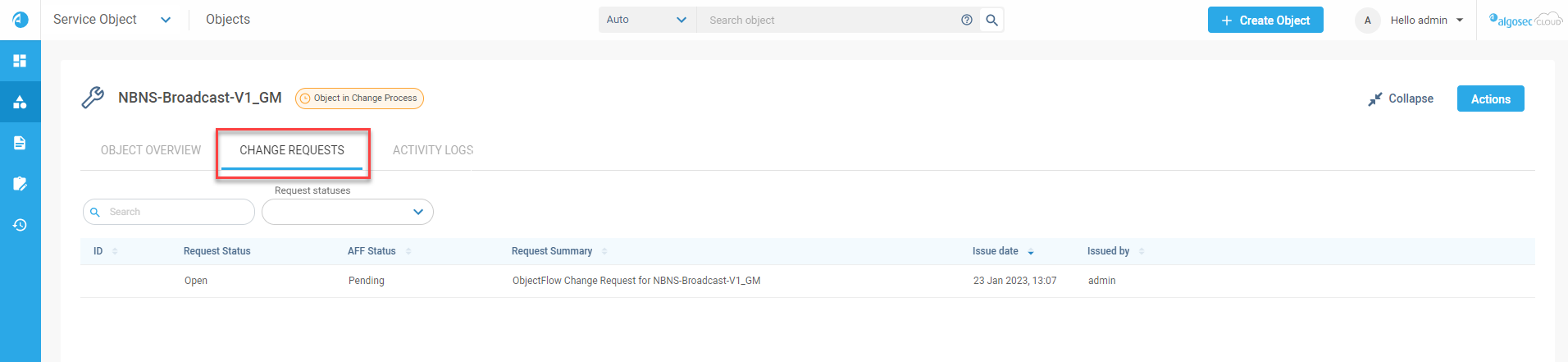The Change Requests page displays details of all FireFlow Change Requests that have been created for network and service objects .
You can create a FireFlow Change Request from ObjectFlow by:
-
Creating an object and associating it with one or more devices
-
Editing an object and adding or changing devices associated with it.
See Create, edit and delete objects.
To view Change Requests
There are two ways to view Change Requests:
-
In ObjectFlow, from the main menu on the left, click CHANGE REQUESTS.
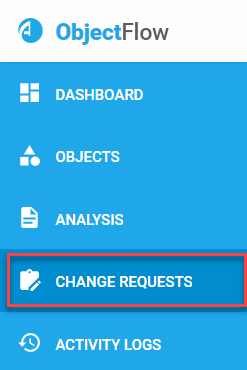
The Change Request page opens.
-
Select object type: Network object or Service object. The list of Change requests, showing all objects with active FireFlow Change Requests appears for the object type selected.
The list has the following columns:
Column Description Name Object name ID Ticket number in FireFlow Request status ObjectFlow request status: either Open or Closed AFF Status Status in FireFlow.
Note: When the status is Pending, this indicates that the Change Order hasn't been opened in FireFlow yet.
Request summary Summary of the change request Issue date Date of issue Issued by Person who created the Change request The icon next to each object indicates the type:
Network type Service type  A host.
A host. a single (object).
a single (object). A range (subnet).
A range (subnet). A group.
A group. a group.
a group. -
Click on an object in the list to see details of the associated Change Requests in FireFlow.
To view Change Requests for specific objects
-
In ObjectFlow, from the main menu on the left, click OBJECTS. The Objects page opens, listing found objects.
-
Select object type: Network object or Service object. The list of objects appears.
-
Click on an object. Choose an object directly from the Objects Found list or use the filters and search box at the top of the page.
The Object Details pane appears in the workspace. -
Click the CHANGE REQUEST tab.