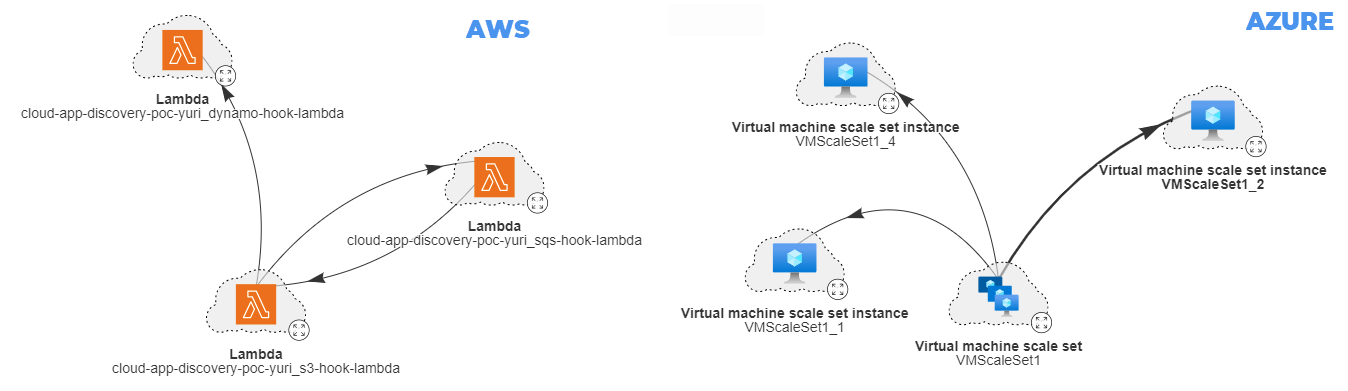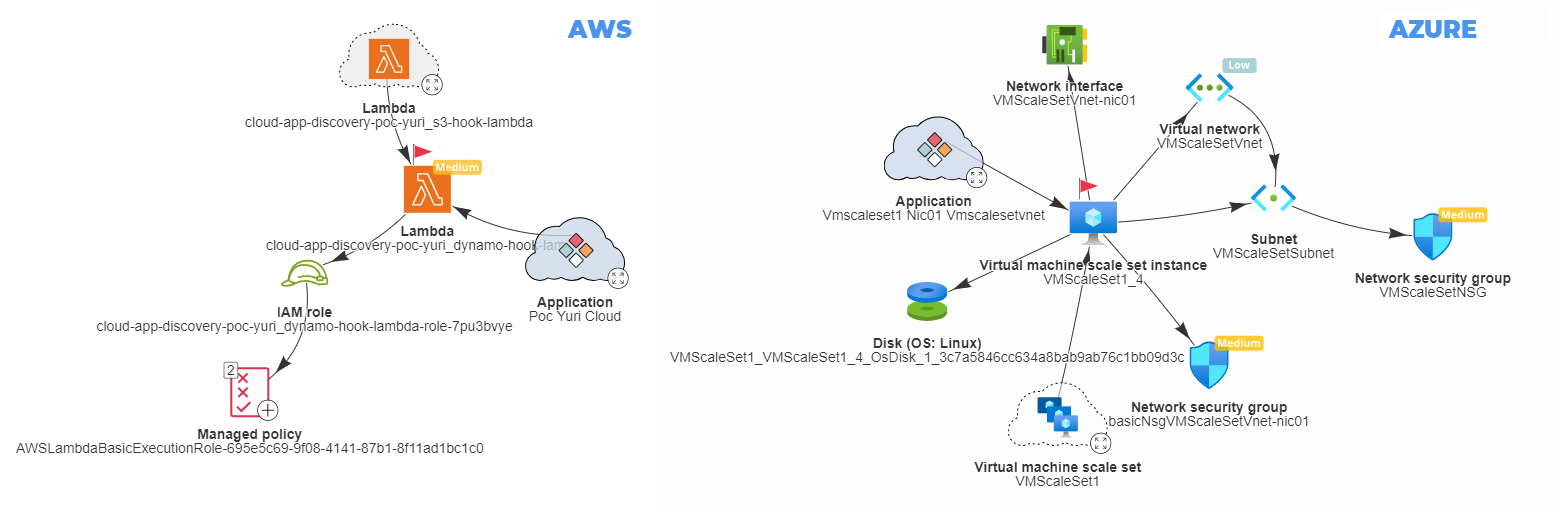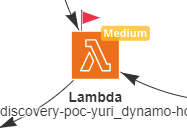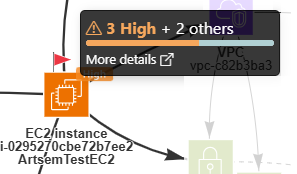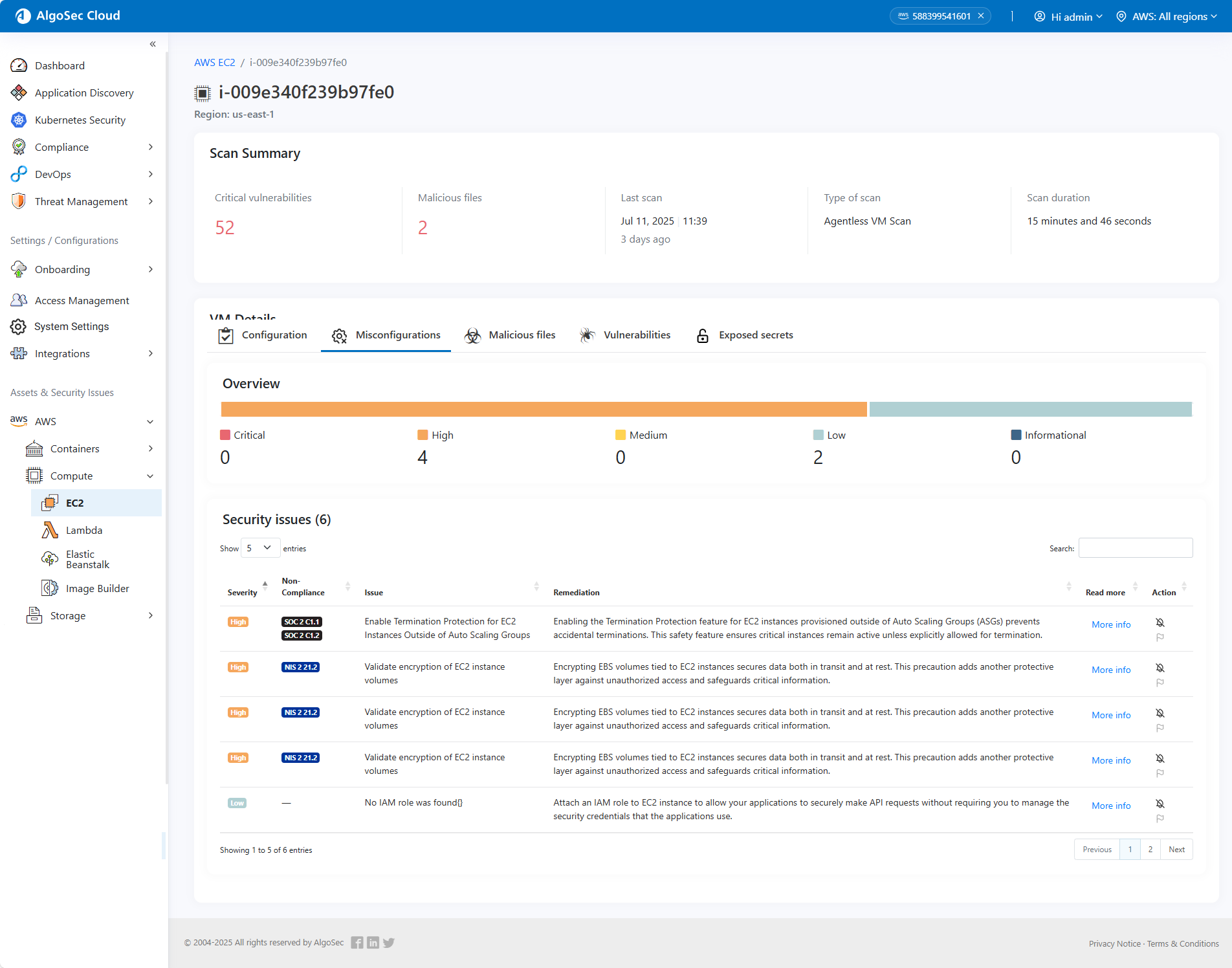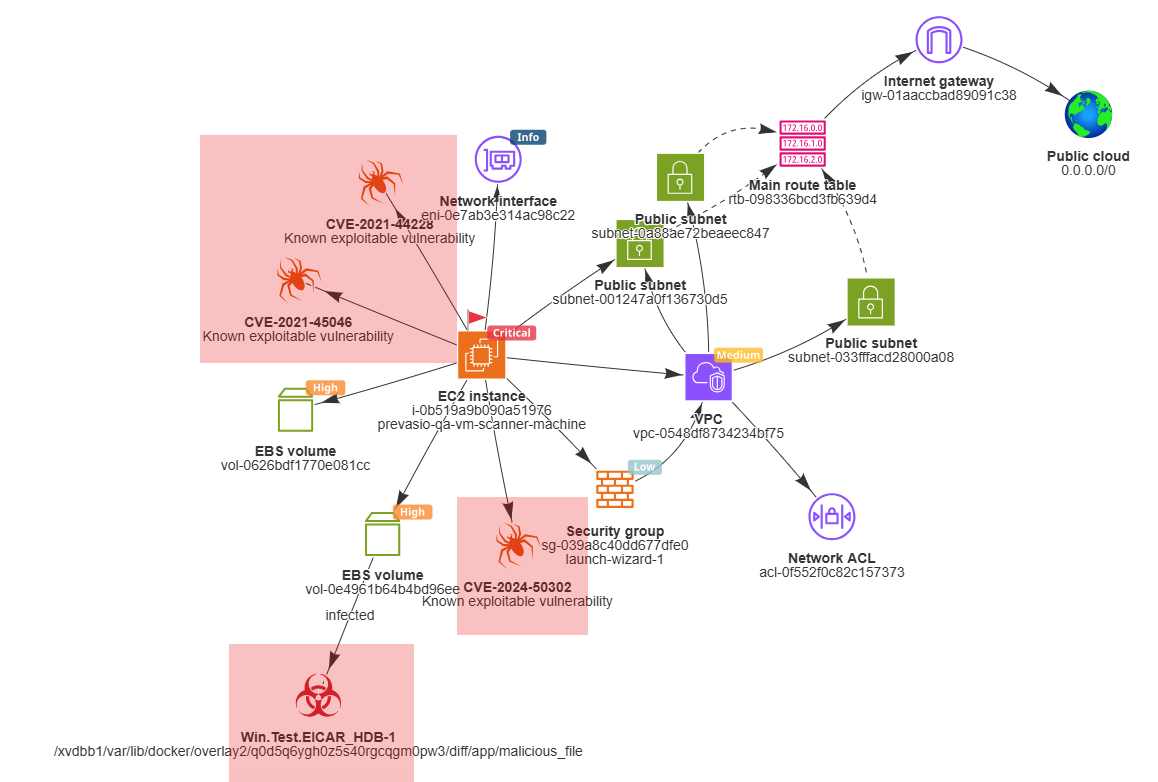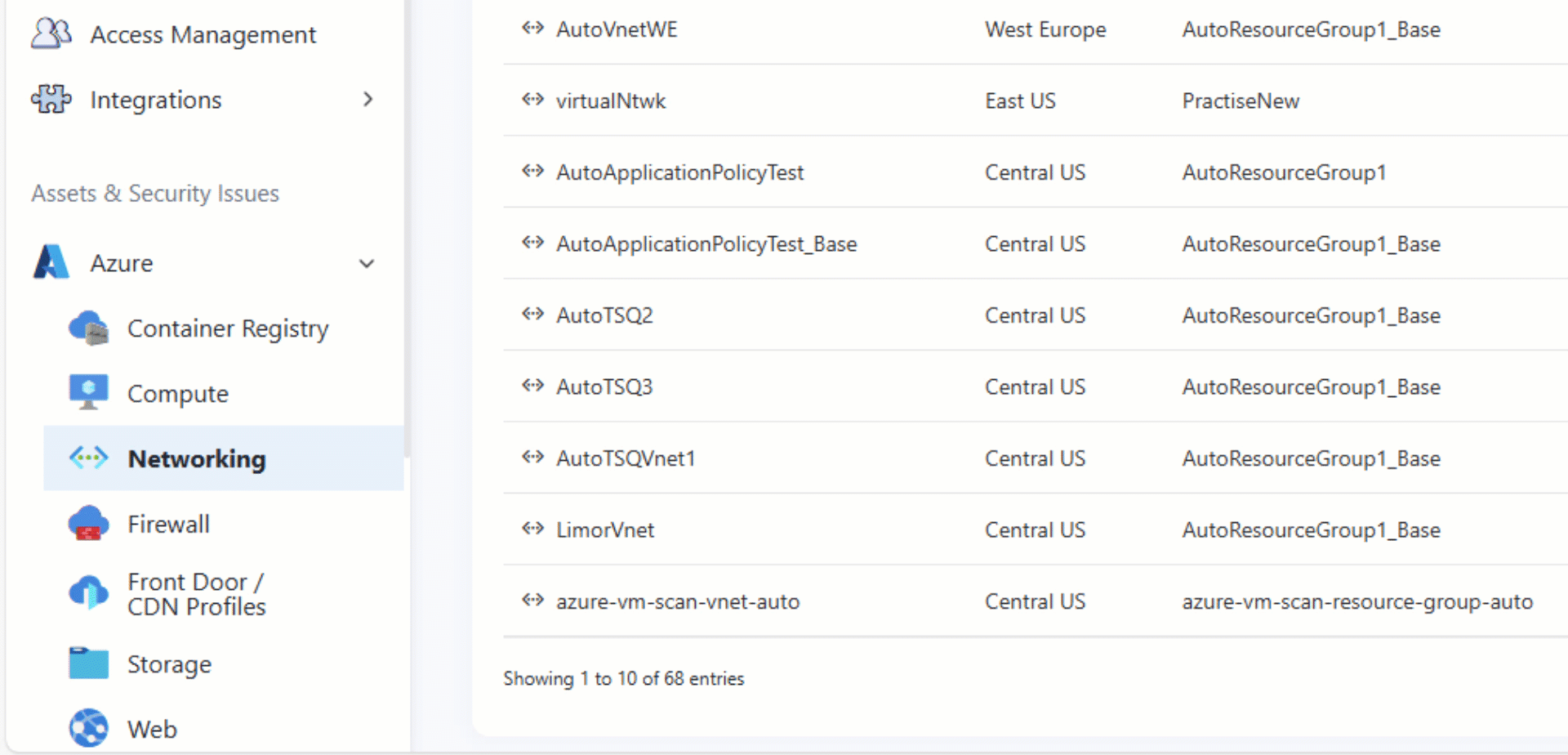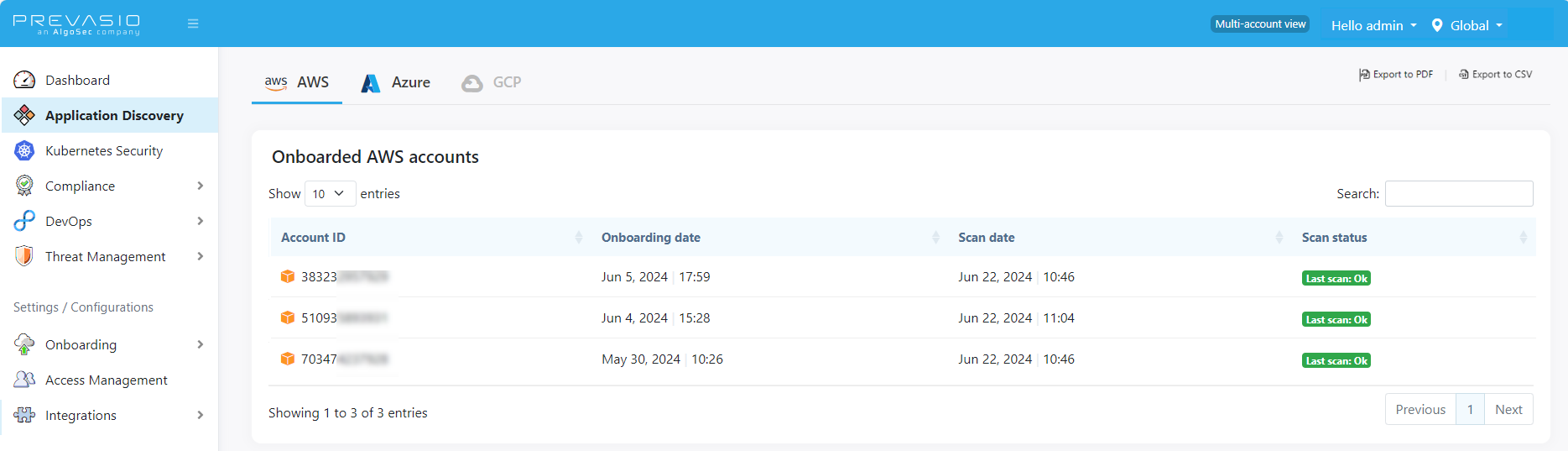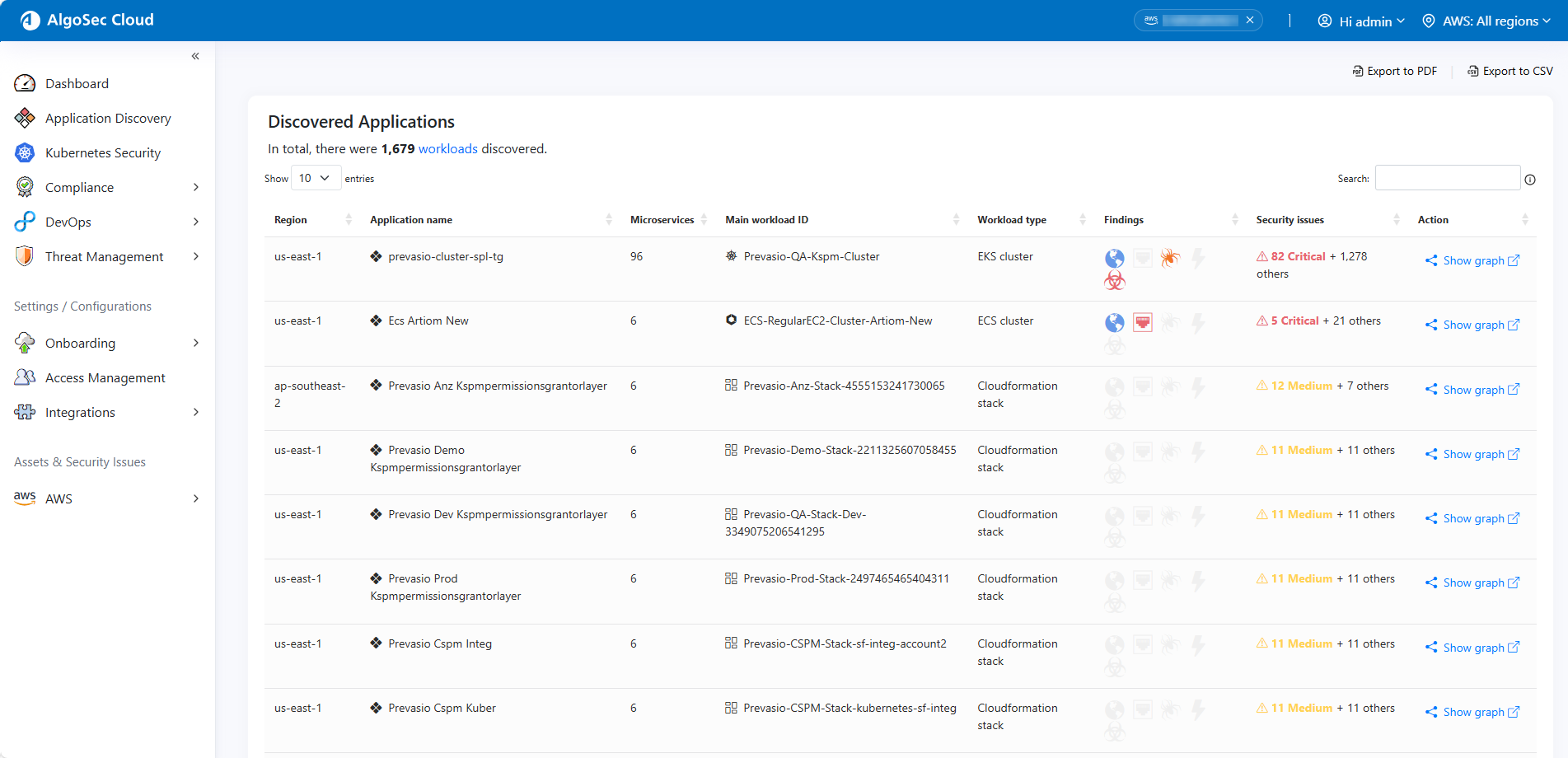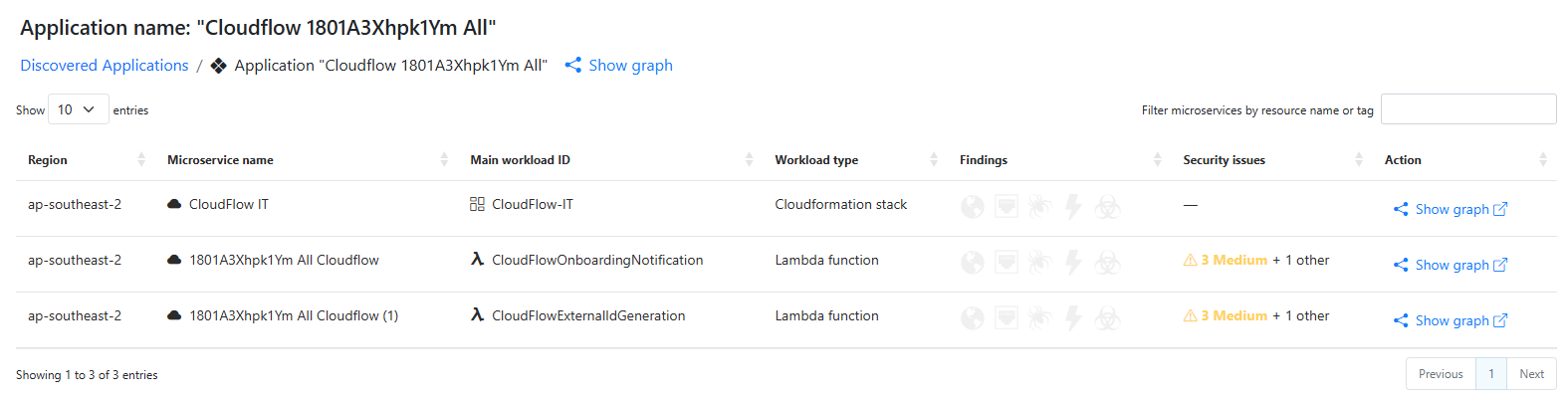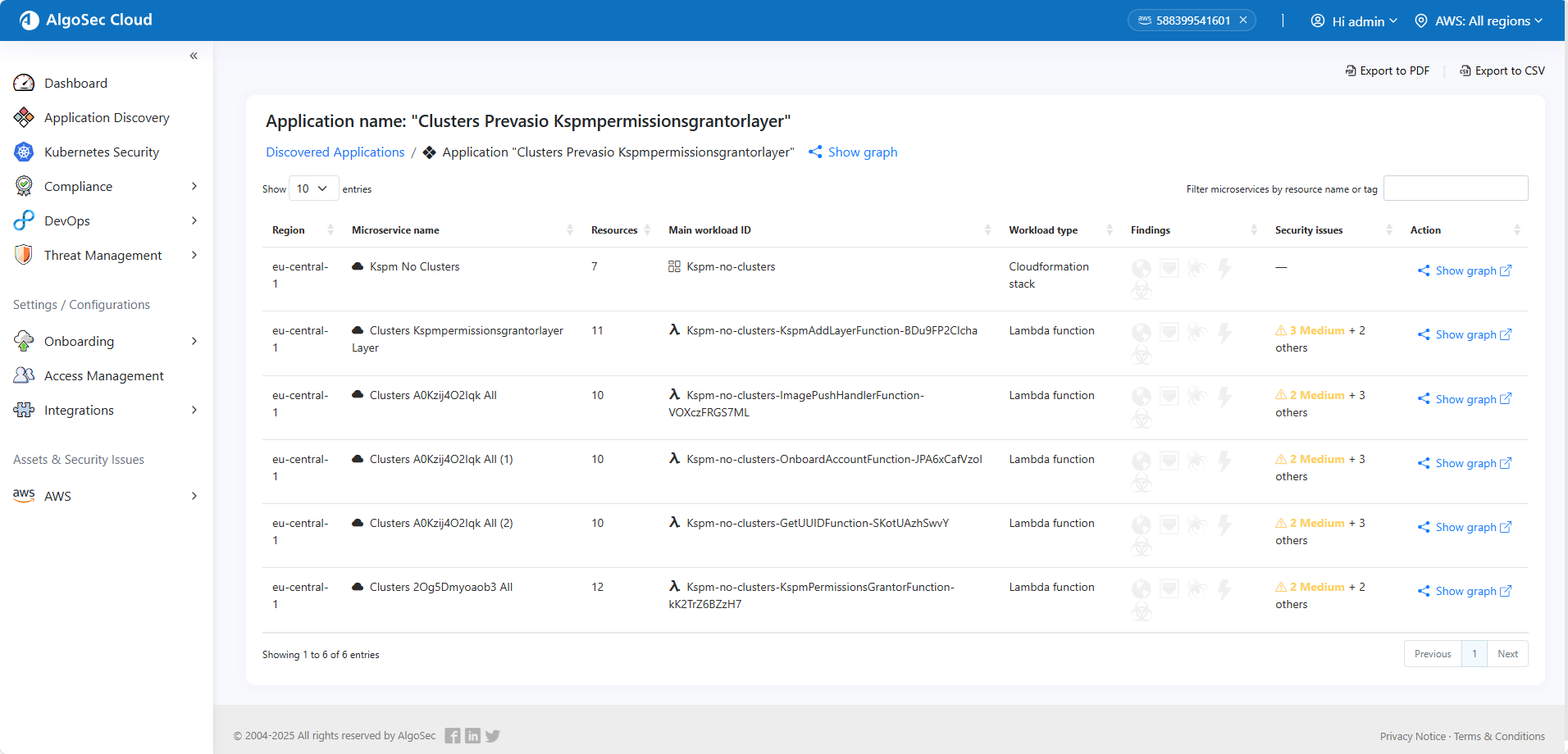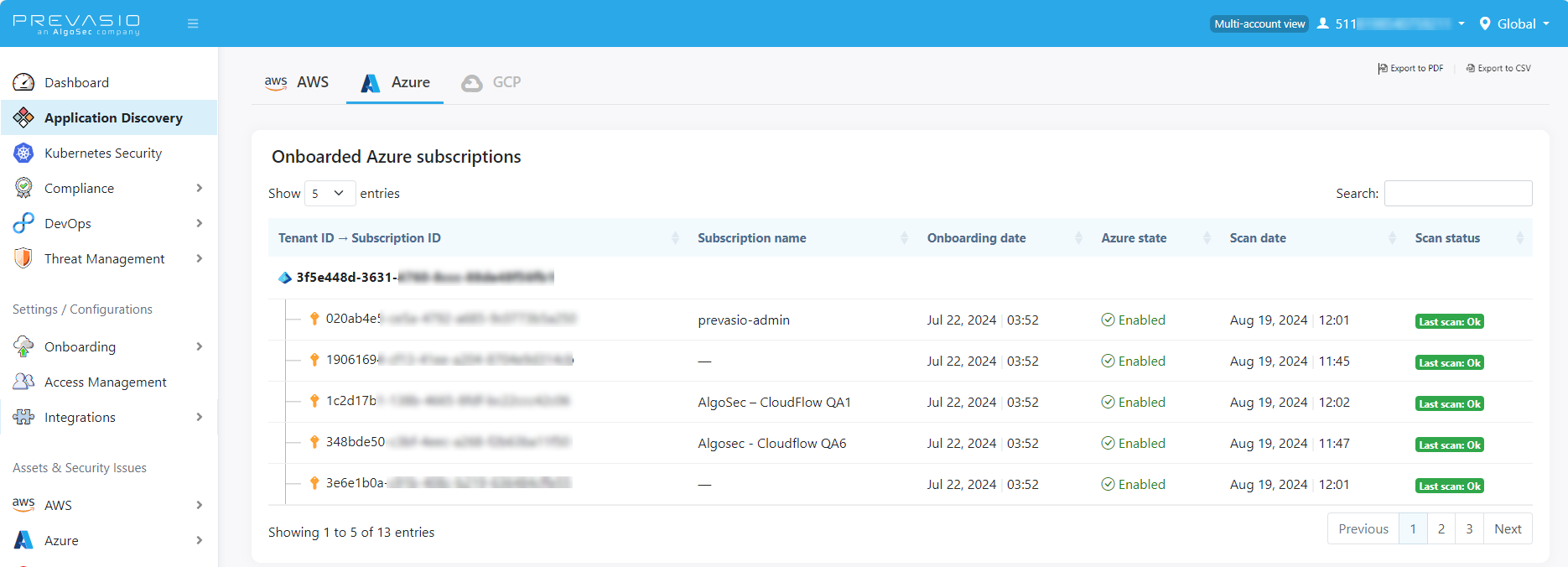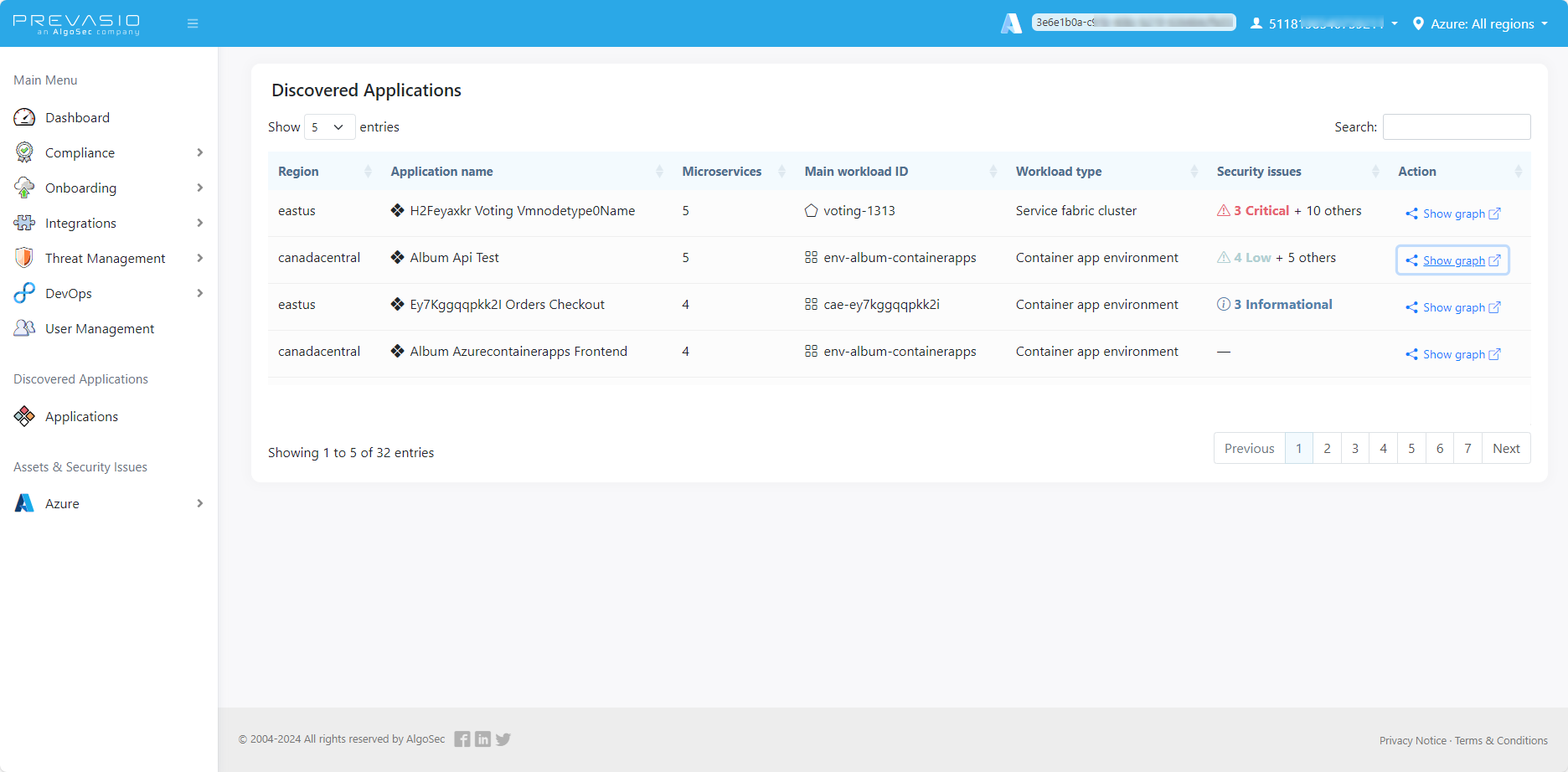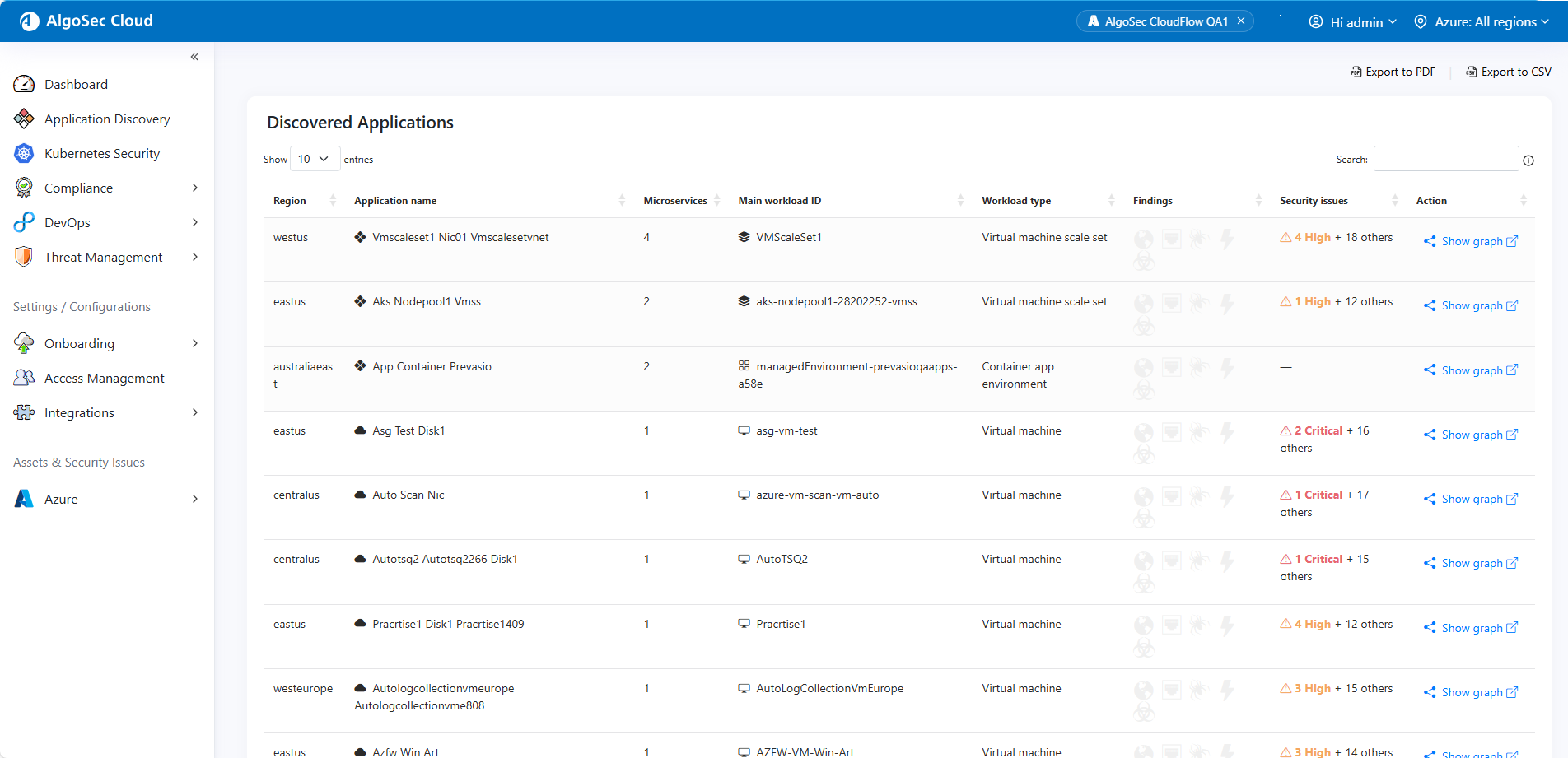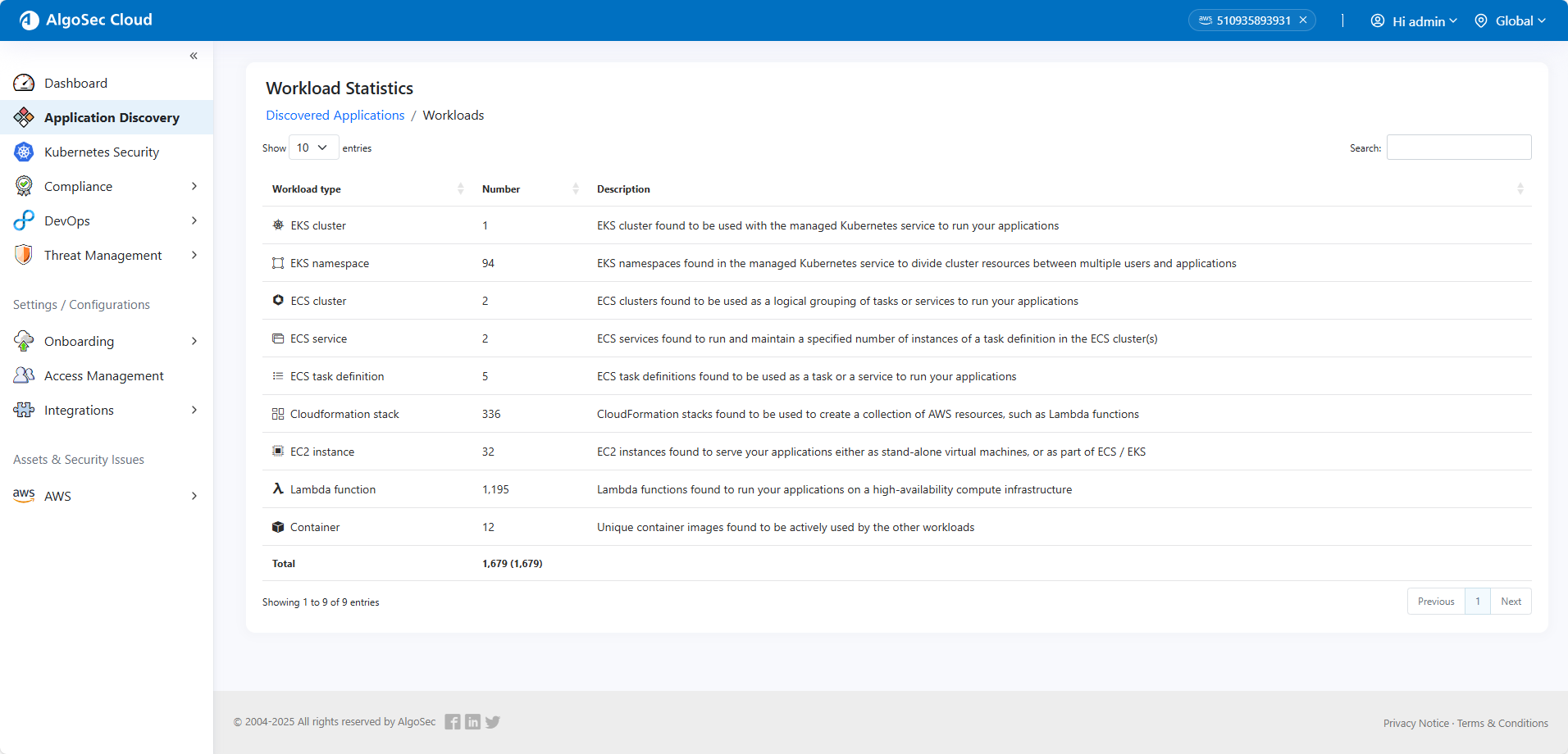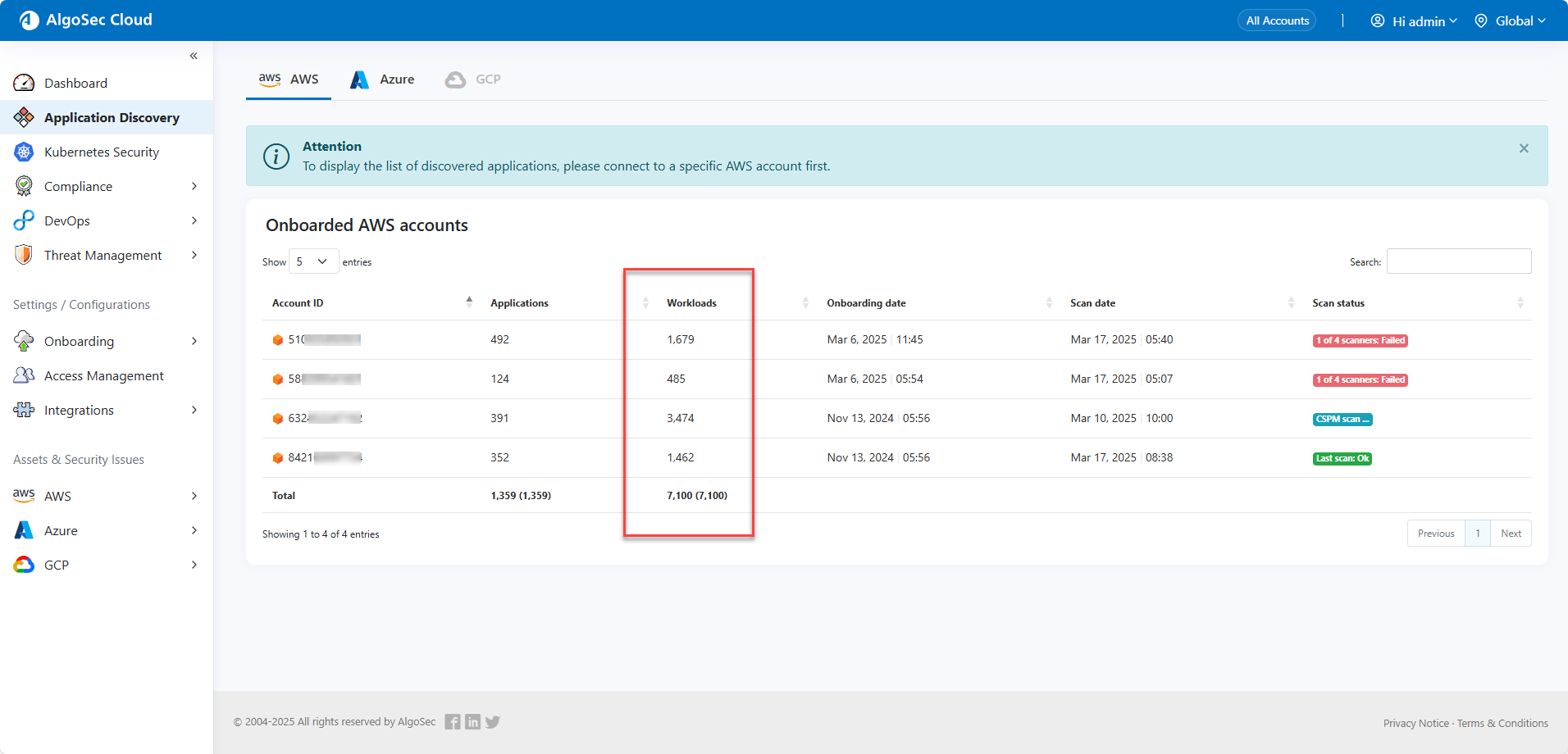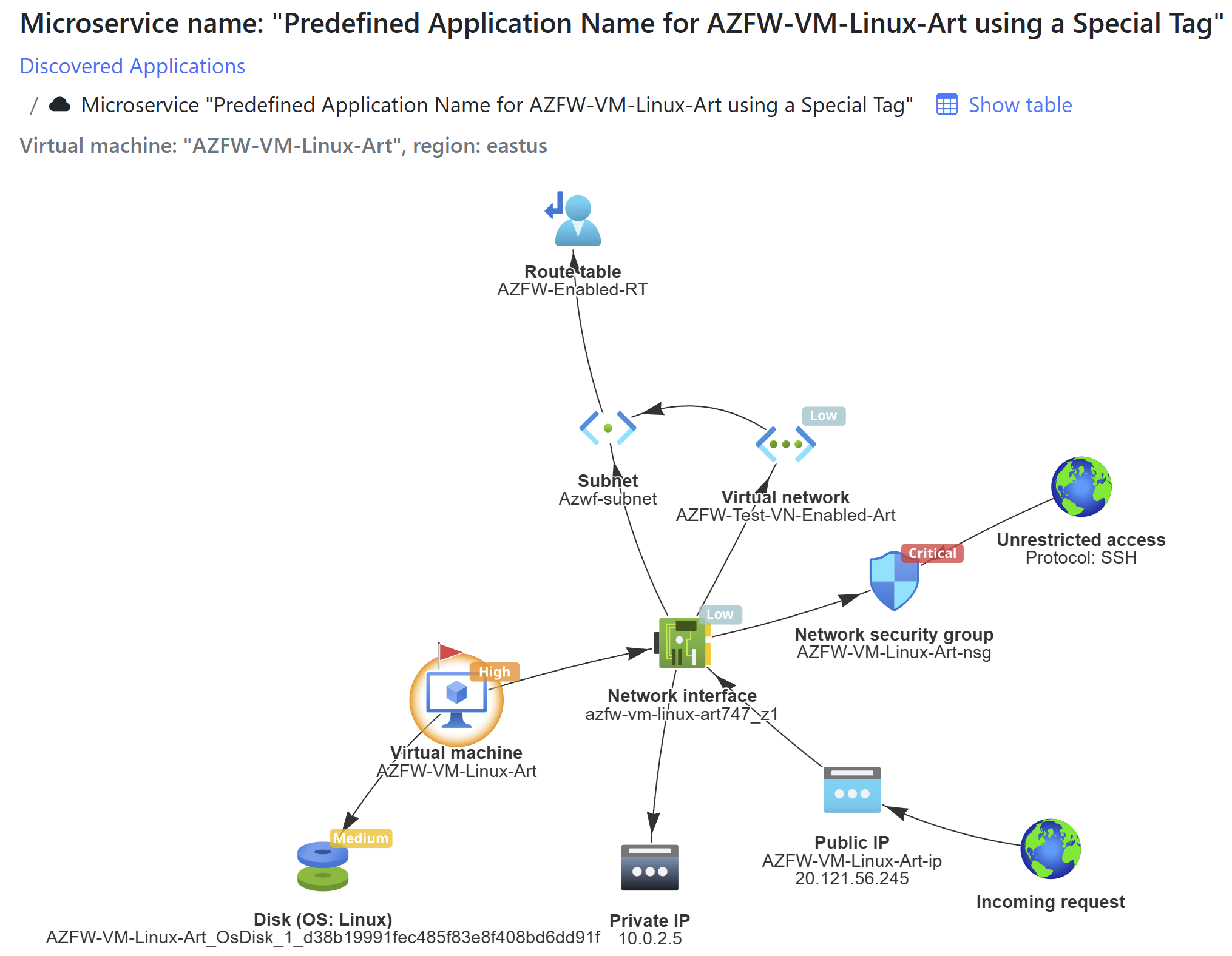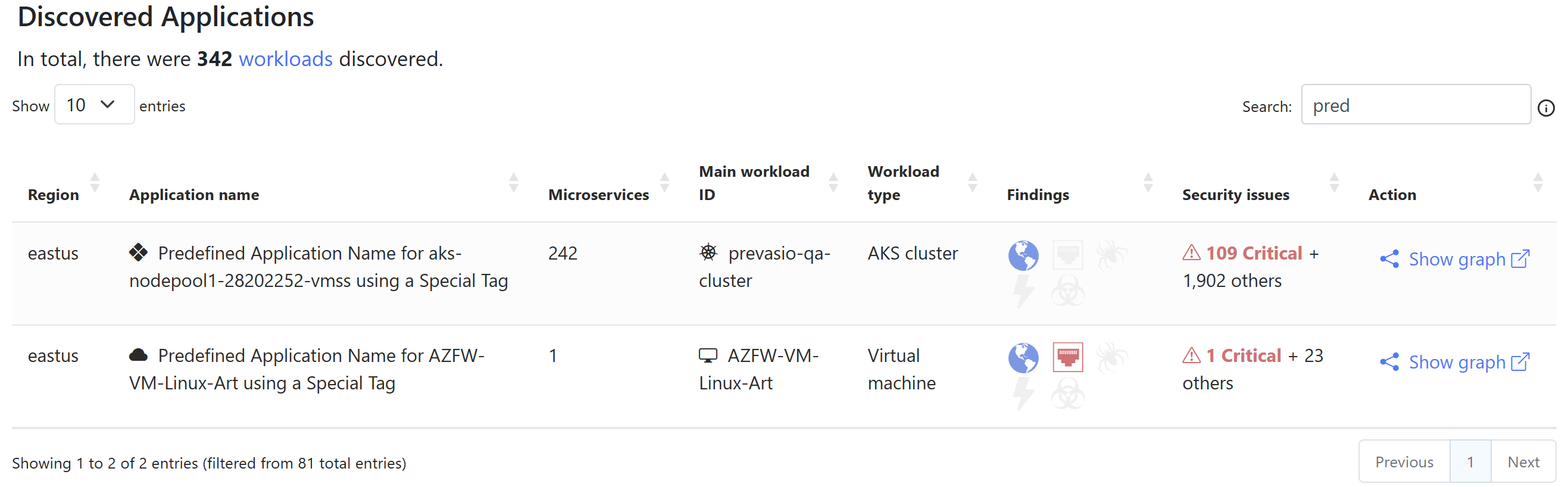Cloud App Analyzer Application Discovery
This topic explains Cloud App Analyzer’s Application Discovery feature. Application discovery helps you identify applications and their component microservices within your AWS and Azure environments. This makes it easier to understand how these applications and microservices connect and interact, including identifying potential security issues.
Cloud App Analyzer Application Discovery supports AWS EKS (Elastic Kubernetes Service) and Azure AKS (Azure Kubernetes Service). It provides detailed visualization of applications, including clusters, nodes, pods, deployed containers, and other Kubernetes resources.
A microservice, as defined in the context of Cloud App Analyzer, consists of an interconnected set of cloud resources that collectively perform a set of functions or services. These resources can include compute, networking, and database components among others. Microservices work together to form a larger application.
Cloud App Analyzer analyzes applications and represents them in a dependency graph that clearly visualizes connections between microservices. Microservices are shown as clouds with a dotted outline.
Clicking on a microservice in the Application map opens a dependency graph for the selected microservice. The Microservice map clearly visualizes connections and dependencies among resources. The root node is identified by the red flag  .
.
This graph details the application’s structure and highlights elements with security issues, offering a view of the complex relationships within the cloud environment. By showing where vulnerabilities occur within the application, this visual tool helps prioritize security issues based on their placement and impact.
Hover over the element and click More Details to get more information about the element:
The summary page for the element opens in the Assets & Security Issues section:
For EC2 instances scan results appear on the graphs for AWS environments (highlighted below for illustration purposes only).
Also, from the Assets & Securities Issues section, when you discover that a resource is used by applications and select Show Graph, the node representing that resource will be highlighted in the displayed graph.
View Discovered Applications
To access the list of discovered applications:
Do the following:
-
Click Application Discovery in the left side menu, below Discovered Applications. Select the AWS tab.
The Account IDs of accounts with discovered applications is shown.
-
Click an Account to open its Discovered Applications list.
This list provides detailed information about each application, including:
Column Description Region
Specifies the geographic location of the AWS data center hosting the application.
Application Name
Provides a reference name for the set of resources identified as an application.
Microservices Number of microservices that make up the application.
Click the number to open the list of contained Microservices:
Application's Main Workload ID
Describes the application's primary function or service.
Workload Type
Indicates the types of resources used.
Application discovery works for the workloads based on Lambda functions, ECS clusters, ECS tasks and task definitions, ECS services, EC2 instances, and EKS clusters.
Findings
Shows high-level findings including:
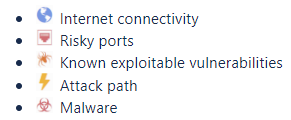
Security Issues
Lists the total detected security issues or misconfigurations.
You can view these affected components highlighted in the application dependency graph.
Action
Click
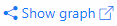 to open the dependency
graphs of the application.
to open the dependency
graphs of the application. -
Click on a microservice to open its dependency graph.
This list provides detailed information about each application, including:
-
Open the application dependency graphs: On the end of a row in the Discovered Application or Microservices Lists, click
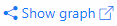 .
. The dependency graphs opens.
-
Click Application Discovery in the left side menu, below Discovered Applications. Select the Azure tab.
The Subscription IDs of accounts with discovered applications is shown.
-
Click an Subscription ID to open its Discovered Applications list.
This list provides detailed information about each application, including:
Column Description Region
Specifies the geographic location of the Azure data center hosting the application.
Application Name
Provides a reference name for the set of resources identified as an application.
Microservices Number of microservices that make up the application. Main Workload ID
Describes the application's primary function or service.
Workload Type
Indicates the types of resources used.
Security Issues
Lists the total detected security issues or misconfigurations.
You can view these affected components highlighted in the application dependency graph.
Action
Click
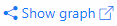 to open the dependency
graphs of the application.
to open the dependency
graphs of the application. -
open the application dependency graphs: On the row of an application in the Discovered Application List, click
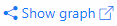 .
. The dependency graphs of the application opens showing the constituent microservices of the selected application.
-
Click on a microservice to open its dependency graph.
Search applications and microservices
You can use the search fields on the Discovered Applications and Discovered Microservices lists to filter the list as per the following:
-
Region
-
Application name
-
Microservice name
-
Workload ID
-
Workload type
-
Resource tags
-
Resource type
-
Resource labels
-
Text search
View Workload Statistics
Use the workload statistics feature to see high-level counts of all discovered workloads across your applications. You can view these statistics directly within an application’s details or from the All Accounts view when working in a multi-account environment.
Supported workload types include the following resources:
| AWS Workloads: | Azure Workloads: |
|---|---|
|
EKS cluster EKS namespace ECS cluster ECS service ECS task ECS task definition CloudFormation stack EC2 instance Lambda function Container * |
EKS cluster EKS namespace Service Fabric cluster Service Fabric managed cluster Virtual machine scale set Virtual machine scale set instance Virtual machine Container app environment Container app Function app Web app Static app Container instance Container ** |
* Containers on AWS: Appear only for statistical purposes, reflecting the count of unique container images running within other workloads. For example, if 10 pods use the same container image, they count as one container. Images stored in ECR are excluded from this total.
** Containers on Azure: Follow the same logic as AWS. The count reflects only unique container images currently active. Images stored in ACR do not affect this total.
View Workload Statistics
-
From an Application or Microservices List Page
Do the following:
Below the page title, locate the Workloads link next to the total number of discovered workloads.
From the Workload Statistics page, click Discovered Applications to return to the main Discovered Applications page.
-
From All Accounts View
Do the following:
In the All Accounts view, find the Workloads column in the accounts table to see the workload count for each account.
A Total row at the bottom sums all applications and workloads across every account. Two numbers appear:
-
The first shows the total on the current page.
-
The second, in brackets, shows the grand total across all pages.
-
Assign Application Names via Resource Tags
For AWS / Azure
You can identify an application or microservice by applying a specific tag to one of its constituent resources. The special tag used for this purpose is:
algosec:app-discovery:app-name
By assigning the algosec:app-discovery:app-name tag to just one resource (for example, a VM Scale Set, subnet, or firewall), the specified app name can propagate to all parent or child resources. Even in complex environments with many microservices, this hierarchical “bubbling up” ensures consistency and simplifies application naming across your infrastructure.
If multiple algosec:app-discovery:app-name tags are present, the system alphabetically sorts these tag values and uses the top entry. This ensures that parent objects with inherited tags consistently and predictably select a single application name.
In the AlgoSec CloudFlow QA1 Azure subscription, we will assign two such tags:
-
Azure VM: AZFW-VM-Linux-Art
-
Tag Key: algosec:app-discovery:app-name
-
Tag Value: Predefined Application Name for AZFW-VM-Linux-Art using a Special Tag
-
-
VM Scale Set: aks-nodepool1-28202252-vmss
-
Tag Key: algosec:app-discovery:app-name
-
Tag Value: Predefined Application Name for aks-nodepool1-28202252-vmss using a Special Tag
-
Viewing the Results
After the app discovery process completes:
-
The first tag you added (for AZFW-VM-Linux-Art) is used to name the microservice built around that VM. In the graph, you can see that the microservice has inherited the app name you specified.
-
Searching for “pred” among the discovered apps reveals that not only did AZFW-VM-Linux-Art use the second tag’s name, but the EKS cluster also received the same name. This matches the definition applied to the VM scale set (aks-nodepool1-28202252-vmss).
When you open the microservices list for this newly discovered app, you will find multiple microservices sharing the same name. Each one appends a unique numeric suffix to differentiate the microservices (for example, _1, _2, and so on).
â See also: